A lot of users have complained about various Hulu issues on Roku. From Hulu not working on Roku, Hulu crashing on Roku, stream freezing, Hulu live TV not showing on Roku, Hulu sound issues, network error issues or not being about to log into Hulu on my Roku, the list is endless.
If you are facing any of these Hulu problems on Roku, then this guide is for you.
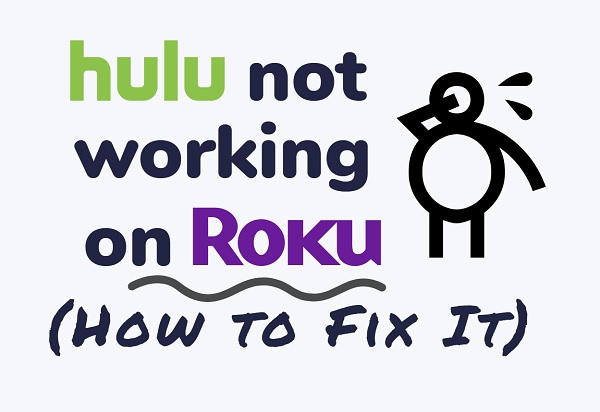
In this guide, I am going to show you how to fix Hulu not working on Roku TV, as well as all the other Hulu Roku issues.
So, if that sounds like what you are looking for, let’s get started.
Why is Hulu Not Working On Roku?
Below are some possible reasons why Hulu is not working on Roku, or showing all sorts of issues.
- Compatibility issues: If your Roku device is not compatible with the Hulu app or vice versa, you may not be able to use them together.
- Network connection problems: If your network connection is weak, slow, or unstable, you may not be able to stream Hulu content on your Roku device.
- Outdated or corrupted Hulu app: If your Hulu app is outdated or has become corrupted, it may not work properly on your Roku device.
- Roku software issues: If there are issues with your Roku device’s software, such as outdated firmware or bugs, it may affect the performance of the Hulu app.
- Hulu server issues: If there are issues with Hulu’s servers, you may not be able to access Hulu content on your Roku device.
Now, let’s look at some of the ways to fix these issues.
Hulu Not Working On Roku – How to Fix
Whether Hulu is just not working on your Roku device, it keeps crashing, freezing, has sound issues, shows network error or other problems, follow the step-by-step guide below to troubleshoot and fix it.
1. Check if your Roku device still supports Hulu
This is one thing you need to get off the list before you start troubleshooting your device, or finding other faults. Hulu is not supported on some old Roku devices anymore.
If you don’t know what your Roku device model number is, go to the Roku Settings menu and then select System > About
The normal Hulu app is supported on the devices below:
- Roku Express and Express+
- Roku Premiere and Premiere+
- 4K Roku TV
- Roku 3 and 4
- Roku Streaming Stick (model 3500 or later)
- Roku 2 (model 4210)
- Roku Ultra
- Roku TV
If your device is not listed above, you cannot use the normal Hulu app on Roku, but you can still use the classic Hulu app if you use any of the devices below:
- Roku 2 (model 2720X)
- Roku 1 (model 2710X)
- Roku LT (model 2700X)
The downside to the classic Hulu app is that you will not have access to certain features, Premium Add-ons, or live TV.
So, if you device is not on the list above, then you cannot use Hulu app anymore on your Roku device. You may see the error “Hulu is no longer available on this Roku model”
The only thing you can do is to get any of the devices listed above, preferable the newer types (just in case Hulu stops supporting some older models in the future).
However, if your device is supported as seen on the list above, let’s continue.
2. Power Cycle or Restart Roku Device
Another way to fix Hulu not working on Roku is to either power cycle your Roku device or do a system restart.
Though similar, the two are not the same thing. However any of them can solve the issue of Hulu freezing, lagging or crashing on your Roku.
To Power cycle your Roku device:
- Power off your Roku TV
- Next, unplug your TV
- Hold down the power button on your TV for 30 seconds
- After that, plug it back in and turn it on.

This is also called the soft reset.
To perform a system restart:
- Go to setting via your Roku TV remote
- Next, go to System > System restart > Restart
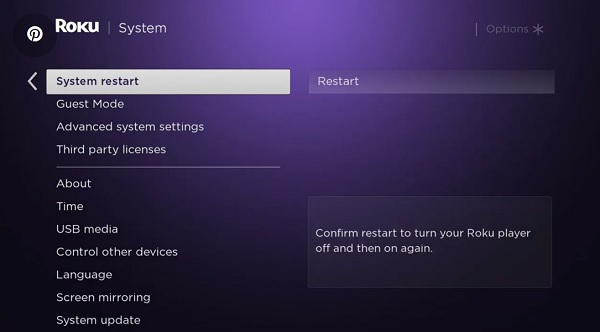
In any of the cases, once your TV is back on, try to access the Hulu channel again and see if it works.
Many users who complained about Hulu not working on Roku have been able to fix it via system restart or power cycle.
If Hulu Live TV is also not showing up at the top of the home screen on your Roku, restarting the app sometimes fixes that. It also applies to cases where Hulu sound is not working on your Roku device.
3. Update Hulu App on Roku
Another common reason why Hulu fails to work on Roku is using having an outdated version of the app/channel on Roku.
Therefore, you want to check if there is an available updated version of the app (that comes with the latest firmware), and if any, go ahead and update it.
Here’s how to update Hulu app on Roku TV:
- To do that, select the channel on the Home screen
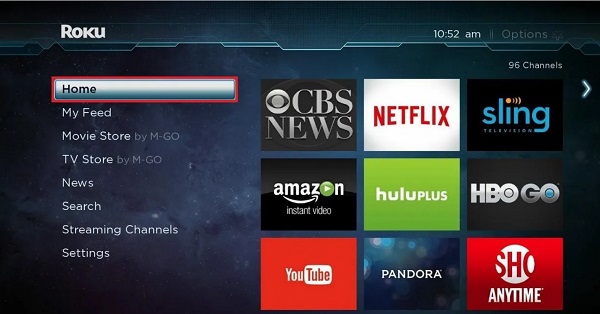
- Next, press the Options (*) button to check for an update.
This fix applies to all Roku models including Roku streaming stick, Roku Premiere+, Roku express, Roku Ultra, and all RokuOS TV brands like Hisense Roku TV, TCL Roku TV, Onn. Roku TV, Westinghouse Roku TV, Element Roku TV, RCA Roku TV and others.
4. Remove and Reinstall Hulu app
Another reason why Hulu app keeps crashing, freezing, or kicks you back to the Home screen is due to corrupt files.
In that case, what you want to do is to remove Hulu channel, restart the Roku to clear its memory and then reinstalling Hulu back. Doing this will help to reset the Hulu app on your Roku.
NOTE: It is very important to restart Roku after you remove Hulu channel. This is necessary to delete the saved files which are possibly corrupt from your device.
Now, here’s how to reset Hulu app on Roku TV.
Step 1 – Remove the Hulu App
- Highlight the app
- Next, press the Options (*) button on the remote controller
- Finally, click Remove
Step 2 – Restart Roku from settings:
- Go to Settings
- Then, select System > System restart > Restart
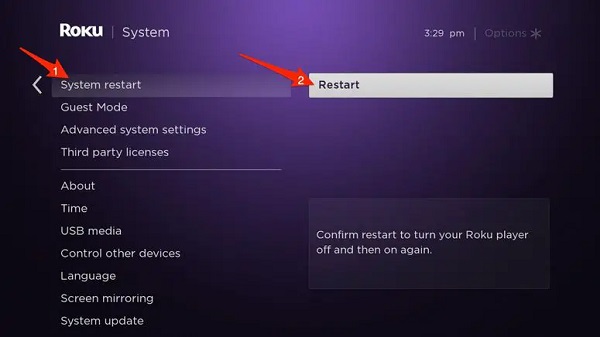
Step 3 – Re-install Hulu App
- In the menu options, scroll down to Streaming Channels, press OK
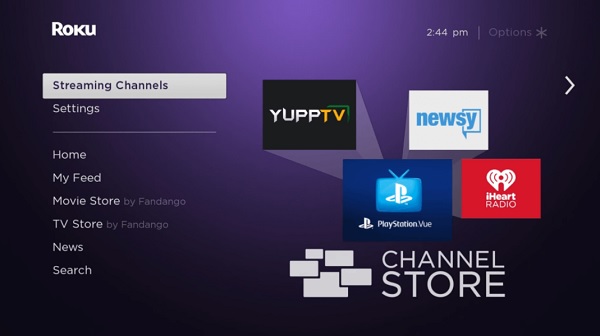
- Select Search Channels
- Find ‘Hulu‘ from the list
- Click Add Channel, then wait for it to be added.
- Open it has been successfully added, click on Go to channel to open Hulu on Roku.
Again, this applies to all Roku models and all RokuOS TV brands like Hisense Roku TV, TCL Roku TV, Onn. Roku TV, Westinghouse Roku TV, Element Roku TV, RCA Roku TV and others.
5. Clear Roku TV Cache
Try clearing Roku TV cache if you are still experiencing the issue.
To do this, all you need is your Roku TV remote.
Once you have it, follow the procedures below (in the order as listed below) to clear your cache:
- First, select the Home tab
- Now, press the ‘Home’ button on your TV remote 5 times
- Next, press the ‘Up arrow’ ⬆️ button on your remote once
- After that, press the ‘Rewind’ ⏪ button twice
- Then, press the ‘Fast forward’⏩ button twice

If you do this correctly in that other, your TV should go blank and restart after a few seconds. Now, your TV cache has been cleared.
Once your Roku TV restarts, try to open the Hulu channel again and the app should start working. This also fixes the issue where Hulu live TV is not showing on Roku, sound issues as well as other streaming issues.
6. Restart Network Router
Another reason why Hulu may not work on Roku TV is slow network. It can also be responsible for audio lag on Roku.
Even if other channels like DisneyPlus, YouTube, Netflix, Spectrum TV and others are working fine on your Roku device, restarting your network router can still help to improve the network speed and fix issues with Hulu.
If Hulu Live TV is also not showing up on your Roku, it is also sometimes due to a slow internet connection.
Therefore, go ahead and restart your network router. To do this, unplug it, wait for 60 seconds and plug it back in.

Once this has been done, make sure the Wi-Fi has been connected and try to access Hulu via your Roku TV or Roku streaming stick.
7. Check Hulu Server
If the issue is not network, you’ve cleared your cache, restarted Roku, updated Hulu app and also reinstalled Hulu channel as instructed above and you are still experiencing the issue, then it might be from Hulu server.
This may be responsible for network error, stream glitch as well as other Hulu problems on your Roku device.
What you want to do is check if their server is online by using another device.
One way to do this is check if their website (hulu.com) is online and working by accessing it from another device (your phone, PC or other streaming devices).
NOTE: It’s better you try to access the website while in incognito mode, after clearing your browser cache or preferably from a device you hadn’t accessed Hulu website from in the past.
This is to ensure that your browser tries to load a fresh page directly from their server and you are not seeing a cached version of the website on your browser in a case where their server is actually down.
More importantly, try to login and see if you are able to login to the website. If you can’t login to Hulu even when the website or app opens, it can also be due to a downtime.
8. Contact Hulu
If you have followed all the tips stated above, your Hulu should be working by now.
However, if Hulu app is still not launching after following the troubleshooting guide, the only thing you can do is to contact Hulu for support.
9. Contact Roku
Normally, the issue should be fixed by now.
However, if you are still unable to get Hulu to work, then you should get support from Expert.
You can do that by contacting Roku support (or any of the Roku TV brand partners’ support team)
Depending on the brand of Roku device you use, you can contact their support team with the phone numbers below.
Roku TCL: 1-877-300-8837
Hisense Roku TV: 1-888-935-8880
Sharp Roku TV: 1-888-935-8880
LG Roku TV: 1-800-243-0000
Insignia Roku TV: 1-877-467-4289
Philips Roku TV: 1-866-309-5962
Bottom Line
If you’re experiencing Hulu issues on Roku, you’re not alone. Many users have reported different problems like Hulu crashing, freezing, sound issues. Some users have also reported that Hulu live TV is not showing up or not working on Roku.
Thankfully, there are several steps you can take to troubleshoot these issues. These include restarting your Roku device, updating the app, restarting your network router, reinstalling Hulu app, or resetting your Roku device to factory settings.
By following the steps outlined in this post, you can troubleshoot these issues on Roku and get back to enjoying your favorite shows and movies on Hulu.
Additionally, if you’re seeing the message “Hulu is no longer available on this Roku model” or “Hulu is no longer available on this Roku device”, it may be time to upgrade your Roku device to a newer model that supports Hulu.

Yeah, the problem continues pretty much universally. All the recommendations have pretty much been tried by many many customers with no resolution. Privately. Roku technicians admit the have no clue. So keep giving out the same stuff honey(s).