If you are getting the popup, “You’re restricted from using communication features” on your PS5, then you are not alone. This issue has been noticed by a lot of users after launching or while playing games like Apex, Apex Legends, Destiny 2, WWE 2k22, NBA 2k22 e.t.c.
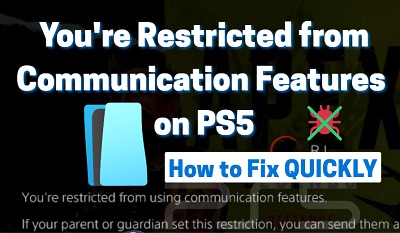
When this message shows, you see options to either send a request or cancel it, none of which actually fixes the issue.
For some users, they are actually restricted from using the communication features despite being the main account on the network making it look like parental control is turned on. For other users, they actually still have access to these communication features like sending messages, joining parties, but still get the message popup every now and then.
The good news is I am going to show you how to fix the issue and stop getting the communication feature restriction message on your PS5 console quickly in 2024.
How to Fix You’re Restricted from Using Communication Features in PS5
Go to Settings > User and Account > Other > Console Sharing and Offline Play, disable the sharing and save the settings. You will be logged out. When you log back into the account, go back and enable the sharing option. Once done, you will stop getting the message.
That’s one of the quickest and effective ways to to turn off communication restrictions on PS5. If that fixes the issue for you like most it did for most users, make sure to drop a comment below.
However, if that doesn’t fix the issue for you, there are other ways to turn off communication restriction on PS5 and stop seeing the popup, as reported by other users who had the same issue in the past.
Without wasting any time, let’s dive right into in.
1. Close and Relaunch the Game
Apex, Apex Legends, Destiny 2, WWE 2k22 and NBA 2k22 are some of the most popular games where users have experienced the communication restriction issue on PS5. Once you launch these games or start playing, you see the popup “You’re restricted from using communication features” on your PS5.
What you need to do is simple – simply close the specific game and relaunch it, and you should no longer see the message. This method is especially effective for users who actually still had access to the communication features, but still see the popup anyway possibly due to a glitch.
However, if this message comes back after relaunching the game or later, then you need it to the next step.
2. Log Out Every Other User
It turns out that if you have a guest or second user logged into your PlayStation, you will be restricted from using communication features on your PS5 console, or at least see the popup on your screen. This happens even if you are currently logged into the main account on the network, that is, the parent or guardian account.
The same thing can happen if you have a second controller logged in, or when an account with children’s permission is signed in (whether being used at the moment or not).
Therefore, to solve this issue, you need to sign out of all PSN IDs except the main one in use, which should also be an adult account with access to all communication features. Here’s how to do that:
- Press the PlayStation button on your controller
- Select Settings and go to Users and Accounts
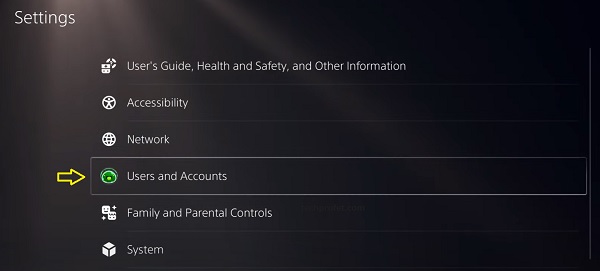
Go to Other and select ‘Sign Out’.
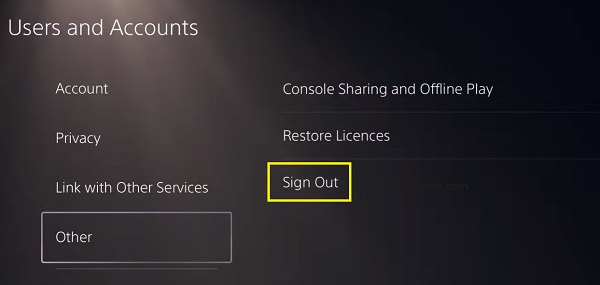
- Repeat this for as many accounts that are signed in, until only the adult account you want to use is left signed in.
- Once done, you will have access to the communication features and will stop seeing the popup on your PS5
Alternatively, you can also restart your PS5 console, log out every other user and login with just one adult account.
READ ALSO: How to Fix PS5 Input Lag Quickly
3. Shut Down Console & Restart It
Another way to stop seeing “You’re restricted from using communication features” on PS5 is to simply shut down the console and restart it. Just like restarting the specific game itself, a lot of users have been able to fix the issue by doing this.
This one is quite easy to do too.
- First, press and hold the console’s power button until the white light stops flashing and the console powers off.
- Once it’s off, press the power button again to power on the console
- Now, launch the game where you get the communication restriction message and you should no longer see that.
4. Disable and Re-enable Console Sharing
If you have console sharing option enabled, then you might see the popup message “You’re restricted from using communication features” on your PS5 console even if you are logged in with an adult, parent or guardian account that has access to the communication features. To fix this, you simply need to disable it, log out and enable it back.
- Go to Settings > User and Account > Other > Console Sharing and Offline Play
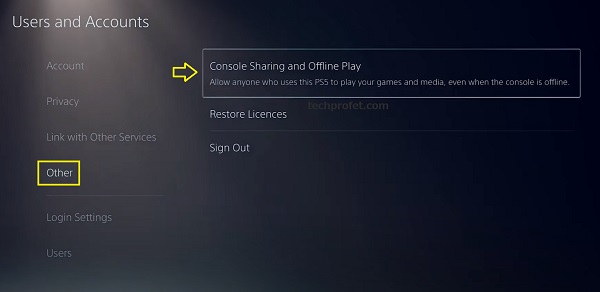
- Click on the option to disable the sharing
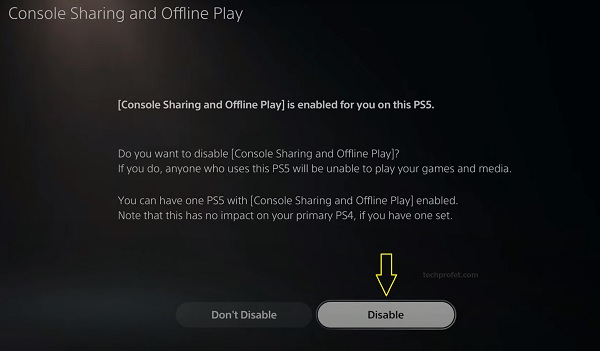
- Save the settings. You will be logged out. When you log back into the account, go back and enable the sharing option.
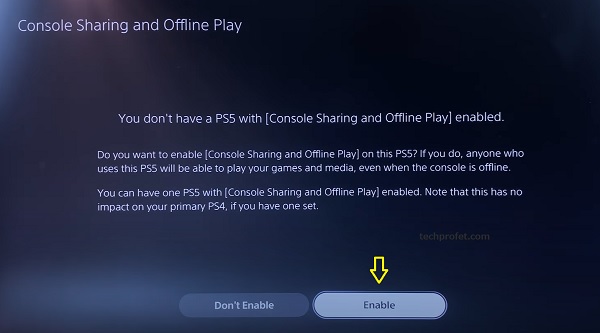
- Once done, you will stop getting the message.
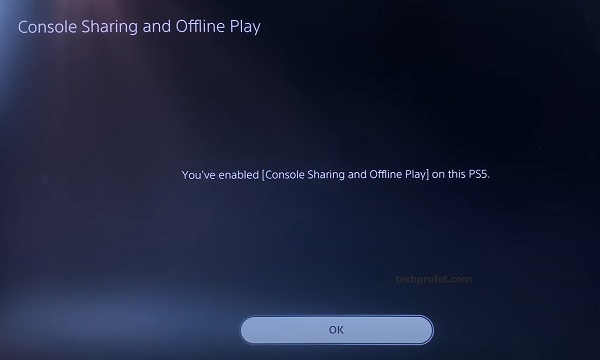
Now, the communication features restriction should be lifted and you should have access to send and receive messages, join parties and many more.
5. Restore Licenses for Contents
While a lot of users were able to turn off communication restriction by disabling console sharing and enabling it back under the user and account settings, others had to restore licenses for contents to fix the issue.
Normally, this option is to fix license issue especially for contents you download from the PlayStation store. However, it has proven effective for fixing communication restriction on PS5 too.
Here’s what you need to do:
- Press the PlayStation button on your controller and go to Settings > User and Account > Other > Restore Licenses
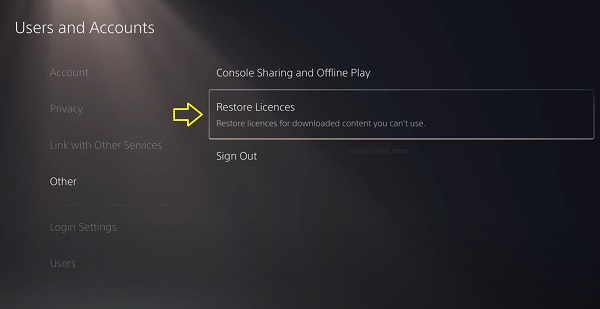
- Click on the Restore button
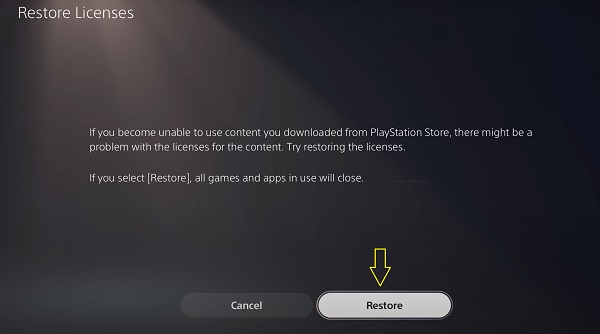
- Wait for the process to be complete. Once done, you will see a message showing “Licenses restored”, click on the ‘OK’ button.
Once done, you are good to go and should be able to access all communication features.
6. Turn Off Parental Control
Unless you absolutely have a reason to turn have parental control turned, then you don’t need to have it enabled especially when it can cause you troubles like this.
That said, you simply need to disable the parental control on your PS5 console. Here’s how to do that:
- Go to Settings > Family and Parental Controls
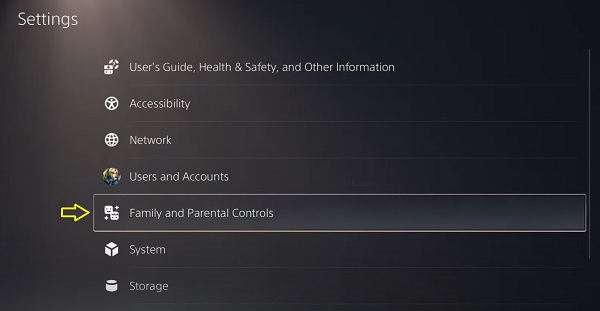
- Click on PS5 Console Restrictions
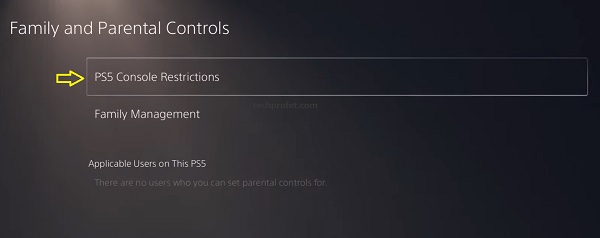
- Enter the console restriction passcode. The default passcode is 0000 (press square 4 times). If you changed the code before, enter the new code
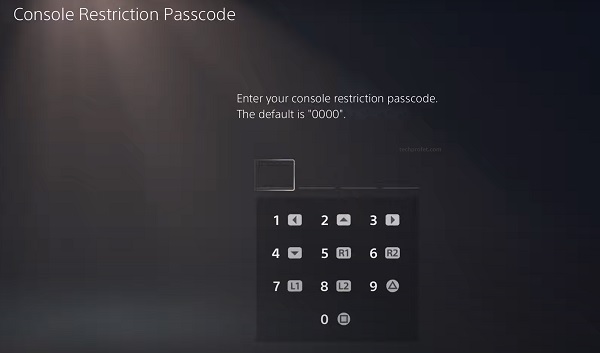
- Select “Parental Controls for New Users”
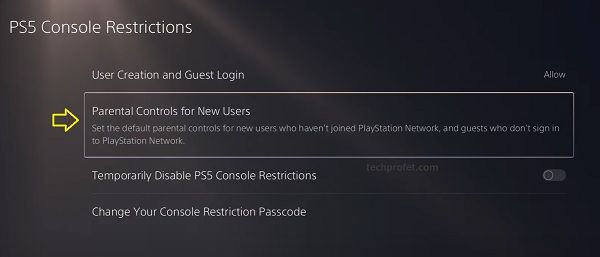
- Starting from PS5 and PS4 games, set everything to “Don’t Restrict”
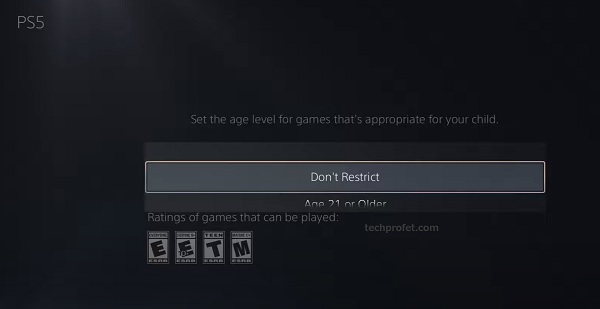
You can also temporarily disable PS5 console restrictions.
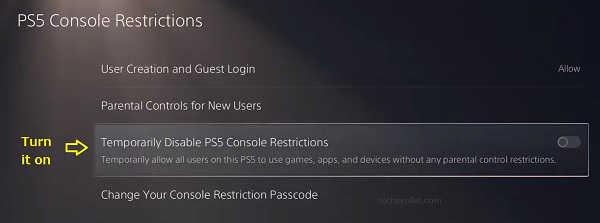
An alternative will be to have parental control turned on, and then assign guardian/parent permissions to any account that you want to access the communications features among other things.
7. Contact Sony
If none of the methods did not fix the issue for you, then you are probably restricted from using the communication features by Sony. Other than parent or guardian restrictions, you may also be restricted by Sony by violating the terms of services.
If you have ever sworn or used offensive words in a public lobby or chat and you are reported by other users, Sony can temporarily restrict or suspend you from accessing the communication features for a period of time.
To find out if this is the reason why you are seeing the popup message, and plead for a lift on the restriction or appeal you suspension, you need to contact Sony.
You can also chat with the online assistant on the website or call the official help line: 1-800-345-7669.
Bottom Line
If you’re restricted from using communication features on your PS5, there are many ways to fix the issue and turn off the communication restriction on your console in 2024.
To fix this issue, do the following:
- Close and relaunch the game
- Log out every other user signed into the console, and make sure only one adult, guardian or parent account is left
- Power off and restart the console
- Disable console sharing
- Restore licenses for contents
- Turn off parental control
In other cases, you might have been restricted by Sony for violating the terms of services. This could by caused by using offensive or inappropriate words in public lobbies or chats. In that case, you need to contact Sony to appeal and lift the restriction.
If you found this guide helpful, kindly share your feedback and comments in the comment section below.

It worked! Quick fix!
Glad you found it helpful, thanks for sharing your feedback.