If your Sony TV blinks red light 6 times and won’t turn on, then you are not alone. The red LED light blinking on your Sony TV can sometimes be a minor issue, and in order cases, may be way more complicated.

In this guide, I am going to show you some of the common causes of this issue.
More important, I will guide you through some proven ways to fix this issue.
Without any further ado, let’s dive right in!
Why Is My Sony TV Blinking Red 6 Times?
Sony TV blinking 6 times typically indicate a backlight issue. This could be caused by a variety of factors, such as:
- Faulty power supply
- Damaged backlight inverter
- Malfunctioning LED driver
In other cases, it may be an issue with the HDMI connection issue, faulty capacitors, blown fuses or even software glitches.
Now, let’s look at how to fix this.
Sony TV Blinks Red Light 6 Times
Follow the step-by-step troubleshooting guide below to fix the issue on your Sony TV.
1. Power Cycle Sony TV
You can fix Sony TV blinking red light 6 times by simply power cycling your TV (also called a soft reset), and that takes less than 2 minutes to do.
Here’s how to soft reset a Sony TV that is flashing red light 6 times:
- Unplug your LG TV from power outlet
- Leave it unplugged for 60 seconds

- While unplugged, press the power button on your TV for 30 seconds.
- Plug the TV back into the power source
The red light should stop blinking and your TV should start working normally.
Also, if the TV is plugged into a power strip or surge protector, remove it and plug it directly into a wall outlet. If that resolves the issue, then the issue is coming from the power strip or surge protector and not the TV.
NOTE: For a Sony projection TV that uses an internal lamp, wait 5 minutes after turning off the TV to allow the lamp to cool before plugging it back.
If that doesn’t work, check your power outlet.
2. Disconnect All Connected Devices
If you have devices like Roku or Chromecast connected to your Sony Bravia TV, then the issue could be from any of the devices. What you need to do here is simple.
- Turn off the TV
- Disconnect all connected devices from the TV

- With all devices disconnected, turn on the TV again and check whether red light is still blinking 6 times.
If it stops blinking and comes on, the issue may be coming from the connected devices. However, if still blinks, move to the next step.
3. Tap the Back of the TV
Trust me, a lot of users have reported that tapping the back of their Sony TV fixed this issue and that doesn’t surprise me a bit.
This old method of fixing thing still works, and not just on TVs.
So, go ahead and give your TV some good taps at the back and that could fix the issue for you too. If it doesn’t work, try it a couple more times.
If that fixes the issue for you, great. Otherwise, let’s continue.
4. Unplug & Replace HDMI Cable
Another common culprit when it comes to Sony TV blinking 6 times is a faulty HDMI cable.

In that case, unplug your HDMI cable from your Sony TV and try to turn it on. If the TV stops blinking 6 times, then that’s where the issue is from.
All you need to do is to simply replace the HDMI cable with another one, and you are good to go!
5. Warm Up TV through the Vent
If your TV is not turned on for many weeks or even months, the capacitor may start to discharge or even change capacitance. The normal way to fix it will be to change the whole board, which is quite costly.
The good news?
You can fix it in just 1 minute without even splitting your TV open or paying so much money to an expert!
All you need in this case is an hot air blower (like heat gun or hair dryer).
I will show you what you need to do and why this tricks works.
First, let’s look at how to do it.
- With your TV turned on with red light blinking, aim the hot air blower at the TV opening/vent (usually under the TV, and sometimes at the back or sides of the TV) for 30 to 60 seconds.
- Now, go ahead and power off the TV, then turn it back on.
And here’s why it works:
Other than what I explained earlier about capacitors, most components on the board are quite sensitive to cold environment. Routine use of your TV can help keep these components warm every now and then.
When not used for a long time or exposed to cold weather, these components start to suffer. Most capacitors for example suffer from this for sure.
This is why heating it up gets it to work again. This method also works if your Sony TV is blinking red light 5 times.
However, this process is sometimes just a temporary fix, and the best thing will be to change the faulty or discharged capacitors. I will show you how to do that later.
6. Perform a Forced Factory Reset
If your Sony TV won’t turn on and is blinking red light 6 times, you can fix it quickly by resetting it. Since you can’t access the menu, you need to perform a forced factory reset first using the power and volume down button on the TV.
This works on Sony Bravia KDL TVs and other models with Android 6.0 Marshmallow or higher operating system installed. It also works on other Sony OLED and LCD models too.
Here’s what you need to do:
- Unplug your TV from the power outlet
- While unplugged, locate the power and volume down (-) buttons on your TV (not on your remote). Depending on the Sony TV model, the buttons may be located on top of the TV, at the bottom or at the one of the sides. Also, if you have a model with only power button on your TV, hold the power button and continue with the same procedure.
- Once you find them, hold down the volume and power button on the TV
- While still holding the volume and power button, plug back the TV into a working power outlet
NOTE: Make sure you plug the TV into the power outlet while still holding both power and volume down buttons on the TV. If you can’t reach the wall outlet on your own while holding down the buttons, find someone to help you plug it in.

- Once plugged in, keep holding the buttons until the LED light turns green (or white in some models) which shows the reset is done. You may have to wait 15-60 seconds for the reset to be completed. Once done, you can release the buttons.
- If the reset was effective, the TV will restart itself, display the Sony and Android start-up animation screen/logos before and then show the BRAVIA initial setup screen.
- If the TV doesn’t turn back on automatically, press the power button to turn it back on.
NOTE: If this doesn’t work on the first try, repeat the whole procedure again. According to Sony, you may sometimes have to try this up to 5 times in some cases before the reset is successful. If it still doesn’t work after the 5th try, move to the next tip.
VERY IMPORTANT:
Once you are done with the forced factory data reset, you need to perform another reset immediately before doing any setup. If you fail to do this after the forced factory data reset, some applications and features on the TV may be lost.
- Hence, skip Google account sign-in, skip network setup and skip channel setup. You can set them up later. Instead, you need perform another factory reset from the TV menu this time around.
- To do this, press the HOME button on the remote controller. Then, go to Settings > Storage & reset > Factory data reset > Erase Everything > Yes.
For some other models, you will find the reset option under Settings > System > About > Reset. On other models, try Settings > Device Preferences > Reset.
Once the actual factory reset has now been done, go ahead and perform the setup at the welcome screen (tuning settings, Google account, network setup e.t.c)
And that’s it! You are good to go.
Your Sony TV should stop blinking red light 6 times and should turn now.
7. Reset Sony TV with Remote Controller
There is another way to reset your Sony TV using your remote controller even if you don’t have picture on your TV screen right now.
NOTE: This method of reset only works for projection, plasma, and non-Android LCD TVs only (HDTV). If you have an Android or Google TV model, use the method described earlier or move to the next tip.
That said, here’s how to go about this method of reset:
- Unplug your TV from the power outlet, and leave it unplugged for 60 seconds
- Now, plug it back in and the TV should turn on automatically. If it doesn’t, press the power button on the TV to turn it on
- Now, wait for 40-60 seconds for the TV to complete the startup
- Once done, press and hold the UP arrow button on your TV remote while pointing it at your TV
- While still holding the up arrow button, press and hold the POWER button on your TV until Reset appears on the screen. Depending on your TV, Reset may not appear on the screen.
- If you can’t press power button on the TV at the same time you are holding the up button on the remote (while the remote is being pointed at the TV), you can find someone to help you with one of the buttons
- Afterwards, the TV will turn off and then back on.
- Now, release the UP arrow button.
- If your TV remains off after the reset, press the POWER button to turn it on.
- The initial setup screen displays if the procedures were performed correctly. Follow the on-screen instructions to complete the initial setup.
Your Sony TV should have stopped blinking red light by now.
If the reset didn’t complete successfully, disconnect all devices from the TV, turn off or disable the network connection, then repeat the steps above.
8. Check If Backlight is Faulty
If your Sony TV is blinking red light multiple times and won’t show any picture, it could be due to bad backlight LED strip or fault backlight inverter.
So, how do you check if the issue is with your TV backlight?
- First, make sure your TV is plugged into the power outlet and you have pressed the power button the normal way you get it to turn on
- Next, point a flashlight to your TV screen (you can also move it around the screen),
If your TV backlight is working well, all you should see is the reflection of the flashlight and yourself.
However, if you can see dull images on the screen while pointing the flashlight, then your TV backlight is defective.
A more accurate way to check for faulty backlight is to actually disassemble the TV and test the backlight strips. Here’s how to do that:
- Open up the TV and test the lamps in the panel. You can use a 3V power source (2 AA batteries) to test each lamp one at a time. Once you find faulty ones, replace them. This will take you more time since you have to test each lamp and replace faulty ones.
- While it’s much cheaper to replace individual LEDs, the issue may happen again since this could indicate a bad batch.
- Your best bet is to replace the entire LED strip which is not only easier but also a better solution.
Here’s a video showing the process:
Once done, your Sony TV should stop flashing red light 6 times and should start working fine.
9. Disconnect the Backlight Error Indicator
If your backlight is not faulty, but your Sony TV is still flashing red light 6 times and keeps restarting, then it could be coming from the backlight error indicator on the board. Let me explain.
On the board, there is a group of wires going from the power board to the main board when you open up the TV. Among these wires, one of them is responsible for detecting any potential backlight or power error from the power board, and sends the signal to the main board to protect the TV. It serves as a kind of fail safe.

However, sometimes, a false signal is sent even though the backlight is working perfectly well and that prevents the main board from getting powered up anyway. In some cases, the backlight value is very high and the TV turns off because it cannot handle it.
So, all you need to do is to disconnect the wire responsible for this so as to bypass the error indicator and avoid sending a false fail signal. To identify the exact wire, you can check the label on the board to see what each wire represents.
Here’s a video explaining and showing the whole process:
Once done, go ahead and reduce the backlight value on your settings to prevent the issue from happening again. You can also connect the fail connector again back if you want to.
10. Inspect the Circuit Boards
Another thing you can do is inspect for visible damages in the power supply and main boards. You can start with simply just tapping on all the circuit boards and try to power on your TV after that. Some users reported that doing that fixed the issue for them.
Taking it a step ahead, look for visible faults like:
- Faulty capacitors
- Blown fuses
Ideally, you should replace any faulty capacitor with a new one that matches the ratings (Voltage, Temperature and Micro farads). In case where you can’t get the exact value for the 3 ratings, you can get one that has voltage and temperature that is higher that that of the old capacitor but not lower. The micro farad can also be slightly higher, but not lower.
If there are no faulty capacitors, then replace the whole power supply board on the TV. Otherwise, replace the main board.
More importantly, make sure you get the exact power supply board for your TV model.
Once done, your Sony TV should stop blinking red light.
Depending on the cost of the getting these boards, your best bet might just be to get another TV.
11. Replace Faulty Capacitors
If one or more capacitors on the board is faulty, it can cause your Sony TV to keep blinking red light 6 times and not show any picture. In that case, you need to remove and replace the faulty capacitors. To do this, you need to open up the back of the TV.
NOTE: I will advise that you take some pictures of your TV board before you tamper with anything. This will help you during re-assembly.
If a capacitor is faulty, some of the signs you might see include:
- The capacitor is bulging at the top
- The capacitor is leaking
- Corrosive layer on one or both legs of the capacitor
- Bottom bung of the capacitor is pushed out

NOTE: The capacitor may be faulty and not show any visual sign. Hence, the most accurate way to check in such case will be to use a multimeter to check the voltage, and compare it to the expected/labelled voltage of the capacitors. If you see a wrong voltage reading on the multimeter, then it is faulty even if there is no visual sign.
Once you see any of the above visible signs on the capacitor, then you need to remove and replace such capacitor.
To remove the faulty capacitor:
- Carefully take note of the pin on the board that the capacitor is attached. You should do the removal with a soldering iron (do not force pull it out)
- With the heated soldering iron, carefully apply pressure from the back of the board on the pin for the faulty capacitor until it melts.
- Then, you can go ahead and remove it.
While replacing the capacitor, you should know the following:
- The new capacitor must be placed in exactly the same direction as the old damaged one (this is why I advised taking some pictures of your board before removing anything earlier).
- Ideally, you should replace the capacitor with a new one that matches the ratings (Voltage, Temperature and Micro farads). In case where you can’t get the exact value for the 3 ratings, you can get one that has voltage and temperature that is higher that that of the old capacitor but not lower. The micro farad can also be slightly higher, but not lower.
Once you have gotten the new capacitors, replace the old faulty one you removed using a soldering iron.
Remember: The capacitors need to be placed exactly how the old one was placed.
Once that’s done, cover up the TV and turn it on.
Now, your Sony TV should turn on and stop blinking red light.
12. Contact Sony
If a Red LED is blinking 6 times, try the troubleshooting procedures above. If the procedures do not solve the issue and the Red LED is still blinking, check how many times it blinks and then contact support.
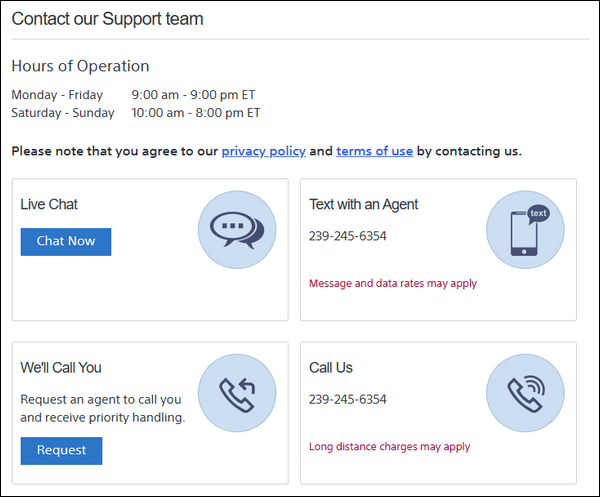
If you have warranty, you can request for a fix under warranty at no cost. Otherwise, you may only be left with the option of buying a new TV.
Bottom Line
Sony TV blinking red light 6 times is a very common issue. However, there are a number of proven ways to fix the issue as explained in this guide. These fixes are listed below:
- Power cycle the TV
- Disconnected all connected devices
- Tap the back of the TV
- Unplug and replace the HDMI cable
- Warm up the TV through the vent with an hot air blower
- Perform a factory reset
- Check if backlight is faulty
- Disconnect the backlight error indicator
- Inspect the circuit boards
- Replace faulty capacitors
If you found this guide helpful, kindly use the comment section below. Also, let me know which of these methods fixed the issue for you.

1st tip did the trick, thanks!
juan acuna
You are welcome Juan, glad you found it helpful.
Hello Mike
Try to help me please
Regards
Andras Paczy
My TV is a Sony KDL-32WE613 I made a reset without remote control as I do not know which is the right one RM-ED022 RMT-TX1000 RMF-TX200E
pushing the -Volume and the Power On bottom together end plugin the PSU.
Then unlug the the power wait for a minute or two and then turn the TV on the screen
come on with the Sony sign 3 times and the red light come back flushing again.
Can you try to help me.
I do not actually understand properly. What’s the problem now? It keeps blinking but no picture? If yes, how many blinks?
Very good… I will use this and hopfully fix my tv, it’s 6 years old and has 6 red flashing light’s
Factory reset worked
Good to hear that.
thenk you. Your guide was very helpful.
“Sony TV Blinks Red Light 6 Times”
Doron Liad
Really very useful!
Realy wonderful suggestions about 6 time blinking problem.and my sony tv is started when I hammering on back cover many times .Thanks a lot to google and informer.
Thanks Mike
You are welcome
Hey Mike,
I have the same issue with my Sony Full array LED. When I power off and power on couple of times, it used to startup without any issue and it works fine for months.
When I am not using I just used to turn off the display without powering it off.
Now it gave up and keep flashing 6 reds all the time. I am trying to figure out if its the boards or LED’S.
Since its full array , replacing LED’s is not easy
From what I’ve seen, it’s most commonly LED.