If your Sony TV won’t turn on, shows a black screen with (or without) a blinking red light, then you should know that this is quite a common problem.
In this guide, I am going to show how to troubleshoot your Sony BRAVIA TV that won’t turn on and get it working in no time!
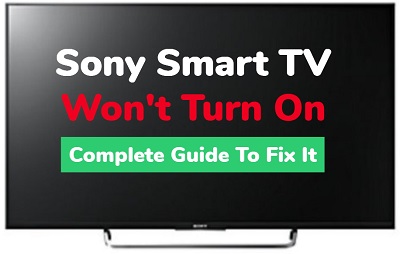
It doesn’t matter whether:
- Your TV won’t turn on but shows a red light
- The red LED light just blinks 2, 3, 4, 5 or 6 times
- There is sound, but no picture on your TV
I am going to show you how to fix this issue no matter what your specific situation is!
First, we’ll take a very quick look at some of the most common reasons why this happens. Next, I will show you how to get it fixed in no time!.
If that sounds like what you’ve been looking for, then let’s dive right in!
Why Sony TV Won’t Turn On
Some of the reasons why Sony TV won’t turn on include a faulty power outlet, faulty power cable, unresponsive remote controller, faulty HDMI port, damaged HDMI cable and extension, defective TV backlight, bad power board or main board or other hardware issues.
That said, let’s take a look at how to fix the issue, starting from the most likely simple (but effective) fixes, then to the more technical issues.
How to Fix Sony TV Not Turning On
To fix your Sony TV that won’t turn on, power cycle your TV, reset the remote controller, check your power cable, try a different power outlet, check that your TV backlight isn’t faulty, check the HDMI cable and port, reset the TV without remote or fix hardware issues.
Let’s look at how to do each of this, one after the other.
1. Power Cycle your TV
A simple power cycle can fix many issues on your Sony TV
If your Sony TV won’t turn on, do these to fix it:
- Unplug your Sony TV from power outlet

- Leave it unplugged for 60 seconds
- Press and hold the power button on your TV for 30 seconds

- Plug the TV back into the power source and the TV should start working.
This process is also called soft reset, and it is quite different from just turning on and off the TV while still plugged in.
The reason why the method works is because power cycling your TV will remove the excess charge that has built up on your TV overtime which prevents it from turning on. It also removes corrupt cache files from streaming that can cause your TV not to turn on.
That said, if that fixed your issue, great!
Otherwise, no need to panic. Let’s move to other proven fixes.
2. Replace Remote Batteries
If your Sony TV won’t turn on with remote when the red standby light is on, weak batteries in the remote controller is a common culprit.
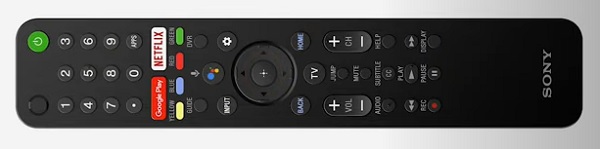
If you have been using the batteries for quite some time, they are probably weak. As a result, your TV may not respond when you press the power button on the remote to turn it on from standby mode.

Therefor, go ahead and change the batteries in the TV remote and try to turn it on again.
If that fixes your issue and your TV turns on, good. If it doesn’t, no problem at all.
3. Reset your TV Remote
Another reason why your Sony TV won’t turn on with remote is due to unresponsive remote is due to unresponsive remote when excess charge build up overtime in the circuit of the remote controller.
What you need to do in such case is to simply drain the excess charge on your TV remote controller (which is quite very easy to do).
Just like the way you can power reset (or soft reset) your TV, you can also do something similar to your remote controller.
I know it will sound too simple to be true, but trust me, this will fix the issue for most people that can’t get their Sony TV to turn on.
That said, here’s how to reset your TV remote:
- Remove the batteries in your remote controller

- With the batteries still removed, press power button for 30 seconds on your remote controller
- Put batteries back in
- Finally, use the power button to turn on your TV
With that, your TV should power on and start working.
NOTE: One or more of the keys on your remote may also be stuck. Hence, before you put the batteries back in the steps highlighted above, you can press every button on your remote controller a few times to make any stuck keys set back to their normal place.
If it still doesn’t work, repeat all the steps over again as much as 5 times if needed until it works.
4. Open and Clean the TV Remote
If you have reset the remote and your TV still won’t turn on with the remote, then there is probably too much dust inside your remote.
As dust accumulate in your TV remote overtime, it can lead to lack of proper connection to get your TV remote to work properly.
What you need to do is simple.
- First, remove the batteries from your remote controller
- Get a screwdriver and remove the screws
- Open it up
- Wipe and blow any dust inside it
- Close it up, then put the batteries back in
Once done, plug your TV into the power outlet and once on standby mode (red light is on), press the power button on your remote to turn it on.
In addition, try to turn on the TV using the power button on the TV instead of the remote.
That and the earlier two tips should fix any issue that’s making the remote controller unresponsive.
Hence, the TV should be turning on by now if the issue coming from the remote controller. Otherwise, it’s likely caused by something else.
Not to worry, there’s more you can do.
5. Plug TV into Different Power Outlet
This particular fix is only applicable if your TV is not even turning on at all (that is, it’s not even showing the standby mode red light). Otherwise, if the red light is on or blinking, move on to the next applicable fix.

That said, your power outlet may be faulty and not delivering any power to your television.
Try plugging in your TV into another power outlet that you are sure is definitely working. You can of course check that by plugging in another device into the power outlet to check if it works.
6. Check the Power Cable
Just like the previous tip, this one is also applicable if your TV won’t turn on at all (otherwise, move to the next tip).
Since the condition of your power cable is just as important as your power outlet to fire up your TV, you need to check that it is working well.
Go ahead and check the port where your power cable is plugged into your TV, make sure that it is firmly inserted. You can also eject it, then put it back in.

If you have a power cable with similar plug, try to use that with your TV in case the cable is faulty and see if works.
If everything is tightly connected both on the TV end and the power outlet, and there’s no damage to your power cable, you shouldn’t have any issue getting your TV back on at this point.
At this point, if you have checked your power outlet, power cable or port and still can’t get your Sony LED or Sony Bravia smart TV to turn on, you can comfortably rule out power source as the problem.
With power source now ruled out, let’s continue with other troubleshooting fixes targeted at other common causes of the issue.
7. Check the HDMI Port & Cable
Your TV might actually be on already, but your HDMI is not transmitting audio and video data, hence you see a black screen on your TV.

Here are the things you should do (in that order):
- Remove your HDMI cable, and plug it back in (make sure TV is plugged in). Check if it fixes the issue.
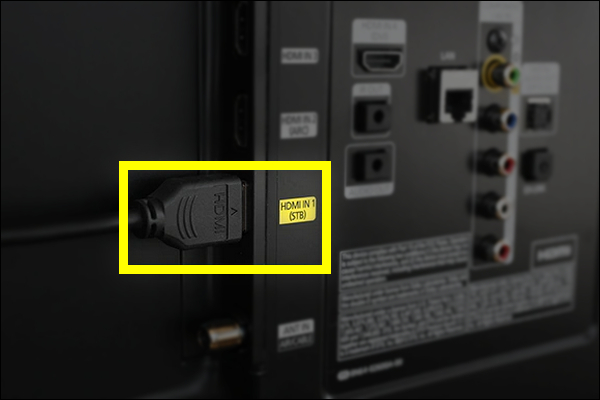
- If not, remove your HDMI cable and plug it into another HDMI port if your TV has more than one
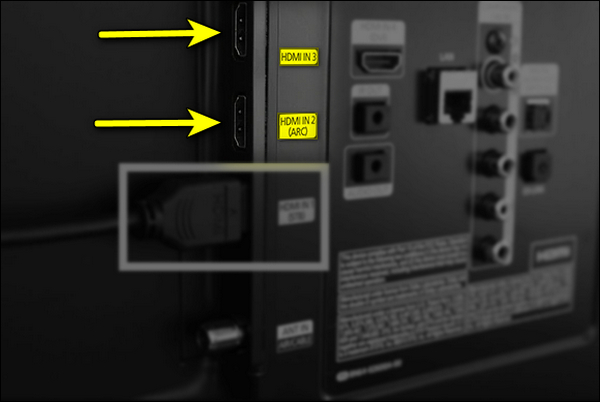
- Use another HDMI cable
In addition, you can also check other cables like RCA (Yellow, Red, and White) or coaxial cables if that’s what you use on your Sony LED or Bravia TV.
This is also the common reason why Sony TV won’t produce sound.
8. Perform a Forced Factory Reset
If your Sony TV won’t boot up and is blinking red light 3, 4, 5 times or 6 times repeatedly, you can fix it quickly by resetting it. Since you can’t access the menu, you need to perform a forced factory reset first using the power and volume down button on the TV.
This works on Sony Bravia KDL TVs and other models with Android 6.0 Marshmallow or higher operating system installed. It also works on other Sony OLED and LCD models too.
Here’s what you need to do:
- Unplug your TV from the power outlet
- While unplugged, locate the power and volume down (-) buttons on your TV (not on your remote). Depending on the Sony TV model, the buttons may be located on top of the TV, at the bottom or at the one of the sides.
- Once you find them, hold down the volume and power button on the TV
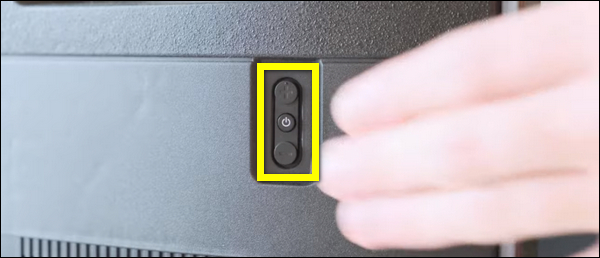
- Also, if you have a model with only power button on your TV, hold the power button and continue with the same procedure. The same applies for models with 3 buttons.
- While still holding the volume and power button, plug back the TV into a working power outlet
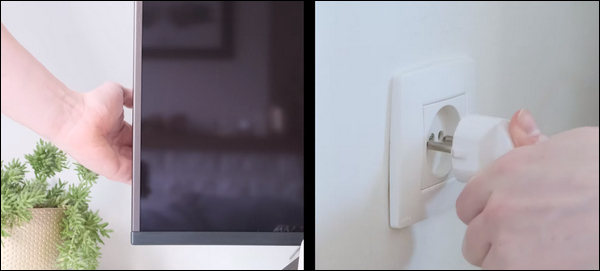
NOTE: Make sure you plug the TV into the power outlet while still holding both power and volume down buttons on the TV. If you can’t reach the wall outlet on your own while holding down the buttons, find someone to help you plug it in.

- Once plugged in, keep holding the buttons until the LED light turns green (or white in some models) which shows the reset is done. You may have to wait 15-60 seconds for the reset to be completed. Once done, you can release the buttons.
- If the reset was effective, the TV will restart itself, display the Sony and Android start-up animation screen/logos before and then show the BRAVIA initial setup screen.
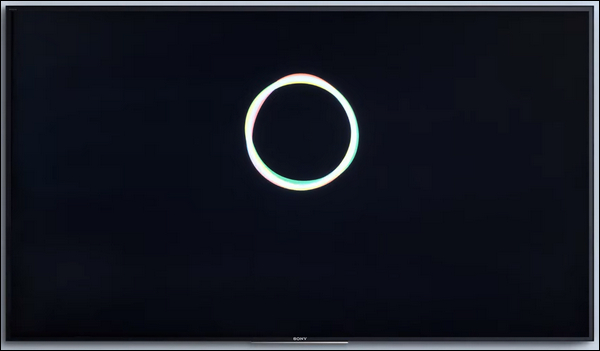
- If the TV doesn’t turn back on automatically, press the power button to turn it back on.
NOTE: If this doesn’t work on the first try, repeat the whole procedure again. According to Sony, you may sometimes have to try this up to 5 times in some cases before the reset is successful. If it still doesn’t work after the 5th try, move to the next tip.
VERY IMPORTANT:
Once you are done with the forced factory data reset, you need to perform another reset immediately before doing any setup. If you fail to do this after the forced factory data reset, some applications and features on the TV may be lost.
- Hence, skip Google account sign-in, skip network setup and skip channel setup. You can set them up later. Instead, you need perform another factory reset from the TV menu this time around.
- To do this, press the HOME button on the remote controller. Then, go to Settings > Storage & reset > Factory data reset > Erase Everything > Yes.
For some other models, you will find the reset option under Settings > System > About > Reset. On other models, try Settings > Device Preferences > Reset.
Once the actual factory reset has now been done, go ahead and perform the setup at the welcome screen (tuning settings, Google account, network setup e.t.c)
And that’s it! You are good to go.
Your Sony BRAVIA TV should turn on and stop flashing red light now.
9. Check for TV Backlight Failure
Your Sony TV could be on, but if the backlight is defective, you will not see any picture at all on the screen. To the normal eyes, it will look as if the TV is not on.
In other cases, you might see a dull blue screen (or any other dull color) on the screen instead of totally black screen.
So, how do you check if the issue is with your TV backlight?
- First, make sure your TV is plugged into the power outlet and you have pressed the power button the normal way you get it to turn on
- In addition, make sure that you’ve done all the steps shown above (that way, you can be sure your TV did actually respond to the power signal).
- Next, point a flashlight to your TV screen (you can also move it around the screen)
If your TV backlight is working well, all you should see is the reflection of the flashlight. However, if you can see dull images on the screen while pointing the flashlight, then your TV backlight is defective.
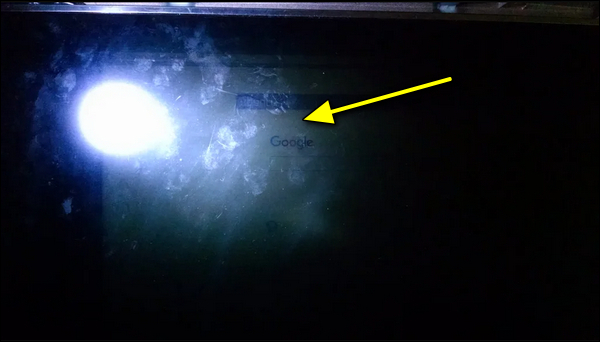
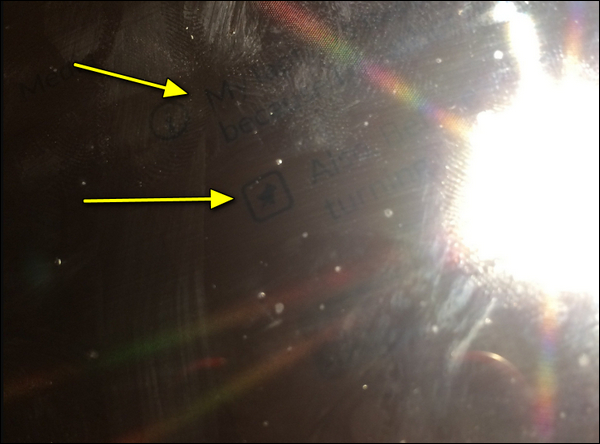
NOTE: If you can’t get your Sony smart TV to come off standby mode and turn on at all in the first place, there’s no way to do this test as you may be getting a false negative.
The backlight can be fixed by replacing the led strips on the screen. It’s a quite a tricky process, and I will advise you get it fixed by an expert.

Considering the cost of fixing this, your best option might be to replace your TV.
However, if there is no issue with your backlight, then move to the next tip.
10. Warm Up TV through the Vent
If your Sony BRAVIA TV has not been turned on for many weeks or even months, the capacitor may start to discharge or even change capacitance. The normal way to fix it will be to change the whole board, which is quite costly.
The good news?
You can fix it in just 1 minute without even splitting your TV open or paying so much money to an expert!
All you need in this case is an hot air blower (like hair dryer).
I will show you what you need to do and why this tricks works.
First, let’s look at how to do it.
- With your TV turned on with red light on (or while it keeps restarting), aim the hot air blower at the TV opening/vent (usually under the TV, and sometimes at the back or sides of the TV) for 30 to 60 seconds.
- Now, go ahead and power off the TV, then turn it back on.
And here’s why it works:
Other than what I explained earlier about capacitors, most components on the board are quite sensitive to cold environment. Routine use of your TV can help keep these components warm every now and then.
When not used for a long time or exposed to cold weather, these components start to suffer. Most capacitors for example suffer from this for sure.
This is why heating it up gets it to work again.
However, this process is sometimes just a temporary fix, and the best thing will be to change the faulty or discharged capacitors. I will show you how to do that later.
11. Replace Faulty Capacitors
If one or more capacitors on the board is faulty, it can cause your Sony TV to not turn on.
To do this, you need to open up the back of the TV. If you are not an expert and you are not grounded for it, don’t bother with this to avoid making it worse.

Otherwise, you can open the back of your TV and do a quick visual inspection to see if there is any faulty capacitor. It’s quite easy to see this.
NOTE: I will advise that you take some pictures of your TV board before you tamper with anything. This will help you during re-assembly.
If a capacitor is faulty, some of the signs you might see include:
- The capacitor is bulging at the top
- The capacitor is leaking
- Corrosive layer on one or both legs of the capacitor
NOTE: The capacitor may be faulty and not show any visual sign. Hence, the most accurate way to check in such case will be to use a multimeter to check the voltage, and compare it to the expected/labelled voltage of the capacitors. If you see a wrong voltage reading on the multimeter, then it is faulty even if there is no visual sign.
Once you see any of the above visible signs on the capacitor, then you need to remove and replace such capacitor.
To remove the faulty capacitor:
- Carefully take note of the pin on the board that the capacitor is attached. You should do the removal with a soldering iron (do not force pull it out)
- With the heated soldering iron, carefully apply pressure from the back of the board on the pin for the faulty capacitor until it melts.
- Then, you can go ahead and remove it.
While replacing the capacitor, you should know the following:
- The new capacitor must be placed in exactly the same direction as the old damaged one (this is why I advised taking some pictures of your board before removing anything earlier).
- Ideally, you should replace the capacitor with a new one that matches the ratings (Voltage, Temperature and Micro farads). In case where you can’t get the exact value for the 3 ratings, you can get one that has voltage and temperature that is higher that that of the old capacitor but not lower. The micro farad can also be slightly higher, but not lower.
Once you have gotten the new capacitors, replace the old faulty one you removed using a soldering iron.
Remember: The capacitors need to be placed exactly how the old one was placed.
Once that’s done, cover up the TV and turn it on.
Now, your Sony TV should turn on without any issue.
12. Inspect for Damage in the Boards
Another thing you can do is inspect for visible damages in the boards such as:
- Power board
- Main board
- Blown fuses
If faulty, you will need to replace the main and/or power board.
If you don’t know how to do these, go ahead and request for technical help.
13. Contact Sony for Technical Help/Service
If you have tried all the tips above, your Sony TV should be working perfectly now.
However, if it still doesn’t or you were not able to do some of these procedures (especially the technical ones), you should then contact Sony for technical help or service.
If your TV is still under warranty, you get to do it at no cost.
Conclusion
A number of issues can cause your Sony TV not to turn on ranging from simple issues like unresponsive remote controller, faulty power outlet or cable, defective HDMI cable to more technical issues like faulty power board, main board, blown fuses and faulty capacitors.
If your Sony TV won’t turn on, do these to get it fixed:
- Power cycle (or hard reset) your TV
- Replace the batteries of remote controller
- Reset your remote controller
- Open and clean dust inside the remote
- Plug the TV into another power outlet
- Check and replace your power cables
- Replace the HDMI cable
- Plug into a different HDMI port
- Perform a forced factory reset
- Check if the backlight is defective
- Warm up TV through the vents
- Replace faulty capacitors
- Inspect for damages in the main and power board
In addition, you can also contact Sony support to get your TV fixed for free if you are still under warranty.
Don’t forget to share your experiences and feedback by using the comment section below. Also, kindly share this guide with others by using the share button.
