If you’re reading this, chances are you’re facing a common problem that many of us have come across: SONY TV remote not working.

In this guide, I’ll share some steps to help you fix your SONY TV remote.
Without any further ado, let’s begin right away!
SONY TV Remote Not Working
The first step of the troubleshooting process is to actually narrow them the issue.
To do that, here are a few things you should check first:
- Check that the TV’s buttons are functional. If they work, the remote control is most likely the problem as you thought. Otherwise, it might be something to do with your TV (in which case, I will also show you how to troubleshoot the TV itself)

- Make sure that the red sensor lamp on the TV is accessible and unobstructed. Usually, the sensor is located at the bottom of the TV display.

- In the case of a third-party box (for Dish TV, personalized channels, and stuff), first, confirm that the box is turned on and operating normally.
With that in fix, let me show you how to fix your SONY TV remote control.
Fix 1: Clean the Batteries
The first thing I always do when my SONY TV remote stops working is to check the batteries. It’s a simple step, but it’s surprising how often dead batteries cause the problem. To do this, follow the steps below:
- Turn the remote over and locate the battery compartment on the back.
- Press the button to open the compartment, clean it using a cotton bud, and closely examine the batteries.
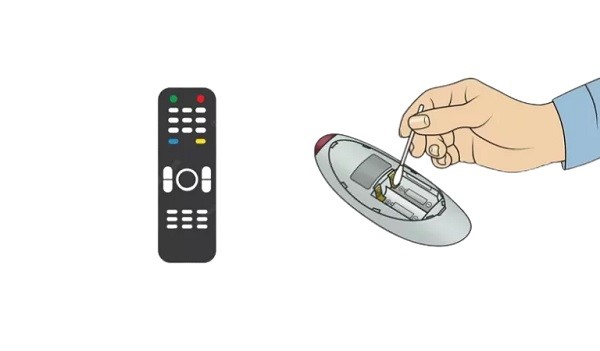
If the batteries are old and not working, replace them with fresh ones. Make sure to use the right type of battery (consult the user manual to be sure). Also, while inserting the batteries, be careful to match the correct polarities of each battery with the remote.
Note: If the batteries are still good, remove them from the remote, clean the battery terminals, and reinsert them after 2-3 minutes.
Fix 2: Clean the IR Sensor
Next, clean the remote’s infrared (IR) sensor and examine the line of sight between the remote and the TV. To see if your IR sensor is working properly, press a button on you TV remote while looking at it from your smartphone camera. Once you place it in front of the camera, your mobile screen will automatically show if the IR sensor is working.


This way, we can make sure whether the issue is actually with the batteries.
Sometimes, obstructions like furniture or items can block the remote’s signal, preventing it from operating as intended. I check to see if anything is in the way of the remote’s line of sight with the TV.
But that doesn’t end here.
If I’m still having issues, I look to see if any other electrical devices, such as a cell phone or another remote, are causing any interference. The Bluetooth signals from these devices occasionally impede the signal from the SONY TV remote.
So, I try again after moving the other devices away from the TV to resolve this problem.
Fix 3: Reset SONY TV Remote
One of the first things I’ll do when my SONY TV remote stops working is to reset it. Moreover, no technical skill is necessary for this simple operation. Here’s how:
- Firstly, remove the batteries from the remote control and repeatedly push each button to release stored energy.
- Replace the batteries and try using the remote once more after that.
Expert Tip: Don’t use rechargeable batteries as they may have lower voltage than the normal ones.
Resetting the SONY TV remote is an easy remedy that can do wonders and is definitely worth a shot.
Fix 4: Unplug External Devices
It is safe to see if external devices, such as a speaker, HDMI, or gaming console, are connected to the TV if the remote isn’t working. These items occasionally obstruct the TV’s infrared sensor, which the remote uses to communicate with the TV.
The basic thing you need to do is to unplug every external device from the TV and plug them back in. This will help diagnose this problem before testing the remote once more. If the remote started functioning again without a specific device, then it was probably causing the issue.
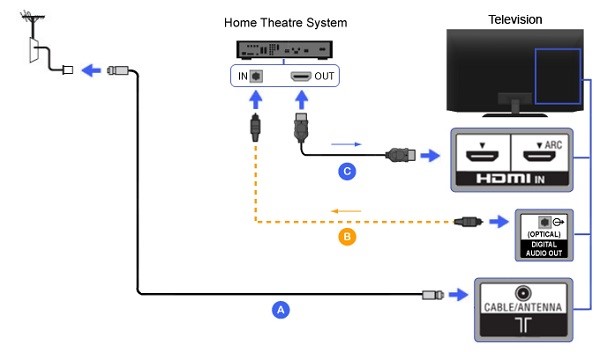
Once the obstructing gadget is found, consider moving it farther away from the TV or repositioning it. It is a simple but effective solution to get your SONY TV remote working again.
Fix 5: Re-Pair SONY TV Remote
Re-pairing the remote with the TV is another thing I recommend if the previous two troubleshooting steps don’t fix the issue. This method is especially useful if the remote was previously functional but has since stopped working.
Below are the steps you need to fix the issue:
Step 1: Turn off the TV and unhook it from the power source before fixing the remote.
Step 2: Take the batteries out of the remote and press each button once. This helps in releasing any jammed or stuck button in the remote.

Step 3: Re-plug the TV and turn it on by pressing the power button on the remote for at least five seconds. The TV will then detect the remote and start the pairing procedure.
Try switching it out for a new remote if the problem persists. Most electronics stores and the internet sell SONY TV remote controls. But before paying, always check to see if the new remote works with the specific model of your SONY TV.
Fix 6: Try a Universal Remote
The remote control may need to be changed if the previous troubleshooting fixes are unsuccessful. I recommend a universal remote since I personally don’t want to buy an exact replacement for the SONY remote.
Because they can function with a wide range of devices, including SONY TVs, universal remote controls are fantastic. Universal remotes come in a wide variety of styles and brands, and you can buy them online or at most electronics stores.
Just like with the original remote, I can use it to operate my TV. So this is a fantastic choice for anyone looking to replace their broken/faulty SONY TV remote.
Fix 7: Perform a Power-Cycle of the TV
If the Sony TV remote is still not working, the issue might not be with the remote itself. Sometimes, the issue is with the TV. In such cases, try power-cycling the TV.
To do this,
- Connect the SONY TV to a power source.
- Power on the TV screen by pressing the Power button directly on the TV.
- Check the status light on the TV. If the light is blinking red, it’s time to perform a power-cycle of the TV.
- To power-cycle the TV, unplug it and hold down the Power button for two minutes.
- Then, plug the TV switch back in and power it on again. After resetting, see if the SONY TV remote is working properly.

Power-cycling is a simple fix that can save effort and money on more complex/time-consuming repairs.
Fix 8: Update SONY TV Software
If the remote is still not functioning after attempting each of the above options, it may be time to update the TV’s software. Any problems that may be causing the remote to malfunction can be resolved by updating the TV.
Here are the steps required to upgrade a SONY TV:
- Use the TV’s buttons to go to the “Home” screen.
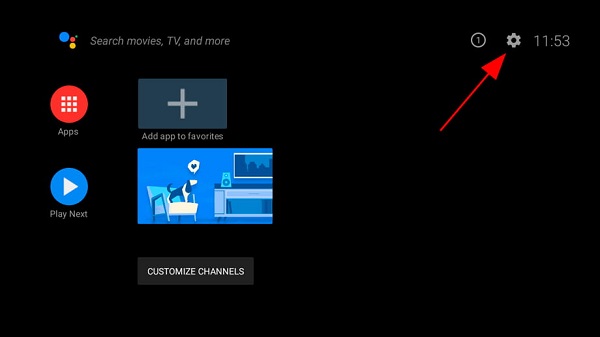
- On the menu, click on “Settings” > “About” > “System Software Updates”.
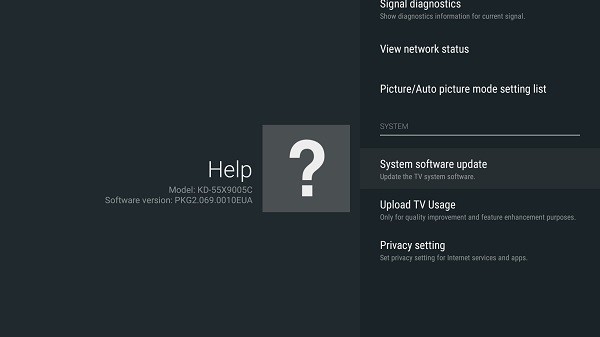
- Choose the “Update Now” button if you see any available updates.
The TV will then automatically download and install any updates that are found. After it updates, test the remote again to see if it functions well.
Fix 9: Seek Professional Help
If none of the above troubleshooting techniques work, it might be time to call in a specialist. Even though I enjoy doing things myself, there are times when I can’t fix something, and that’s when I call an expert.
There are a few ways to get expert assistance.
Initially, get in touch with SONY’s customer service department, which can help over the phone or by email. Additionally, SONY might be able to replace the remote if it is still covered under warranty.
As an alternative, bring the TV remote to a repair facility and have a professional see it. Seeing a professional may seem like a hassle, but it will likely save time and money in the long run.
If you found this guide helpful, let me know which of these methods helped you fix your SONY TV remote in the comment section.
