In this guide, I am going to show you everything you need to know about Pluto TV on PS5. More importantly, I will show you how to download, install and activate Pluto TV on PlayStation 5 gaming console in 2024, even if you are in a geo-blocked area outside of USA.
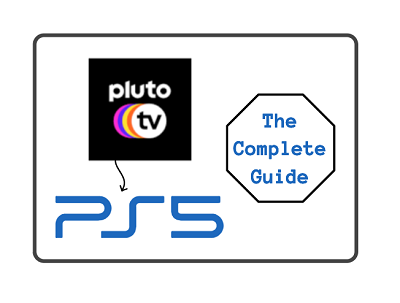
The best part?
You don’t even need to sign up to start streaming free contents!
So, if that sounds interesting to you, let’s dive right into it.
Contents
Is Pluto TV Available on PS5?
Yes, the Pluto TV is available on the PS5 gaming console. The Pluto TV app came with the PS5 gaming console when it was launched. While the app is not preinstalled on the console, users can easily download and install it from the media library.
So, if Pluto TV is currently not showing on the media library or you are unable to sign in, you have no reason to worry anymore. I will cover everything in this guide.
Pluto TV is a totally free, an advertiser-supported video-on-demand (AVOD) streaming service owned by Paramount Streaming providing more than 290 channels from over 170 content partners (and counting).
The free streaming service features live TV, classic TV, comedy, crime. sports, anime and many more. It is also available on Samsung Smart TV, LG Smart TV, Apple TV, Android TV, Amazon Fire TV, Roku, Xbox One and many more devices.
First, let’s take a look at how to install Pluto TV on PS5.
How to Download and Install Pluto TV on PS5
To add Pluto TV on PS5, go to the PS5 media tab, click on All Apps, scroll and click on the Pluto TV app icon and the app download and installation will begin. Once downloaded and installed, click on the Open button to launch Pluto TV.
- First, launch your PS5 and head to the Media tab from the top of the screen.
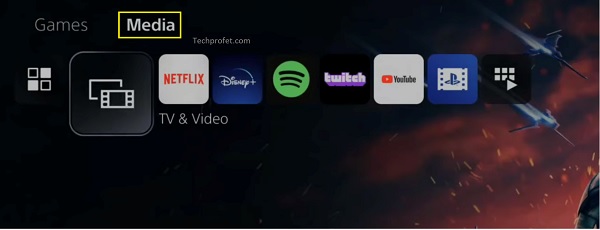
- Next, click on All Apps
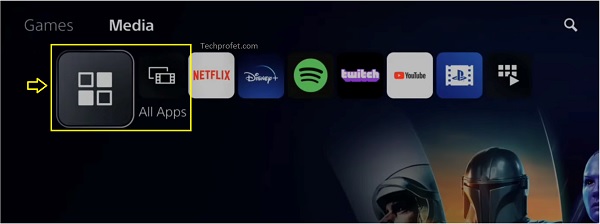
- Click on the Pluto TV app icon.
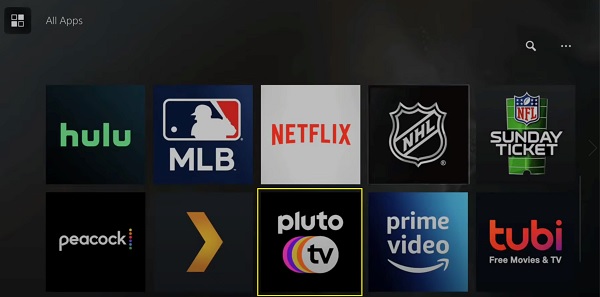
- Next, click on the Download button.
Once installed, you can go ahead and open it by clicking on the “Start” button. Just like that, you can start streaming Pluto TV channels.
How to Sign Up for Pluto TV Account & Login
To get even more features on the Pluto, you need to create an account.
- To do that, visit the official website and click on the Sign Up button
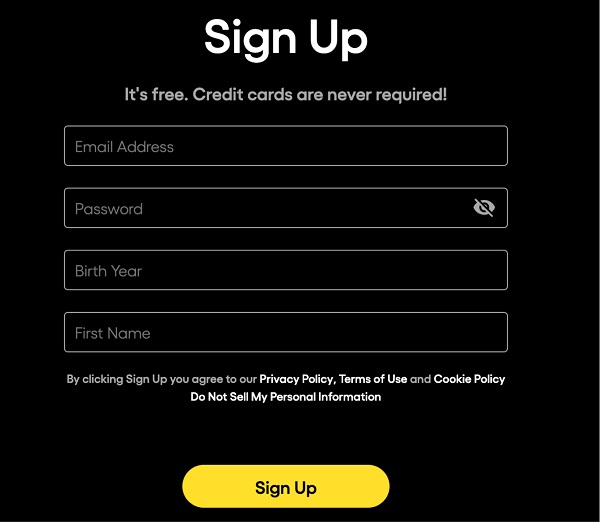
- Fill in the required details (email address, password, birth year and first name)
- Click Sign Up
Now, you can proceed to login to your account by entering your correct email address and password.
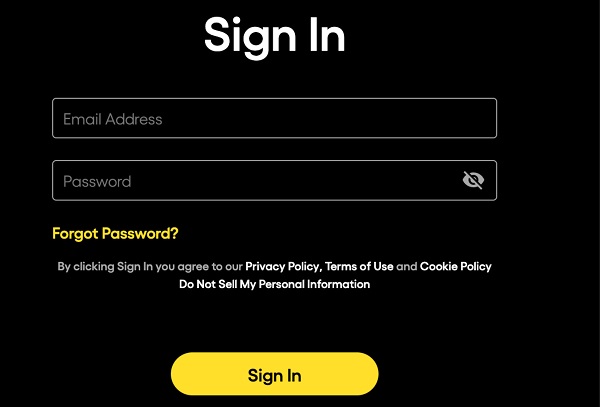
There! You should now be able to stream Pluto TV contents on your PlayStation 5 console.
If you still can’t login to Pluto TV on PS5, check your internet connection and make sure there’s no network issue from your Wi-Fi router/ethernet cable.
Where Can I Watch?
Other than the United States, it is available in some parts of America and Europe. Also, Pluto TV has a limited capacity in Canada due to existing program rights by local broadcasters.
How to Watch Outside the US
Like I mentioned earlier, Pluto TV is only available in USA, some parts of America and Europe.
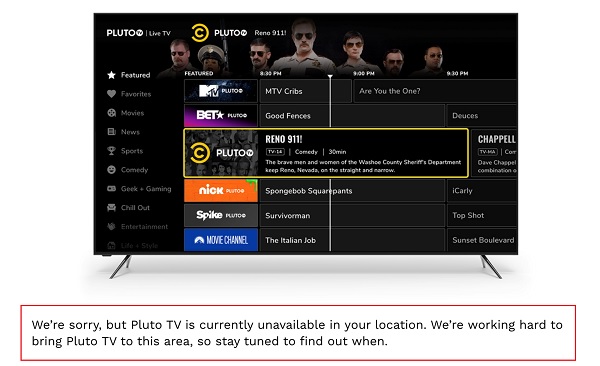
Therefore, if you are in a location where Pluto TV is not available, you can gain access to it by using a VPN on your console.
To use a VPN on your PlayStation 5 console, you need to connect to a Smart DNS.
You can get a smart DNS from premium VPN providers like ExpressVPN, NordVPN and SurfShark.
Once you have gotten the Smart DNS from any of the VPN providers, go ahead and input it on your console network settings.
- To do that, go to Settings > Network > Settings > Set up Internet Connection.
- Next, select either LAN or Wi-Fi depending on which you are connected to.
- Highlight your connection and press the Options button to bring up the options menu.
- Click on Advanced Settings.
- On the advanced settings page, set IP address to Auto, Set DCHP Host to Do Not Specify.
- From DNS settings, select Manual and input the Smart DNS you got from your VPN provider. Click on Next.
- Now, go ahead and Set MUT to Auto, set Proxy Server to Do Not Use, and select Test Internet Connection to verify your settings.
Just like that, you will be able to stream Pluto TV on PS5 from other locations.
Conclusion
Getting Pluto TV on PS5 is really easy. All you need to do is to go to the Media library, download it and wait for it to be installed. Then, go ahead and login with your Pluto TV account and you can enjoy as much anime as possible on your gaming console easily.
That is all for now. If you have any question or feedback, feel free to use the comment section below. Also, kindly share the content by using the share buttons.

There is no Pluto Tv app in the media library.