If Paramount Plus is not working on Samsung TV, then worry no more because you are on the right page. In this guide, I am going to show you a step-by-step troubleshooting guide to fix this issue and get Paramount Plus app to start working on your Samsung smart TV seamlessly in 2024.
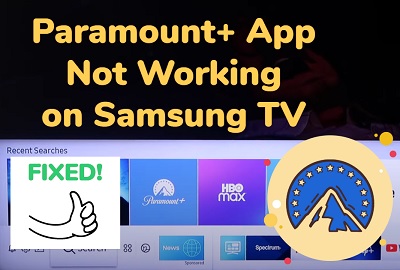
You are probably trying to open your Paramount Plus channel on your Samsung smart TV, but it’s not launching and showing a blue or black screen, or you open the app and it crashes back to the Home screen after working for a short while.
in some other cases, it may show the error “something went wrong’
Whatever it is that you are facing exactly, it doesn’t matter because I will show you exactly what you need to do to fix it.
So, if that sounds like what you are looking for, let’s dive right in!
Contents
Why is Paramount Plus Not Working on Samsung TV
Below are some of the possible reasons why Paramount Plus is not working on your Samsung TV.
- Compatibility issues – Some Samsung TVs are no longer compatible with Paramount+. If you have a TV model that is no longer supported, you will face issues with the app.
- Software glitch or bug.
- Issues with the internet connection or network settings on the Samsung TV
- Having an outdated Paramount Plus app. In such cases, the app needs to be updated.
- Corrupt app cache files, and app needs to be reset.
- Issues with Samsung smart hub
- Outdated Samsung tizenOS firmware
- Issues with the user account or subscription status on Paramount Plus
- Paramount+ server downtime
- Regional restrictions or limitations on the availability of Paramount Plus in certain areas.
How to Fix Paramount Plus Not Working on Samsung TV
Now, let’s take a look at a step-by-step process to fix the issue.
1. Check If Your Samsung TV is Compatible
Not all Samsung smart TVs are compatible with Paramount Plus app. Before anything, you need to be sure that your smart TV is actually compatible with Paramount Plus.
For now, Paramount Plus is available on most Samsung Smart TVs released from 2017 to the latest models using Tizen OS. You can find the full list of compatible models here on Samsung’s website.

If your Samsung tizenOS smart TV is compatible, then you can move to the next step below.
However, if your TV is not compatible, but you still want to stream Paramount Plus on your TV, there are at least 2 alternative means to watch Paramount Plus on your Samsung TV which I will discuss later in the guide.
2. Power Cycle Your Samsung TV
Power cycling can help fix a lot of streaming issues on your smart TV. It can help fix unresponsiveness, black screen, crash, lag while streaming.
It also removes corrupt cache files that can cause streaming apps like Paramount Plus not to work on your smart TV.
Power cycle is also known as a ‘Soft reset’ (differs from factory/hard reset in that all your settings and configurations remain untouched).
Here’s how to power cycle your Samsung TV and fix this issue with Paramount Plus app not loading:
- Unplug your TV from power outlet
- Leave it unplugged for 60 seconds
- Press the power button on your TV for 30 seconds (if your TV does not have a power button, you can skip this step).
- Plug the TV back into the power outlet and it should start working normally now.
This should also fix the paramount plus error “something went wrong” on your Samsung TV.
If that fixed the issue for you, great! Otherwise, move to the next tip.
3. Check Your Internet Connection
A slow or unstable internet connection can cause Paramount Plus app to not work on your Samsung TV. First thing you can do is restart your network router.
To do this, unplug your router, wait for 30 seconds and plug it back in. Once this has been done, connect your Samsung smart TV to your router and try to access Paramount Plus again. That should fix any connection issue and Paramount Plus app should start working on your Samsung TV.
There are a couple of other things you can do to fix any potential network issue, you can find some of them below:
- Switch to hardwire connection (i.e ethernet cables)
- Check ethernet cables (in the case of wired connection)
- Check your network or connection speed (from other channels or from another device)
- Switch to a dual-band router and use the 5.0GHz frequency
- Update DNS to Google DNS
How to Update DNS to Google DNS
- Go to Settings with your Samsung TV remote controller.
- From the settings page, click on the General tab
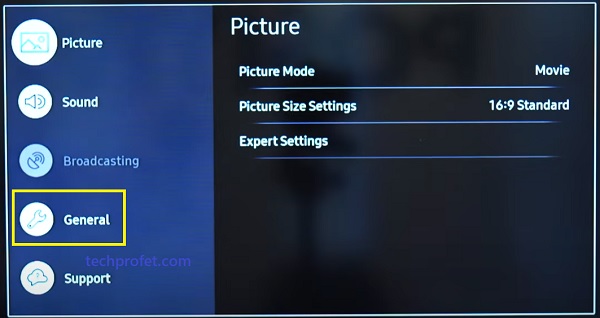
- Click on Network
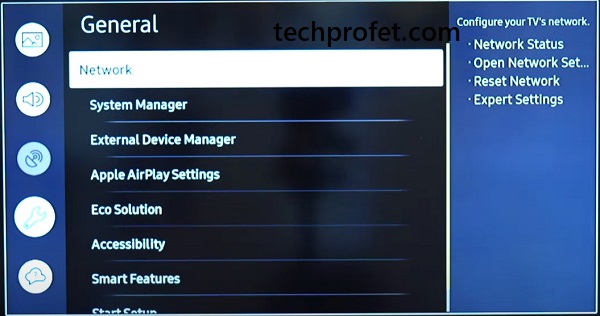
- Next, select Network Status
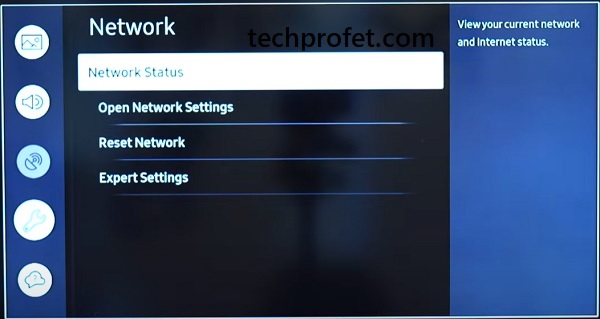
- Under your connected network, click on IP Settings
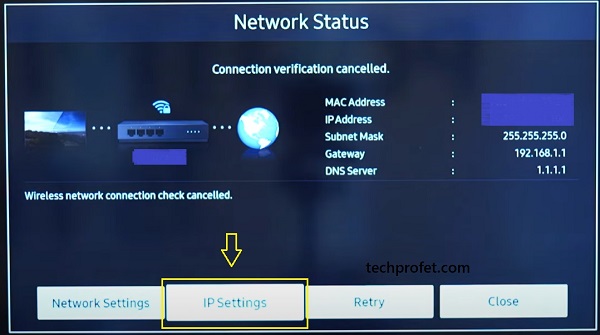
- Select the option to set DNS manually
- Finally, edit the DNS Server and change it to 8.8.8.8
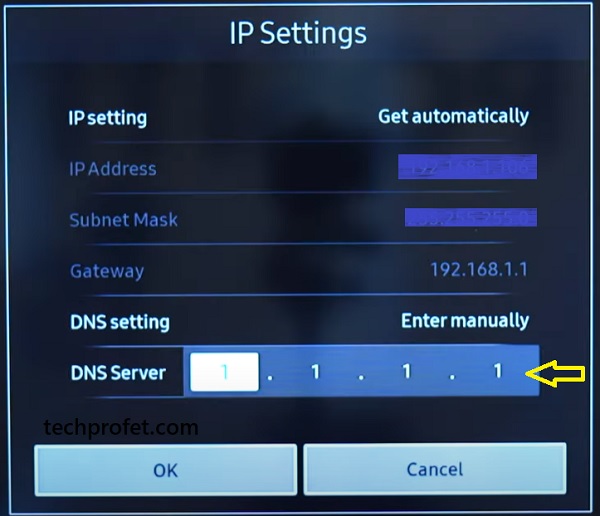
- Finally, click on OK button
Wait for it to be reconnected to the new DNS server and then restart your smart TV.
Now, go back to your Samsung TizenOS TV, open the Paramount Plus app and it should be working perfectly well if network is the source of the issue.
- Samsung TV Keeps Disconnecting from WiFi (Proven fix)
- How to Stop Samsung TV Plus from Automatically Playing
If the issue is network and you have been able to fix it, great! Otherwise, let’s move to the next step.
4. Update Paramount Plus App
Another common reason why Paramount Plus app stops working on Samsung smart TV is having an older version of the app installed.
It can cause Paramount Plus to show a black screen or crash suddenly on your Samsung smart TV.
In that case, you need to check if you have installed the latest version, and if not, you need to update and install the most recent version of Paramount Plus on your TV. Here’s how to do that:
- Click on the Home button on your Samsung TV to go back to the Home screen if you are not
- From the home screen, navigate to the bottom menu and click on ‘Apps’
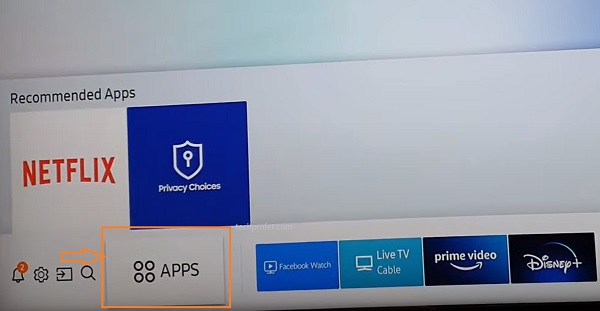
- On the apps screen, navigate and click on Paramount Plus app icon. You can also click on the search icon at the top of the Apps library, enter ‘Paramount+’ in the search box and select the app
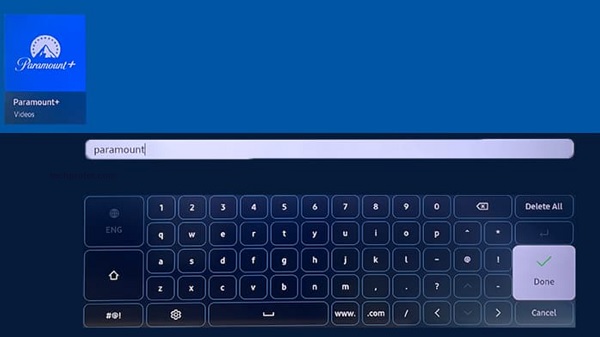
- On the Paramount Plus app description page, you will find ‘Update App’ button if your Paramount Plus app is not the latest version. In that case, go ahead and update it. Otherwise, you will find the ‘Open’ button.
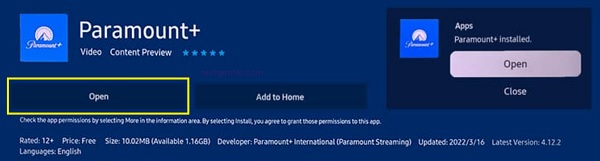
On the same page, you will also find details showing the latest version number of the app and installed version number currently installed on your TV just below the Update/Open button. If they match, then you have the latest version installed.
In addition, you can also turn on auto update for apps by clicking on the settings at the top right corner of the apps page (not Paramount Plus app page, but ‘All apps’ page)
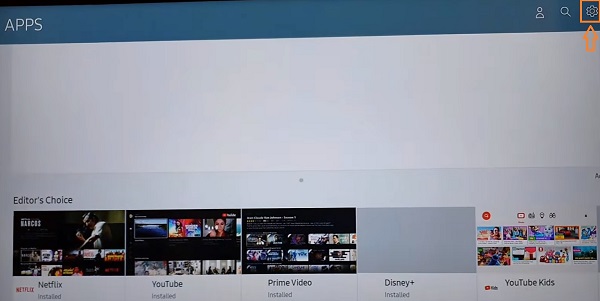
That will ensure that all your apps are up to date.
5. Clear Paramount Plus App Cache
Cache files build up and are stored as you use apps installed on your Samsung smart TV. The longer you use them, the larger these cache files become.
In some cases, these cache files become corrupt and affect the performance of the apps on your smart TV. When this happens, you may see Paramount plus error messages like “something went wrong” on your Samsung TV
Hence, you need to clear the cache file to get your Paramount Plus app to load afresh. In fact, it is recommended that you clear app cache files regularly for optimum performance. Once cleared, Paramount Plus app should start working on your Samsung TV again.
Now, let me show you how to clear cache files for apps on your Samsung TV.
- Go to the settings by clicking on the settings button on your remote controller or the settings icon on the home screen
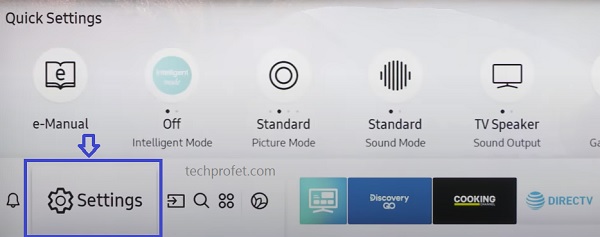
- Click on the ‘Support’ tab
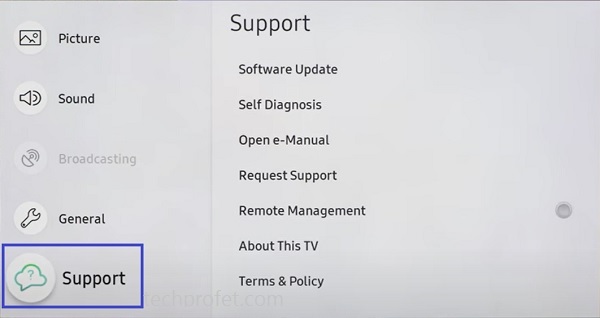
- Select ‘Self Diagnosis’ tab
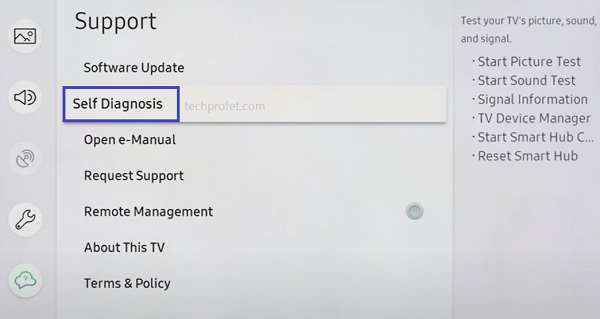
- Click on ‘TV device manager’
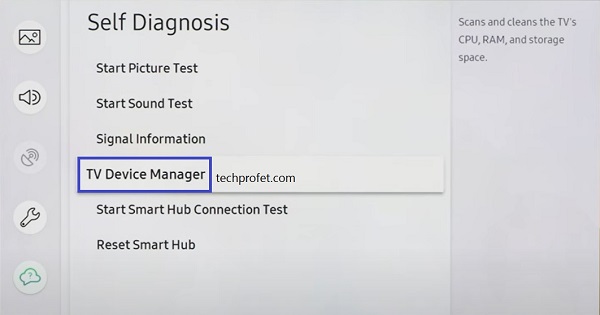
- On the next page, click on ‘Clean Now’ buttons under ‘Memory Boost’ and ‘Clear Running Apps’
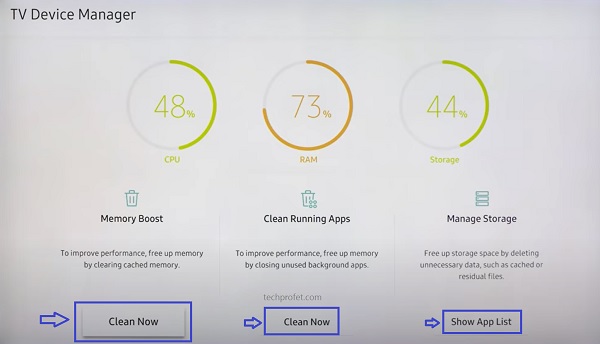
- Once cleaned, click on ‘Show App List’ under ‘Manage storage’
- On the next page, scroll through the app list until you find Paramount Plus, click on ‘View details’ under the app.
- Finally, click on ‘Clear Cache’.
On some other Samsung TV models, you can find this page by going to Settings > Support > Device Care > Manage Storage.
NOTE: You can choose to clear the data too. However, that means you will have to sign into the app again with your Paramount Plus account details the next time you open it. If you ask me, it’s worth doing as signing in and out of apps too can fix issues like this.
You can do this for as many apps that you experience similar issues with on your smart TV.
Now, go ahead and open the app. Then, sign in (if you cleared data) too and you should be up and running again with Paramount Plus on your Samsung TV.
6. Re-install Paramount Plus App
In some cases, app files also become corrupt causing apps like Paramount Plus and others not to work on smart TVs. In most cases, reinstalling the apps will fix the issue by resetting and restarting the app on your Samsung smart TV.
Most apps that are installed manually on your Samsung smart TV can be removed and installed again. However, Paramount Plus is one of the featured pre-installed apps on your smart TV. As a result, you are not allowed to remove it from your Samsung tizen OS smart TV.
What you can do however, is re-install it. Follow the procedures below to re-install Paramount Plus app on Samsung TV:
- Click on the Home button on your Samsung TV to go back to the Home screen if you are not
- From the home screen, navigate to the bottom menu and click on ‘Apps’
- Click on the Settings icon at the top right corner of the apps page
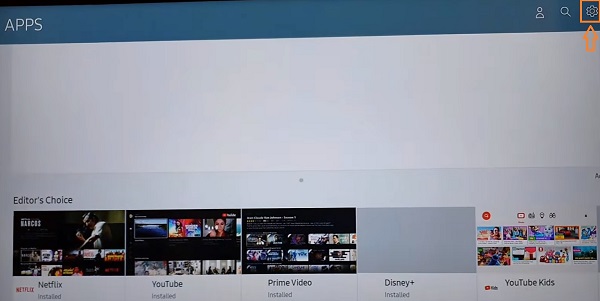
- Scroll until your find Paramount+ app icon, click on ‘Reinstall’ under it.
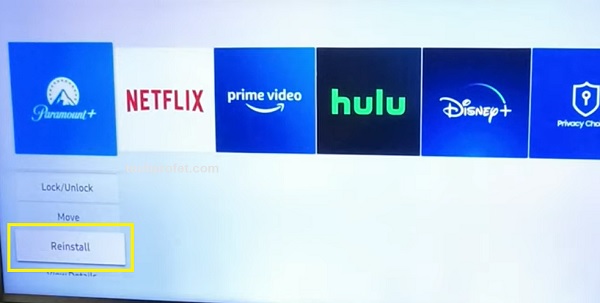
- Once re-installed, restart your Samsung TV, go to the apps page and open the Paramount Plus app.
- Once the app opens, click on the ‘Sign in’ button to login to your Paramount+ account on Samsung TV or create one if you don’t have an account yet.
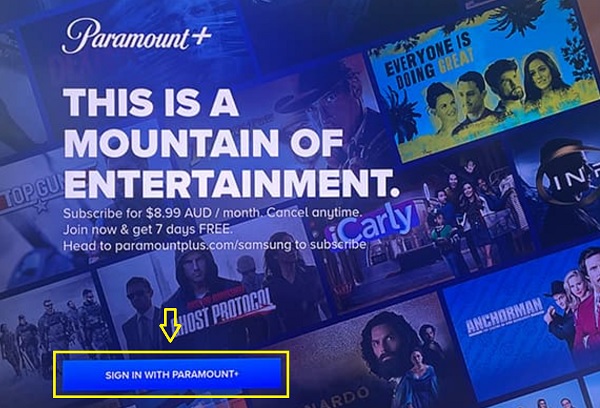
You will be shown two options to sign in to your Paramount Plus account on your Samsung TV:
- Select ‘On my TV’ if you want to enter your email address and password on your Samsung smart TV to sign in.
- Select ‘On the Web’ if you want to sign in with your mobile phone/PC and authorize sign-in access directly for your TV. Visit paramountplus.com/tv on your computer or mobile device, enter your activation code, and select “Activate”
Once done, your Paramount Plus app should be working perfectly fine on your Samsung smart TV now.
7. Reset Samsung Smart Hub
If you are experiencing a blue or black screen when you try to open Paramount Plus on Samsung TV, it could also be due to an issue with Samsung smart hub. In such case, resetting Samsung smart hub will fix the issue.
Here’s how to reset Samsung smart hub:
- Go to the settings by clicking on the settings button on your remote controller or the settings icon on the home screen
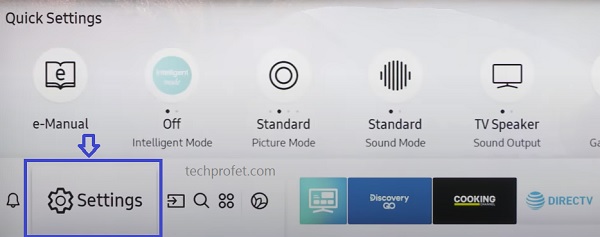
- Click on the ‘Support’ tab
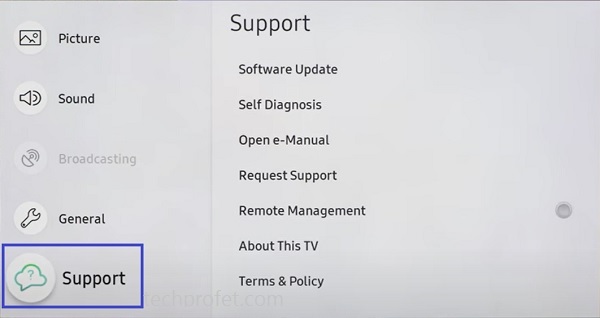
- Select ‘Self Diagnosis’ tab
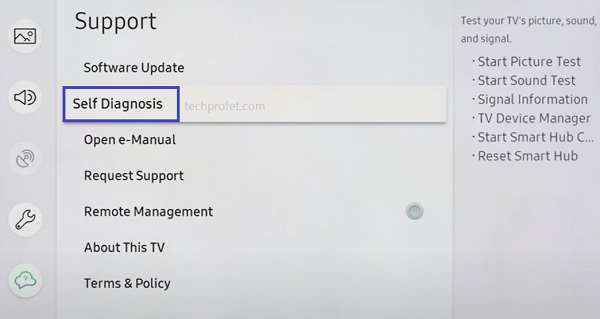
- Click on ‘Reset Smart Hub‘
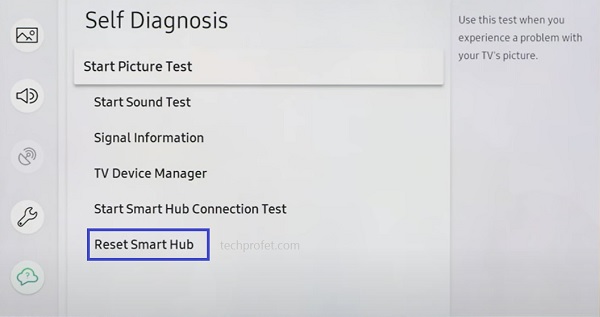
Once the Samsung TV smart hub reset has been completed, restart your Samsung smart TV and open the Paramount Plus app again. It should start working now, and you shouldn’t experience any crash, blue or black screen.
After the smart hub reset, you will see a popup to accept the Smart Hub’s terms & conditions.
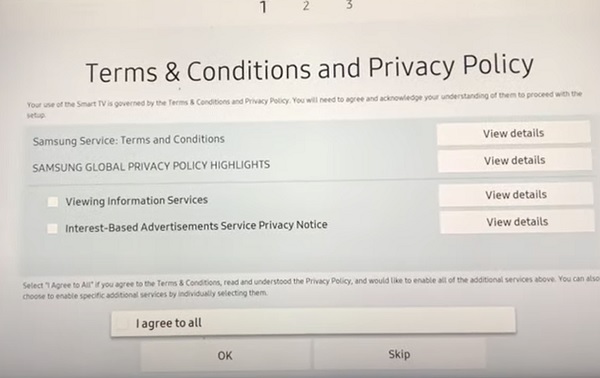
- On this page, press the Mute + Volume Up + Channel Up buttons on the remote and you should see a popup showing the Internet service location list, select your country.
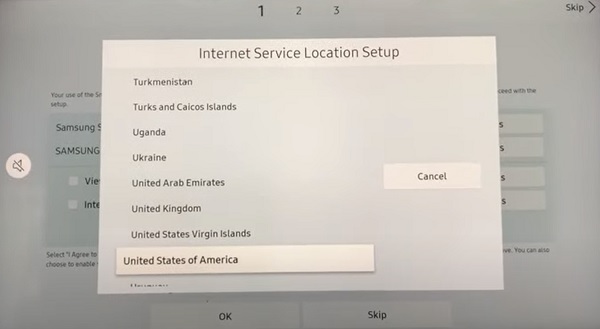
NOTE: Paramount Plus app is only available in selected countries.
- Then, accept the terms and click ‘OK’
Now, go ahead and search for Paramount+ app on the app library and you should be able to install and open as long as you have selected a location where the channel is available and your Samsung smart TV is also compatible to install it.
8. Update Samsung Smart TV Software
If your Samsung tizen OS software is outdated, you might experience issues like Paramount Plus or other apps crashing or showing a black/blue screen when you try to open it.
What you need to do is simple: update the software version to the latest one.
- To update your Samsung TV software, go to Settings, click on the Support tab and select Software Update.
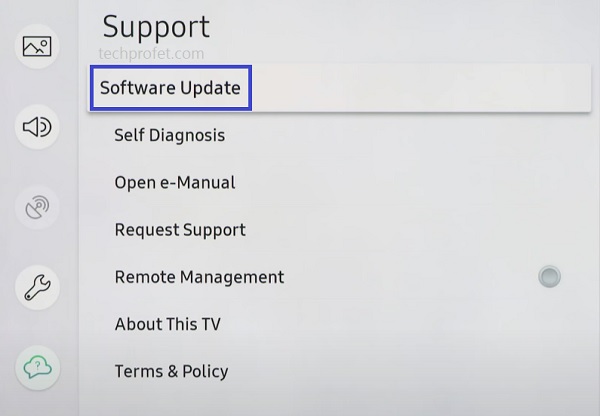
- Finally, click on ‘Update Now’.
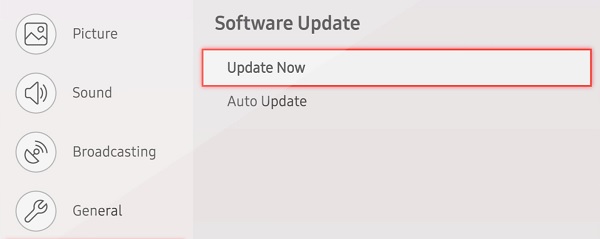
9. Check If Paramount Plus Server Is Down
At this point, before we continue looking for other potential causes of the issue on your Samsung smart TV, it’s about time we looked at a potential cause from Paramount Plus.
Although not common, Paramount Plus streaming server can be down sometimes even in 2023. In such instances, the issue is a general one from their servers and is not specific to you or your Samsung smart TV.
When this happens, you could experience a number of things like Paramount Plus app crashing suddenly, you may be logged out of your account out of nowhere and being unable to log back in, the app might just show a black screen on your Samsung TV or show “something went wrong”.
In some cases, the support team may post an update on their social media handle. So, go ahead and check if there’s any such update on their social media handles (Twitter and Facebook).
- In other cases, the server could be down and no such update will be posted. So, how do you know in such cases?
There is an online tool you can use to check if Paramount Plus server is down (whether globally or only in certain locations). Click here to check it on down detector.
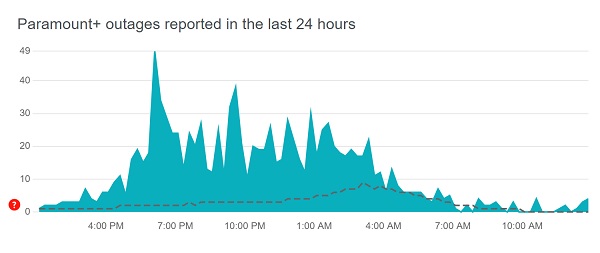
- You can also check if Paramount Plus app works on other devices like mobile phone, PC or other streaming devices other than your Samsung TV.
If it doesn’t, that’s another proof that it could be a general issue.
10. Update Date & Time
Have you ever tried to visit a website on your phone or laptop and it does not connect to the internet because of incorrect date and time? Well, it does happen!
One of the reasons why this happened is that an incorrect date and time causes an expired or invalid Public Key Infrastructure (PKI) certificate (a digital certificate used to authenticate users, servers, or devices online) to show. As a result, you fail to get an internet connection.
The same way, it can happen while trying to open apps like Paramount Plus on your smart TV.
What you need to do it simple: Set the correct date and time for your time zone, and in addition, set the time and date to automatically update.
- To change the time and date, go to Settings > General > System Manager > Time > Clock
- Make sure the clock mode is set to ‘Auto’. More importantly, make sure the time and date are correct. Otherwise, check your TV internet connection and restart it.
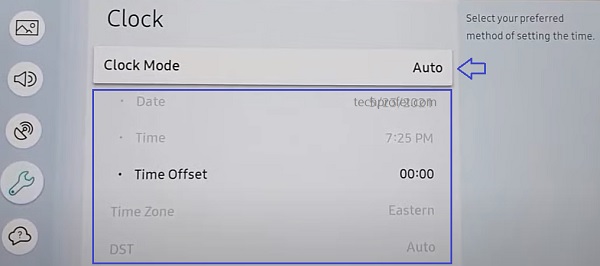
- If it’s still not fixed after ensuring it is connected to the internet, go ahead and choose the manual option and set it yourself.
Once the time and date are corrected and your smart TV is connected to the internet, you shouldn’t have problem with it anymore.
11. Check for Geo-restrictions
While Paramount Plus is making efforts to ensure that the streaming service is available in all major countries, it is not yet available in some regions.
You can check the list of regions where Paramount+ is currently available here.
If you are trying to stream Paramount Plus on your Samsung TV from any of the countries where it is unavailable, it will not work except you use a VPN.
Over time, the streaming service will be available in more regions.
In that case, let’s move to the next step.
12. Check Your Paramount Plus Subscription
Paramount Plus is a subscription-based streaming service. That said, you need an active Paramount Plus subscription is required to stream content.
If your subscription has expired and has not been renewed or you do not have an active subscription, then you need to sign up and pay for one on Paramount Plus website.
By the way, I mentioned earlier that I will show you at least 2 alternative methods to watch Paramount Plus on your Samsung TV if the Paramount Plus app still won’t play on your Samsung smart TV.
You can find those methods immediately after the next tip below.
13. Factory Reset Samsung TV
Another way to fix this issue is to actually restore the Samsung tizenOS smart TV to factory settings. Here’s how to do that:
- On Samsung TV models from 2019 to the latest model, navigate to Settings > General > Reset enter the reset PIN and click on Reset again.
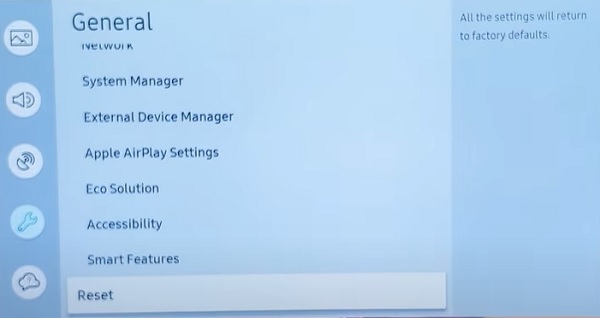
- For Samsung TV models between 2016 and 2018, navigate to Settings > Support > Self Diagnosis > Reset, enter the reset PIN and click on Reset again.
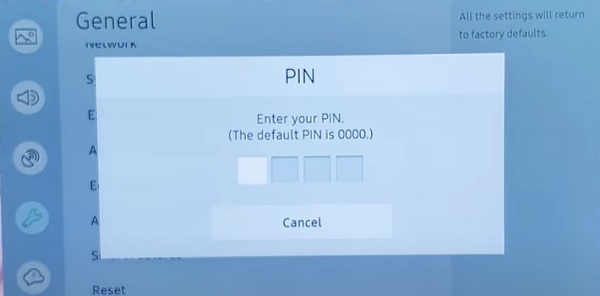
Can’t Remember Samsung TV Reset PIN?
If you changed your Samsung TV reset PIN before and you can’t remember it, or maybe you bought the TV from someone and don’t know the reset PIN, then you need to reset the reset PIN using the remote. Here’s how to do that:
While the TV is turned on, press the following buttons on the remote (in order) as fast as possible:
- On Samsung Smart remote: VOL > Volume Up > Return/Back > Volume Down > Return/Back > Volume Up > Return/Back
- On the standard remote: Mute > Volume Up (+) > Return > Volume Down (-) > RETURN > Volume Up (+) > Return
You can also reset from the service menu.
With the remote control press the following keys in sequence: Info > Menu > Mute > Power, and the service mode screen will appear. Select the ‘Option’ menu and click on ‘Factory Reset’. Now, wait for the TV to restart. If it doesn’t restart then restart it on remote. Once it restarts, proceed with the setup and you are good to go!
14. Contact Paramount Plus or Samsung for Support
If you have followed all the tips stated above, your Paramount Plus should be working by now.
However, if Paramount Plus app is still not launching, crashing or showing a black screen on your Samsung TV after following the troubleshooting tips above, your next move is to contact Paramount Plus or Samsung for support.
You can also use any of their social media handles to get in touch with them.
Remember I told you I will show you other alternative methods to stream Paramount Plus on your Samsung TV? Let’s look at them.
BONUS Tips: Alternative Ways to Use Paramount Plus on Samsung TV in 2023
A. Couple a Supported Streaming Device
I mentioned earlier that some older Samsung smart TV models are not compatible with Paramount Plus. However, even if your smart TV is compatible and you still can’t get the app to work in 2023, you can simply couple a streaming device that supports Paramount Plus to your Samsung TV.
These streaming devices include Roku, Amazon Fire TV, Xbox One, Chromecast and Apple TV.
You may even have any of this streaming devices already in your home. In that case, you are in luck. Otherwise, it’s up to you to decide if it’s worth it anyway.
For Roku, Amazon Fire TV, Chromecast and other supported USB stick streaming devices, you need to plug the streaming device to your Samsung TV’s HDMI port. Switch your TV source to the HDMI port you’ve plugged into and the streaming device should be running.
Depending on which of the streaming devices you are using, you can simply add Paramount Plus channel on it under the apps/channel section either by using the search icon or voice search prompt (on Chromecast and Amazon Fire TV).
With Paramount Plus app installed on the streaming device and the streaming device plugged into your Samsung TV, you can easily stream Paramount Plus on your Samsung TV without any issue.
B. Connect Your Phone/PC to Samsung TV
This is also easy to set up. Even more, you do not need to spend an extra dollar purchasing an extra streaming device if you already don’t have one.
All your need to do is share your screen from your phone/PC to your Samsung TV while streaming Paramount Plus app on your phone.
You can do this either via wired connection using HDMI cables, or wirelessly via screen sharing.
Whichever method you choose, you can do it by following this guide.
Bottom Line
If Paramount Plus is not working on your Samsung TV, whether it crashes when you try to open it, shows a black or blue screen or doesn’t even open at all, do the following to fix it:
- Check if your Samsung TV is compatible
- Power cycle your Samsung TV
- Check your internet connection
- Update Paramount Plus app on your Samsung TV
- Clear Paramount Plus app cache files on your TV
- Re-install Paramount Plus app
- Reset Samsung smart hub
- Update Samsung smart TV software
- Check if Paramount Plus streaming server is down
- Update date and time on your TV
- Check for geo-restriction from Paramount Plus
- Ensure your have an active Paramount Plus subscription
- Perform a factory or hard reset
- Contact Paramount Plus or Samsung for technical support
Alternatively, you can couple a streaming device, install Paramount Plus app on it and plug it into your Samsung TV.
Let know which of these tips worked for you in the comment section. Also, kindly share the content with others by using the share buttons.

Thanks, but nothing worked. TV connects to Paramount Plus and loads the PP menu and I can watch the trailers, but when I try to load a show to watch it just spins for a few minutes and then I get an error message: something went wrong, try again later. We have done all your steps, nothing worked. We just did the factory reset and I’m still having the same error message
I’m sorry to hear that. Does it work fine on other devices?
The same happens to my tv
Thank you for the detailed instructions unfortunately nothing has helped. It did work fine but now the screen is black when I click on the app and it says “uh-oh. An error has occurred, but we are working on fixing it. We will be up and running again shortly!” Paramount works on my phone and my computer just not my Samsung TV it has been doing this for about a week. My TV does not have the option to clear the cache on the apps which is odd.
Hi Tracy, thanks for the feedback.
If it worked after following the instructions in the guide and you later saw that error message, then it’s most likely an issue coming from Paramount Plus.
In that case, all you can do is wait fornit to be resolved from their end, and try again later.
I am getting the same message – Before it would load and I could watch some shows but usually after an episode it would freeze on a blue screen and not return. I sure hope they fix this issue.
Thanks, but nothing worked. TV connects to Paramount Plus and loads the PP menu and I can watch the trailers, but when I try to load a show to watch it just spins for a few minutes and then I get an error message??
Oops, what error message do you receive?
Outstanding job!!!! I have been sifting through information on the net for months & this is the first resource I found that clearly explains everything needed. Very well written delivering information not found in Samsung Manual. Or at least in a legible, easy to understand format.
Fantastic work! Less than a couple of hours had my entire home system (a bit complex), up & running. Picture quality – best it has ever been. Rock solid stable without errors (s) or buffering issue(s). All that and more responsive then ever before as well. Your guidance pertaining to “Self Diagnostics”, Reset TV & Reset Smart Hub – “PRICELESS”!
Thank You – You ROCK!
Wow! Thank you for the detailed feedback and the kind words, I appreciate it so much.
Glad I was able to help, and you rock too!