If you’re experiencing issues with your Sony TV, specifically if it’s stuck on the screensaver and preventing you from accessing your favorite streaming apps, you’re not alone.
This frustrating issue has affected many Sony TV users, leaving them unable to watch their favorite shows and movies.
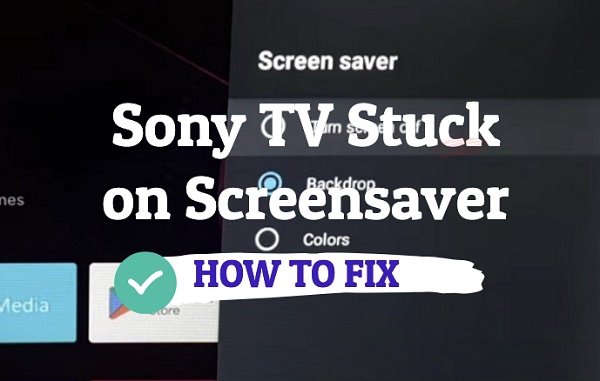
In this blog post, we’ll explore the possible reasons behind your Sony TV being stuck on screensaver and provide you with practical solutions to help you get back to streaming your content without any interruptions.
Sony TV Stuck on Screensaver
Some of the methods I will show you in this guide will help you get your Sony TV out of the screensaver. Later, I will show you other steps that will help you prevent the issue from happening again.
Let’s begin.
1. Power Cycle the TV
If your Sony TV is stuck on screensaver, the first thing you need to do is to power cycle it.
This process, also called a “soft reset” helps to fix software glitches and bugs that could be responsible for the issue.
It also helps to clear the cache files that might have been corrupt, causing the TV to be stuck on the screen.
Here’s how to power cycle your Sony BRAVIA TV:
- Turn off your Sony TV by directly unplugging the power cord from the power outlet.

- Press and hold the power button on your TV for 30 seconds to fully discharge any residual power.
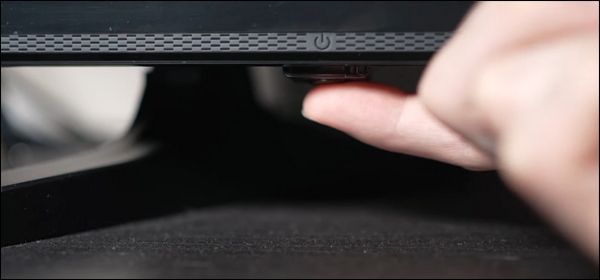
- Now, wait for at least 30 more seconds and then plug to TV back into the power outlet.
- Finally, turn your Sony TV back on.
Once the TV is back on, it should now be out of the screensaver mode.
However, if the issue comes back after the soft reset and you don’t want to have to do this every time, then move on to the next step.
2. Power Cycle Attached External Devices
If you have one or more external devices attached to your TV, then any of the external devices can also cause your Sony TV to be stuck on screensaver.
Some common ones which have been associated with the issue include cable boxes (such as Xfinity/Comcast, COX, Spectrum etc.), gaming consoles and others (especially those that support HDMI-CEC feature).
Here’s what you need to do:
- First, make sure the TV input is set to the external device (e.g cable box)
- While the TV is on, unplug the external device directly from the power outlet
- Leave it unplugged for 30 seconds, then plug it back in.
If the issue is resolved after the external device is power cycled, then you know the issue is actually coming from the external device and not the TV (yes, external devices that have HDMI-CEC feature CAN control your TV).
In that case, you might have to replace the external device.
3. Check the TV Remote
The screen saver appears when your Sony TV is idle for a certain time period to protect the panel from image retention.
Normally, the screen saver is canceled and the TV returns to the previous screen once the remote control is operated.
However, in some cases, the TV may remain stuck on the screensaver no matter what you press on the remote.
When this happens, it could be that the remote is actually faulty, and is not sending any “wake” signal to your Sony TV.
Therefore, you need to troubleshoot the remote and be sure that it’s actually working.
Basically, you need to check and see if the infrared signal is visible or not (the signal is not in the visible light region, so you cannot see it with the bare eyes). So, you will need your phone camera for this.
Here’s what you need to do:
- Just turn your mobile phone’s camera on and point your TV remote toward it.

- Then, press and hold any button to see if you’re able to see a light or flash coming from the remote while looking at it from your smartphone camera.

If you don’t see the infrared signal, then there’s most likely something wrong with your remote and it needs to be fixed or replaced.
Try the following in that case:
- Replace the batteries
- Press all the buttons on the remote to reset any stuck button
- Open up the remote and clean it.
Alternative, you may just replace the remote.
4. Set Sony TV to Use Last Input on Startup
Setting your Sony TV to use the last input source on startup (rather than the home screen) is another way to stop it from getting stuck on screensaver.
Here’s how to do that:
- Go to “Settings” > “System”
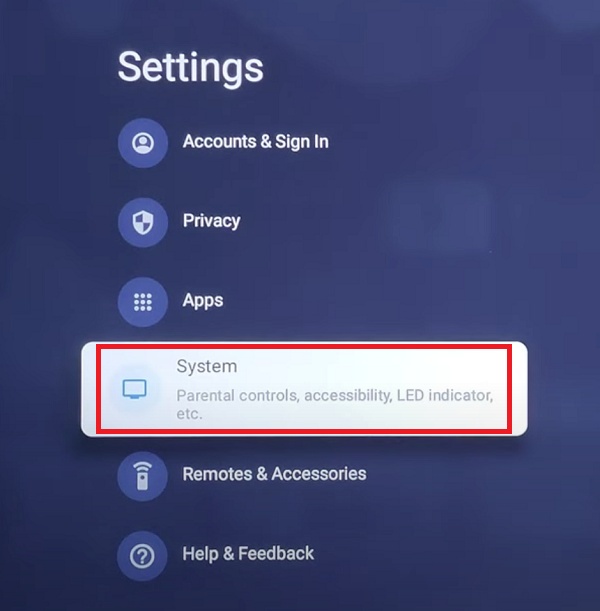
- Scroll down and select “Power & Energy”.
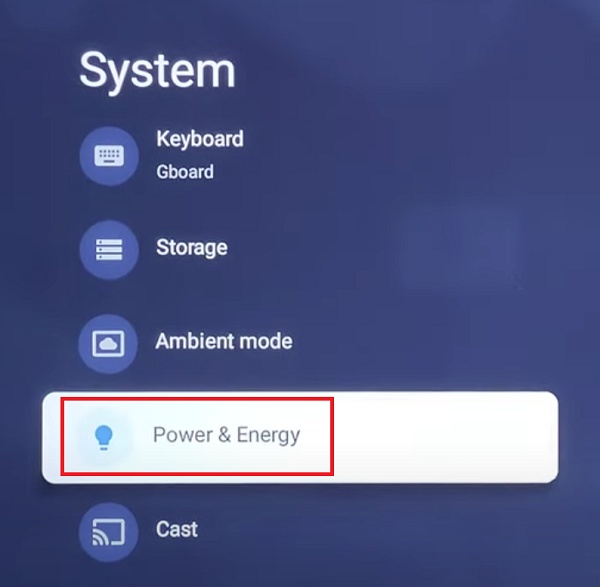
- Then, click on “Power on behavior”
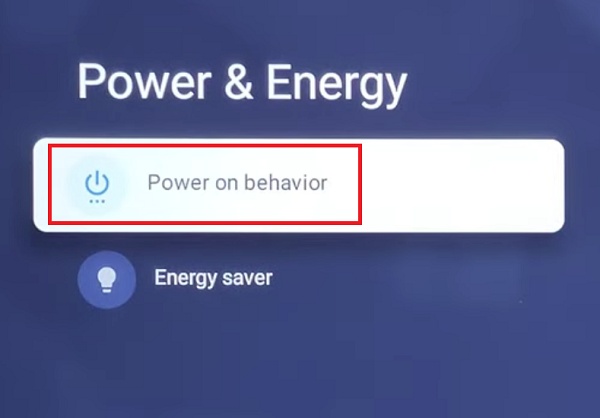
- Select “Last used input”
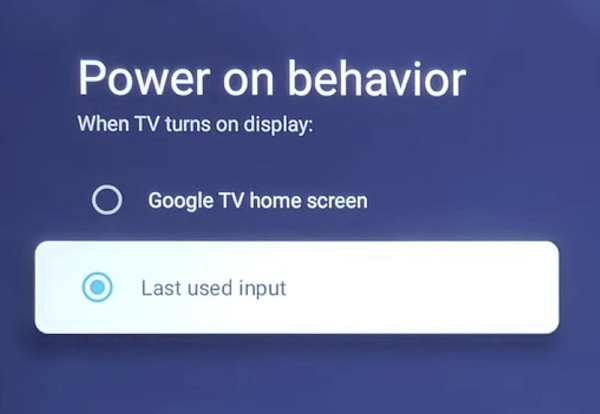
Once done, your Sony TV should stop being stuck on screensaver.
5. Change the Screen Saver Start Time
The next thing you can try is to change the duration it takes before the Sony TV goes into screensaver mode.
In Sony Google TV models, the screensaver mode is known as the “Ambient mode”. While you can set the type of images to be displayed as the screen saver the startup time cannot be changed.
However, if you have a Sony Android model, you have the option to change the time before the screensaver is shown.
For Android 7.0 or later:
- Using your Sony TV remote control, press the HOME or Quick Settings button.

- If you pressed the home button, then select “Settings”
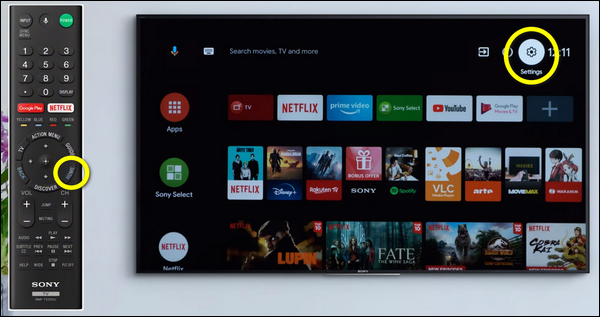
The next steps will depend on your TV menu options:
- Select Device Preferences → Screen saver → When to start.
- Select System → Screen saver → Screen saver → When to start.
- Select Screen saver → When to start.
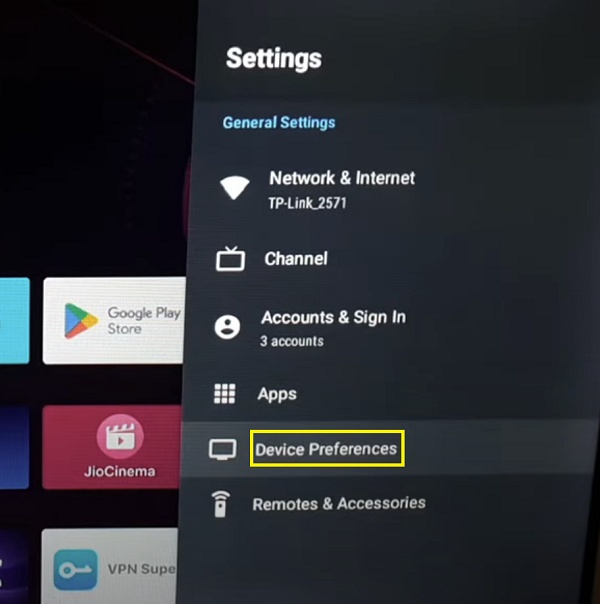
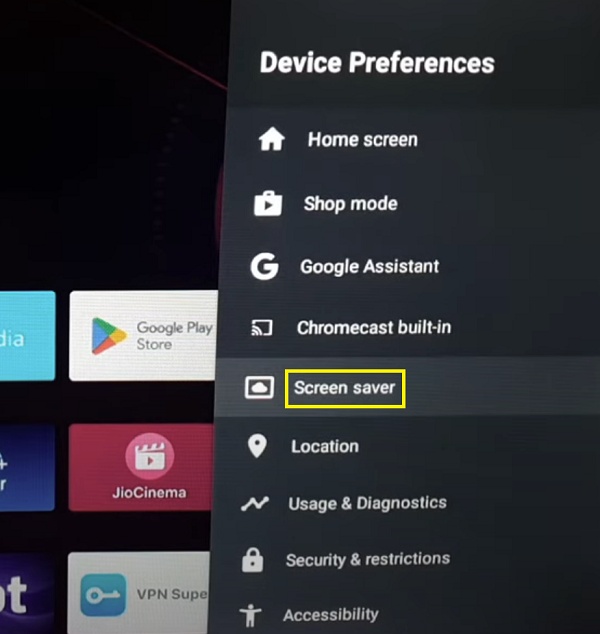
You can set it to a longer time so that your Sony TV does not go into screensaver mode.
NOTE: Sony recommends setting the run time to 5 minutes to avoid image retention and extend the panel lifetime.
You may also turn screensaver off, your TV shows the option.
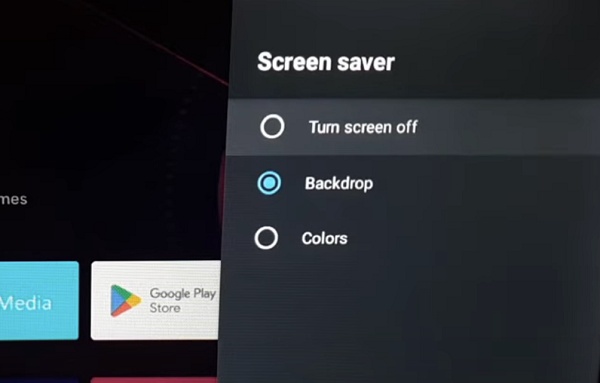
For Android 6.0:
- On the supplied remote control, press the HOME button, the select “Settings”.
- Select “Daydream” in the TV category.
- Select When to daydream.
Select from the following: 5 minutes, 10 minutes, 15 minutes, 30 minutes, or 1 hour
NOTE: Setting to a minimum of 5 minutes is recommended to avoid image retention and help maximize panel life.
6. Perform a Forced Factory Reset
The next thing you can do if your Sony TV is stuck on screensaver is to perform a forced factory reset.
Here’s exactly how to factory reset a Sony TV that is stuck on screensaver:
- Unplug your TV directly from the power outlet, and leave it unplugged for 60 seconds.

- While waiting, press and hold the power button on the TV for 10 seconds. This is to discharge the capacitors in the TV.
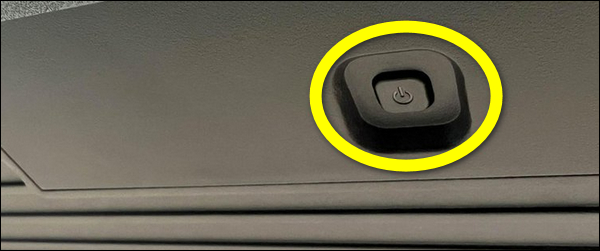
- While still unplugged, locate the power volume down (Vol -) buttons on your TV. It may be at the top, bottom or at the sides of the TV depending on the model.

- Once you find them, hold down the volume and power button on the TV
- While still holding the volume down (Vol-) and power buttons, plug back the TV into a working power outlet
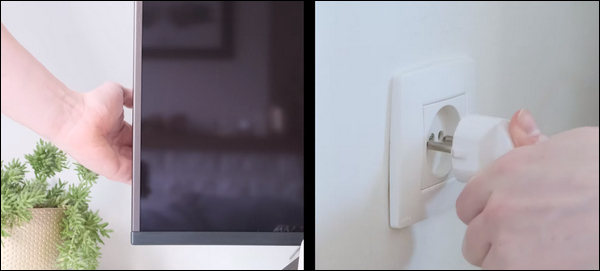
NOTE: Make sure you plug the TV into the power outlet while still holding both power and volume down buttons on the TV. If you can’t reach the wall outlet on your own while holding down the buttons, find someone to help you plug it in.
- Once plugged in, wait 10-30 seconds for the reset to be completed. After a few seconds, you will see the LED light turn green light, which means the reset has been done. Now, you can release the power and volume down buttons.
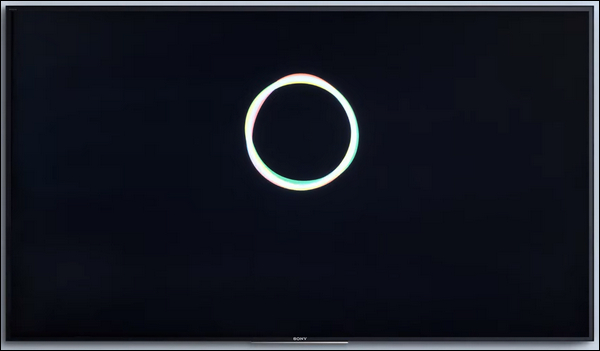
NOTE: If this doesn’t work (you do not see the green LED light after up to 30 seconds), repeat the whole procedure again starting from unplugging it.
According to the instruction on Sony website, you may have to try this up to 5 times in some cases before it finally resets and starts working. If it still doesn’t work after the 5th try, move to the next tip.
VERY IMPORTANT:
Once you reach the initial set-up screen, go through the initial setup. However, do not tune any channels or register your Google account. Here’s what you should do instead:
- Go to “Settings” > “Storage and reset”, and perform a factory reset. For some other models, you will find the reset option under Settings > System > About > Reset. On other models, try Settings > Device Preferences > Reset.
- Failing to perform a factory reset after doing the forced factory data reset may cause some applications and features to be lost.
Once your TV returns to the initial setup screen, complete the setup as normal (add tuning settings, a Google account etc.)
7. Contact Sony Support
If you’ve tried all of the fixes but your Sony TV is still getting stuck on screensaver, then you need to contact Sony customer support to help diagnose the issue further.
You can contact Sony customer support here.
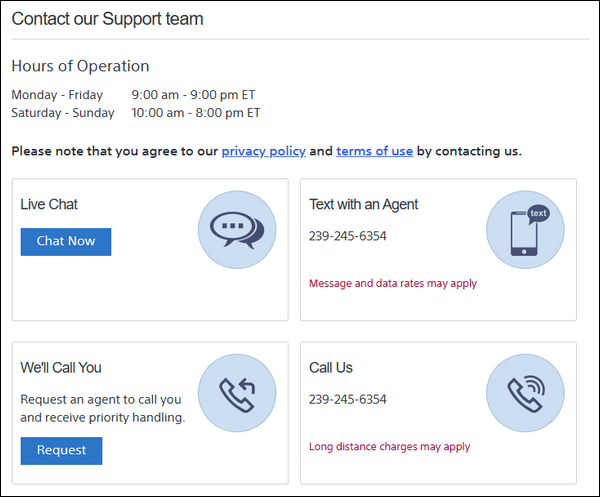
Let me know which of these methods helped you fix the issue in the comment section below.
