If you are wondering why your Vizio TV is talking back to you, then you have finally met the Vizio talk back (voice guidance) feature which narrates the texts on your Vizio SmartCast TV screen as you scroll past the menu, settings, apps or anything for that matter on the Vizio TV’s user interface.
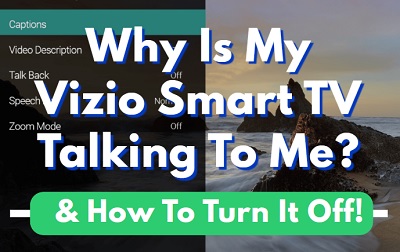
This feature is one out of the many advanced accessibility features that Vizio started adding to their TVs, to help people with visual or hearing disabilities.
As much as this feature serves its well-intended purpose most times, it can be really frustrating if you didn’t intend to turn it on but you find that it has been turned on somehow and you just can’t find a way to get rid of it.
In this guide, I am going to explain quickly why your Vizio TV is talking back to you. More importantly, I will show you how to turn off the Vizio SmartCast TV talk back feature quickly.
Without any further ado, let’s dive right in!
Why Is My Vizio TV Talking To Me?
The Talk Back feature a text-to-speech feature that narrates the text displayed on Vizio TVs. This works for all kinds of texts that the TV displays including the menu functions, settings and apps. However, this talk back feature does not work with external connected devices like cable or satellite box or streaming applications like Netflix or Amazon Prime Video.
However, this is a feature that can be turned on/off on Vizio SmartCast TVs, just like other features like Speech rate, Zoom mode and closed captioning.
But first, let’s take a look at how to turn this Vizio TV talk back feature.
How to Turn Off Talk Back on Vizio (Voice Guidance)
Follow the procedures below turn off Vizio TV talk back feature and stop your SmartCast TV from talking to you:
- Click on the ‘Menu’ button on the remote controller
- Select ‘System’
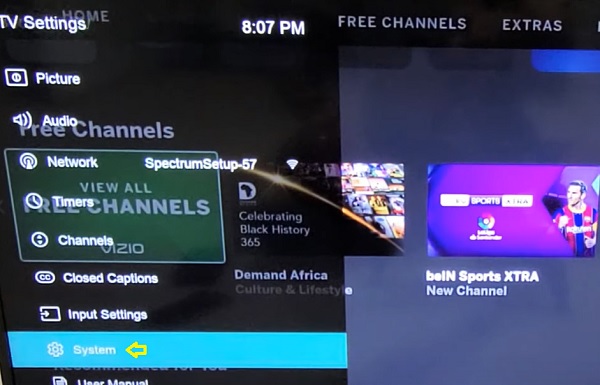
- Select ‘Accessibility’
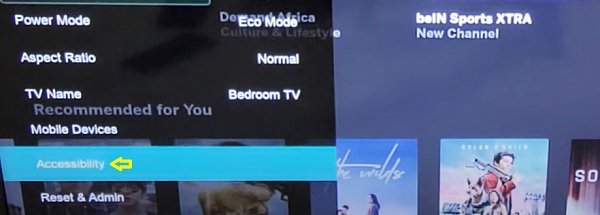
NOTE: On some Vizio TVs, you can find the ‘Accessibility’ option immediately you press the menu button, so you don’t have to select ‘System’ option first.
- Select ‘Talk Back’
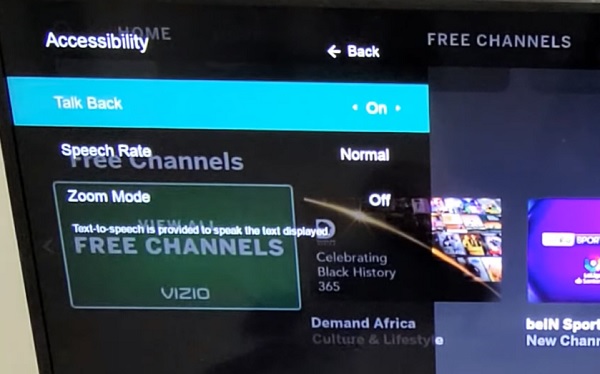
- Set it to ‘Off’
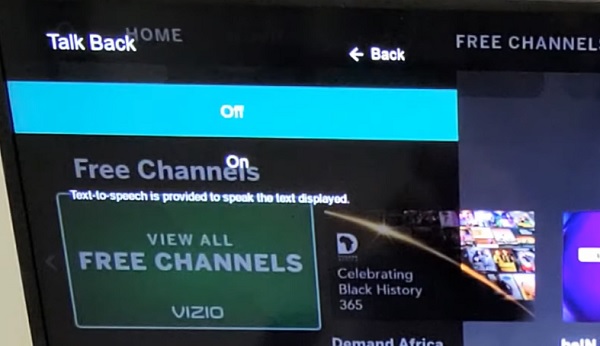
- Now, press the ‘Exit’ button to save the changes
Once turned off, your Vizio SmartCast TV will stop talking to you. It’s as easy as that.
Now, there are some other alternative ways to turn on/turn off talk back feature on Vizio TV. Also, if you can’t find the menu button or you can’t find accessibility even under ‘System’ settings, you can also use these alternative methods to get around it.
Let’s take a look at this one after the other.
Can’t Find Accessibility on Vizio TV
Depending on the model of your Vizio TV, the location of the ‘Accessibility’ settings may vary.
On some Vizio TVs, you can find the ‘Accessibility’ option immediately you press the menu button.
On some other Vizio TV models, press the menu button, select ‘System’ and you will find ‘Accessibility’ under the system settings.
If you can’t find the accessibility on your Vizio TV even after checking ‘system settings’, then press and hold the PIC button for 5 seconds on your Vizio SmartCast remote to disable text-to-speech (talk back feature). Alternatively, if you have the Vizio voice remote, you can use the command “Disable talk back”.
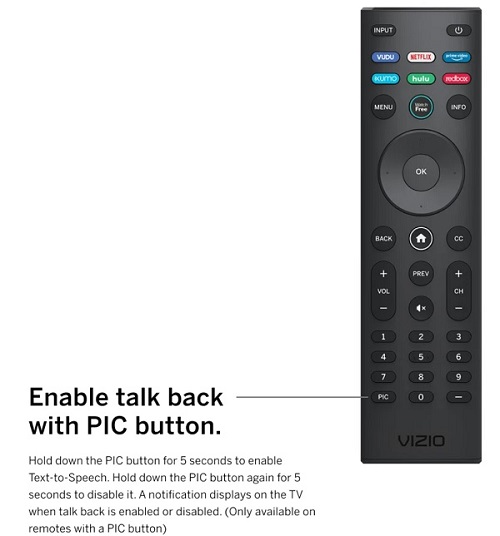
What if you can’t even find the menu button on your Vizio TV remote?
Can’t Find Menu Button on Vizio TV Remote
If your Vizio TV remote does not have a menu button, then you may be using the Vizio voice remote or other Vizio TV remote without menu button, like the 2021 Vizio Smartcast remote (XRT140R).
If you have the Vizio voice remote, you can use voice to enable and disable talk back feature using your Vizio voice remote. To do that, press the microphone button and say the instruction “Disable Talk Back” and the feature will be turned off.
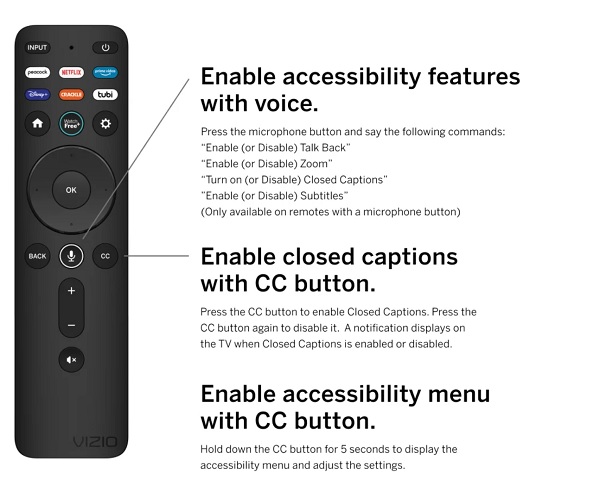
However, if you don’t have the voice remote but you still don’t have menu button on the remote as well, then press and hold the PIC button for 5 seconds on your Vizio SmartCast remote to disable text-to-speech (talk back feature).
You can also click on the settings button (gear icon) on the remote to access the menu and the accessibility features.
Vizio Talk Back Feature Still Working Even After Turning It Off
If you have turned off the talk back feature but it is still working, here’s what you should do:
- Make sure you press the ‘Exit’ button after disabling the feature to save it
- Restart your Vizio TV after disabling it and see if the change in settings is applied
- Finally, reset your Vizio SmartCast TV if the talk back is still working after turning it off
Here’s how to reset your TV:
- Press the ‘Menu button’ on your TV, select ‘Admin & Privacy’
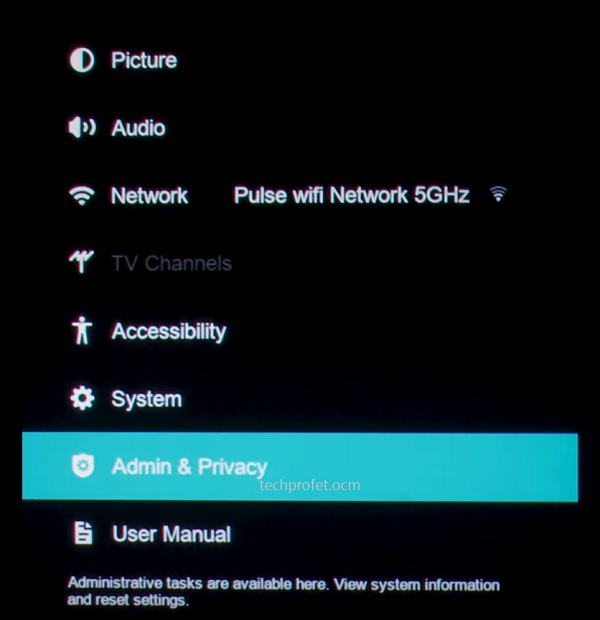
- Then, select ‘Reset TV to Factory Settings’ or ‘Clear Memory’
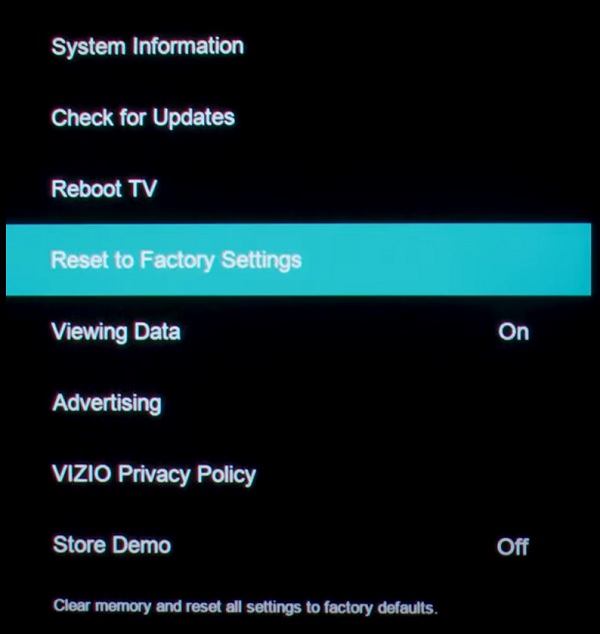
NOTE: On some older Vizio TV models, you will find this under the ‘System’ settings and not under ‘Admin & Privacy’.
- You will get a prompt asking you to confirm the reset, click on ‘Reset’ to confirm it
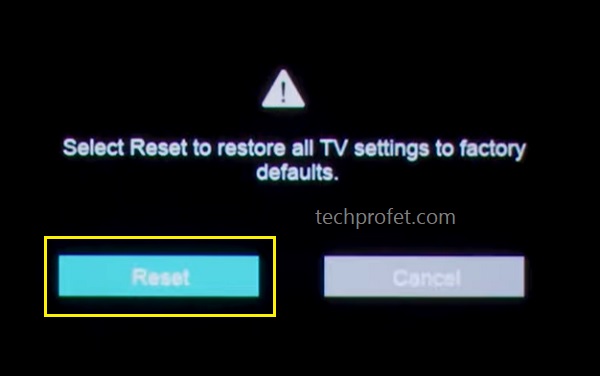
Alternatively, you can reset it without your TV remote by following the steps below:
- Look for the buttons on your Vizio smart TV (could be behind your TV or at the lower edge depending on the model of your TV)
- While your TV is on, press and hold the Volume down + Input/Source buttons simultaneously until you get a memory/factory reset prompt on your TV.
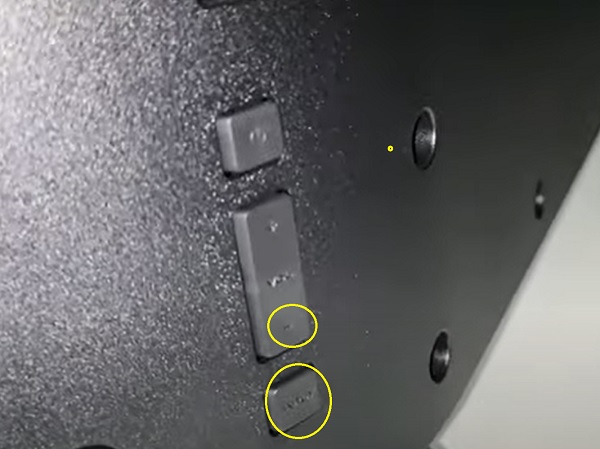
- Once you see the prompt, press and hold the INPUT button alone for 10 seconds (you will see another prompt on your TV showing that it is being reset/memory is being cleared if done right)

- Once done, your TV will restart and the talk back feature will be disabled by default after a reset.
Like I said earlier, there are other accessibility features available on Vizio TVs. Let’s take a quick glance at these other features and what they do exactly.
Speech Rate: This feature adjusts the speed of the Talk Back feature. This setting can be changed to Slow, Normal, or Fast. It only applies when the talk back feature is on, but becomes irrelevant once the talk back feature is turned off.
Zoom Mode: This feature enlarges the text of selected settings, features, or the current display. Like the Talk Back feature, this will work with any text that the TV is capable of displaying on its own including menu functions. It will not work with connected devices like a cable or satellite box or streaming applications like Netflix or Amazon Prime Video.
Closed Captioning: This is available for most video programming. Closed captioning can be turned on or off using the VIZIO TV menu and remote button for the built-in tuner (for cable directly from the wall or a connected antenna) and the VIZIO WatchFree app (if included by the content provider).
FAQS
Why is my Vizio SmartCast TV talking to me?
The Talk Back feature on Vizio TVs is a text-to-speech feature that narrates the text displayed on Vizio TVs. This works for all kinds of texts that the TV displays including the menu functions, settings and apps except with external devices or streaming apps. The voice will be off on your Vizio TV as soon as your turn off the 'talk back' feature which you can usually find under the accessibility settings on your Vizio SmartCast TV.
Where is accessibility on Vizio TV?
On some Vizio TVs, you can find the 'Accessibility' option immediately you press the menu button. On some other Vizio TV models, press the menu button, select 'System' and you will find 'Accessibility' under the system settings. Depending on the model of your Vizio TV, the location of the 'Accessibility' settings may vary.
Why is there no accessibility on My Vizio TV?
If there is no 'Accessibility' on your Vizio TV when you press the menu button, select 'System' and you will find accessibility under the system settings
Where is the menu button on my Vizio TV remote?
The menu button can be found on the Vizio remote close to the top right or top left corner depending on the model. However, some remote controllers like the 2021 Vizio Smartcast remote (XRT140R) and the Vizio voice remote do not have the menu button. Instead, the former has a settings (gear icon) button to access the menu while you can use voice command to access it in the latter.
How can I turn off talk back on Vizio TV without accessibility option?
If you can't find the accessibility feature, you can turn off the talk back feature on Vizio TV using the remote controller depending on the type you have. If you have the voice remote, press the microphone button and say the instruction 'Disable Talk Back' and the feature will be turned off. However, if you don't have the voice remote, press and hold the PIC button for 5 seconds on your Vizio remote to turn off text-to-speech.
