If your TCL Roku TV is stuck on a red screen (that is, the logo screen) when you turn it on, then you are not alone.
When this happens, you can’t access the home dashboard, the menu or do anything on your TCL Roku TV since it won’t even respond to the remote controller.
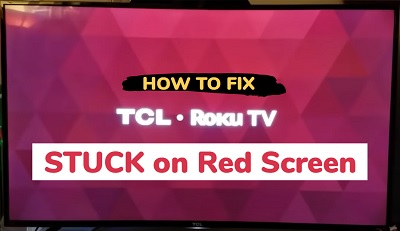
For some users, restarting their Roku device also doesn’t do anything and it just enters an endless reboot loop only to become stuck on the logo screen again.
In this guide, I am going to show you some quick proven ways to fix a TCL Roku TV that is stuck on the red screen in 2024.
Without any further ado, let’s dive right in!
TCL Roku TV Stuck on Red Screen
To fix a TCL Roku TV stuck on red screen with logo, follow the step-by-step troubleshooting process below.
1. Power Cycle Your Roku TV
You can fix many issues on a Roku TV by just simply power cycling it.
This is also known as soft reset, and unlike a hard/factory reset, all your apps and settings will be untouched.
Here’s how to power cycle your TCL Roku TV that is stuck on a red screen:
- Turn off your TCL Roku TV, and unplug it from the power outlet
- Press and hold down the power button on your TV for 30 seconds. You can find the power button on your TCL Roku TV at the bottom of the TV usually in the middle. Sometimes, it is located at the left side or the back side of the TV
- After that, plug it back in and turn it on
- Now, your TCL Roku TV should power on and should not be stuck on the red screen or logo screen.
If that fixes the issue for you, then you don’t need a hard reset. Otherwise, try clearing your Roku TV cache using the remote controller.
2. Clear TCL Roku TV Cache
The next thing you want to do if your TCL Roku TV is stuck on red screen is to clear the TV cache using the remote controller.
Here’s how to do that:
- First, press the Home button on the remote once (this is to switch it to the home screen, but since your TCL Roku TV is stuck on the red logo screen, this command might not respond on the TV. Irrespective, move to the next step.
- Now, press the ‘Home’ button on your TV remote 5 times
- Next, press the ‘Up arrow’ ⬆️ button on your remote once
- After that, press the ‘Rewind’ ⏪ button twice
- Then, press the ‘Fast forward’⏩ button. twice
- You want to press all these buttons in that sequence as fast as possible

If the cache was cleared successfully, your TV will shut down and boot up again after a few seconds.
Otherwise, try it one more time and if it still doesn’t work, then you need to do a factory or hard reset.
3. Perform a Hard Reset
Like I mentioned before, performing a hard reset (or factory reset) is the most effective way to fix a TCL Roku TV that is stuck on red screen with logo.
Here’s how to do that:
- First, locate the physical reset button on your TCL Roku TV. You will need a pin or any tiny object to push the button.

- Once you locate the reset button, press and hold the button firmly for 10 – 20 seconds while your device is powered on. When it shuts down, keep holding down the reset button until it powers on again and shows the TCL Roku TV logo. Then, you can release the button.
- When the factory reset is complete, the TV will reboot twice and finally turn on.
Now, your Roku device will restart like a brand new one. Go ahead with the activation and configuration.
You will be asked for your email address, enter your email address. You will be sent a mail with a link to reset it, follow the link to complete the reset.
When you are asked for you credit card information, skip that part and proceed to complete the setup.
Once done, your TCL Roku TV will no longer be stuck on the red screen .
Contact Roku Support
If you have reset your TV has instructed above, your TCL Roku TV should no longer be stuck on a red screen with the logo.
However, if the issue still persists or you have any other issue with setting it up, you can contact TCL Roku for support.
The official contact number is 1-877-300-8837
Bottom Line
If your TCL Roku TV is stuck on a red screen with logo when you try to power it on, then the most effective way to fix this is to perform a hard/factory reset.
Since you don’t have access to the settings menu on your TCL Roku TV, the only way to perform the reset is by using the physical reset button on the TV.
You can find the button at the side or behind your TV. Once located, press and hold it while the TV is on until is reboots, then release the button.
The reset will be done, your TCL Roku TV will no longer be stuck on the red screen or logo screen, and you can proceed with the initial setup and configuration.
Once done with the setup, you are good to go.
If you found this guide helpful, share your feedback in the comment section below.

I’ve had to get two of these televisions both are stuck on the red screen and none of these “quick fixes” have worked. Never buying anything with TCL brand again.
This information was very helpful. I had to do a hard reset and your directions worked perfectly. Thank you for taking the time to research this and post instructions.
Glad I could be of help Brandy, and thanks for dropping a feedback.