If you can’t find YouTube TV app on your Samsung TV (older or newer model), then you are not alone. From what I’ve seen, there are two main reasons why this happens.
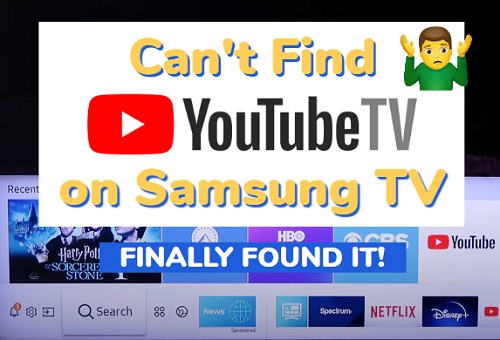
In this guide, I am going to show you 3 things you can do quickly if you can’t find YouTube TV app on your Samsung smart TV.
Let’s get into it!
Can’t Find YouTube TV App on Samsung TV
Below are 3 things to do if you can’t find YouTube TV app on your Samsung tizenOS smart TV, whether you have an older or newer model:
1. Switch Country on Samsung TV to USA
YouTube TV is currently only available nationwide in the United States because it isn’t licensed to offer its streaming services in other countries.
If the region on your Samsung TV is set to a country other than the United States, you will not find YouTube TV app on your Samsung TV app library when you try to download or install it.
In that case, you need to change the location on your Samsung TV to USA to find the app on the app library.
Here’s how to do that:
- Go to the settings by clicking on the settings button on your remote controller or the settings icon on the home screen
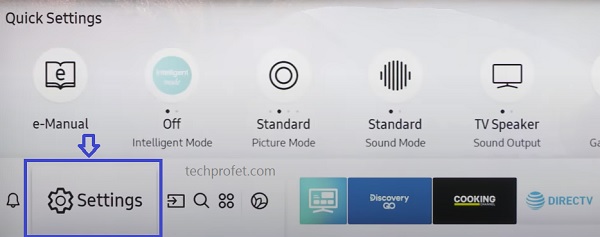
- Click on the ‘Support’ tab
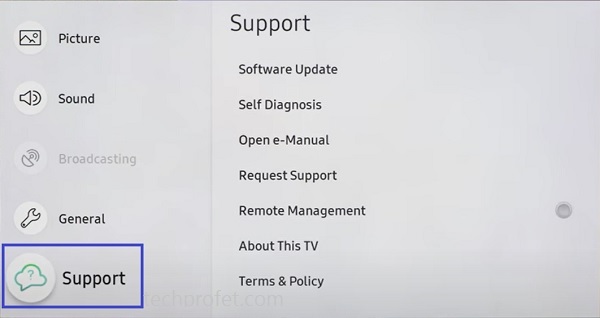
- Select ‘Self Diagnosis’ tab
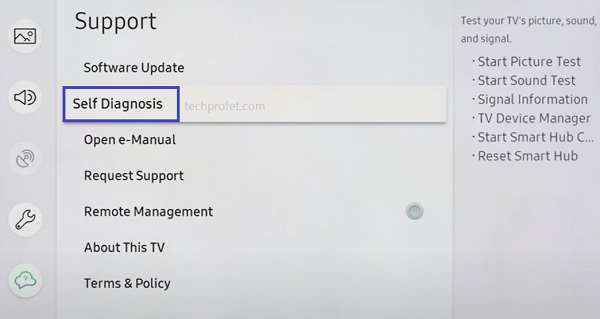
- Click on ‘Reset Smart Hub‘
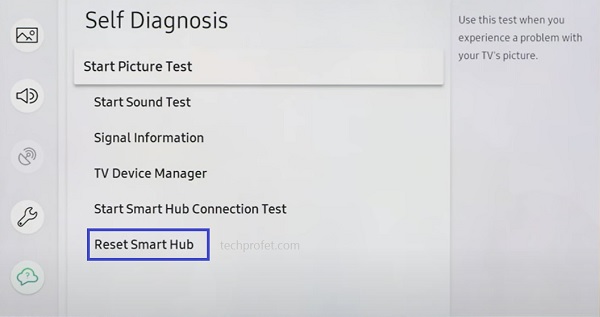
- Once the Samsung TV Smart Hub reset has been completed, all apps on Samsung TV will be reset.
- Now, restart your Samsung smart TV and go back to the ‘Apps’ section, you will see a popup to accept the Smart Hub’s terms & conditions.
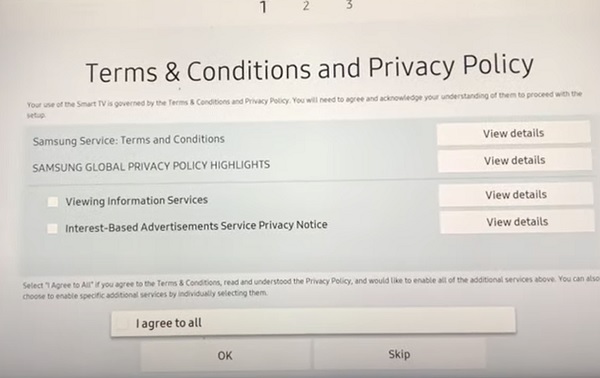
- On this page, press the Mute + Volume Up + Channel Up buttons on the remote and you should see a popup showing the Internet service location list, select United States of America.
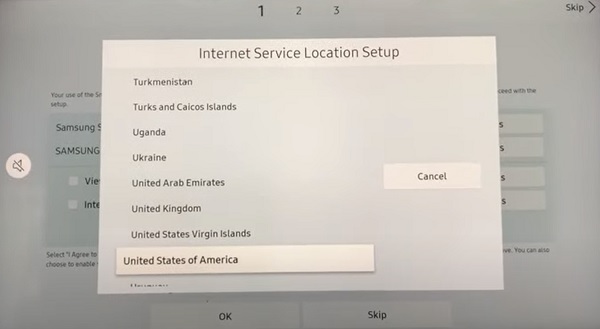
- Once done, agree to the terms and conditions, then click on ‘OK’ button to continue.
Now, you can go ahead and install YouTube TV app on your Samsung TV from the app library.
Here’s how to install YouTube TV app on your Samsung TV:
- Click on the ‘Apps’ icon at the bottom menu on the home dashboard
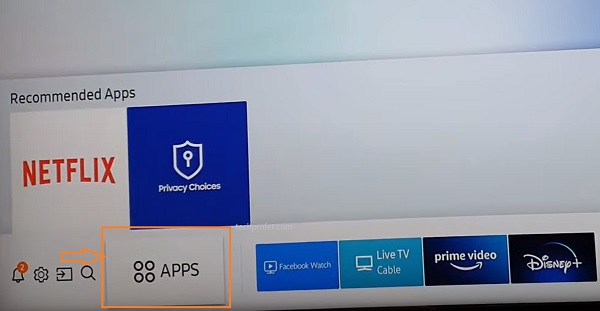
- Click on the ‘Search’ icon at the top of the Apps library, enter YouTube TV in the search box. Then, click on the app icon.
- Click on the ‘Install’ button.
- Once installed successfully, you will see a prompt at the top right corner. Now, go ahead and click on the ‘Open’ button.
- You may also click on ‘Add to Home’ button first to make it easier to find the next time you need to open the app.
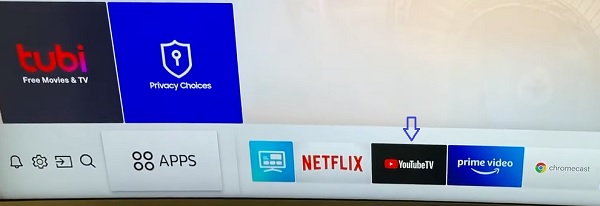
- You will also be able to find it on the app library
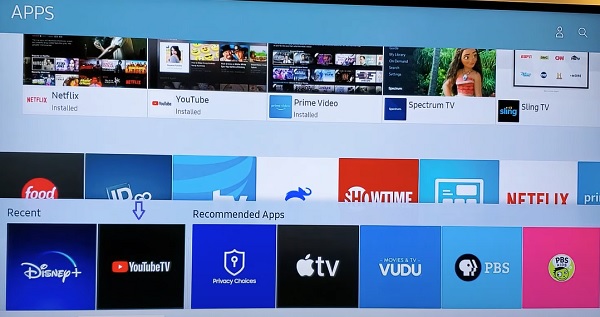
Once done, login and activate is done, you are good to go!
2. Check If Your Samsung TV is Compatible
YouTube TV app is no longer supported on all Samsung smart TVs. If you have an older TV models, you may not find YouTube TV on the app library.
Therefore, if you have changed the location on your Samsung TV by resetting Smart Hub, but you still can’t find YouTube TV app on Samsung TV, then you probably have an unsupported TV model.
The latest YouTube TV app is currently supported only on Samsung tizenOS smart TVs models from 2016 and the latest ones. You can find the year your Samsung TV model belongs to here.
As you can see from the chat with Samsung TV’s customers support, the app is not available on some models due to compatibility issue.
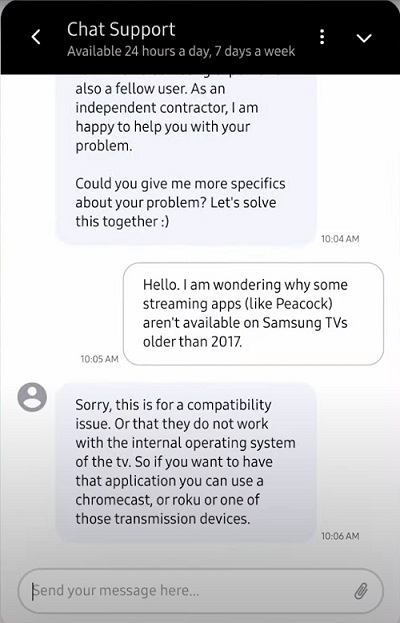
If you have an older Samsung smart TV model which does not have YouTube TV app at all or which has the classic app and you want to use the latest app with all features on your TV, there are a number of alternative options.
3. Use Alternative Methods to Stream YouTube TV on Samsung TV
If you have an older Samsung smart TV which does not support YouTube TV, but you still want to stream it on your TV, there are two alternative methods
- Couple a supported streaming device to your Samsung TV
- Screen mirror YouTube TV app from laptop or phone to your Samsung TV
A. Couple a Streaming Device to Samsung TV
This is the most comfortable way to stream YouTube TV on older Samsung TVs.
All you need to do is to get a streaming device that supports YouTube TV and attached it to your Samsung TV.
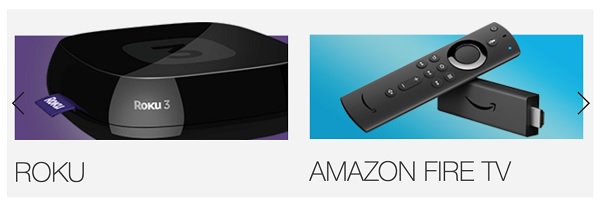
You can get Amazon Firestick, Roku stick, Chromecast or Apple TV, as they all support YouTube TV.
Once you get one, you need to plug the streaming device to your Samsung TV’s HDMI port. Then, switch your TV source to the HDMI port you’ve plugged into, install YouTube TV app on the streaming device and you are good to go!
B. Screen Mirror your phone or laptop to Samsung TV
This is also easy to set up. Even more, you do not need to spend an extra dollar purchasing an extra streaming device if you already don’t have one.
All your need to do is share your screen from your phone/PC to your Samsung TV while streaming Netflix app on your phone.
You can do this either via wired connection using HDMI cables, or wirelessly via screen sharing.
Whichever method you choose, you can do it by following this guide.
Bottom Line
If you can’t find YouTube TV app on Samsung TV, the most common reason is having your Samsung TV set to a location other than United States. By simply changing the location on your Samsung TV to USA, you should be able to find YouTube TV app on the app library, install it and enjoy streaming contents.
However, if you still can’t find the app even after changing the country on your Samsung smart TV to USA, then you most likely have an older Samsung TV model (earlier than 2013) which YouTube TV is no longer supported on.
In that case, you have two options if you sill want to stream YouTube TV on an older Samsung smart TV – get a streaming device and attach to your Samsung TV, or mirror YouTube TV from your phone or PC to your Samsung TV.
If you found this guide helpful, let me know which of these methods worked for you in the comment section.
