The ESPN app is a convenient way to stay up-to-date on your favorite sports, but it can be frustrating to have closed captioning on when you don’t need it.
In this post, I will guide you through the steps to turn off closed captioning on the ESPN app, so you can enjoy your sports content without any distractions.
Whether you are streaming on Apple TV, Fire TV Stick, LG TV, Roku, Samsung TV or your smartphone (iOS or Android), this guide has you covered.
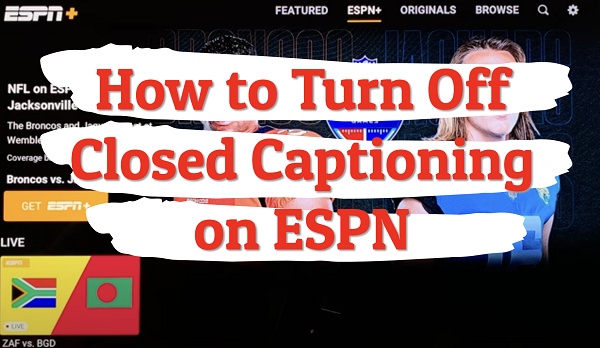
At the end of this guide, I will also explain what the difference is between closed captioning (CC) and subtitles, even though they are often used interchangeably.
So, let’s get started!
Contents
How to Turn Off Closed Captioning on ESPN App
On most devices, you need to look for the CC button on the video player bar and tap on it to toggle off closed captioning. In some cases, you may not find this button. In other cases, you may find it and toggle it off, only to still find that you still have captions showing.
Although the captioning has to come from ESPN to show while streaming, there are cases where you actually have to disable the closed captioning feature on the streaming device you are on (e.g smart TV).
Therefore, some of the methods below will show you how to turn off the closed captioning on ESPN app, some will show you how to disable it on the streaming device while others will be a combination of both.
Whichever applies will depend on what you are streaming on.
How to Turn Off CC on ESPN App on Apple TV
Here’s how to turn off ESPN+ subtitles on Apple TV.
- Open the ESPN app on your Apple TV.
- Play a video that has closed captioning enabled.
- While the video is playing, swipe down on your remote to access the video player controls.
- Select the “Subtitles” option.
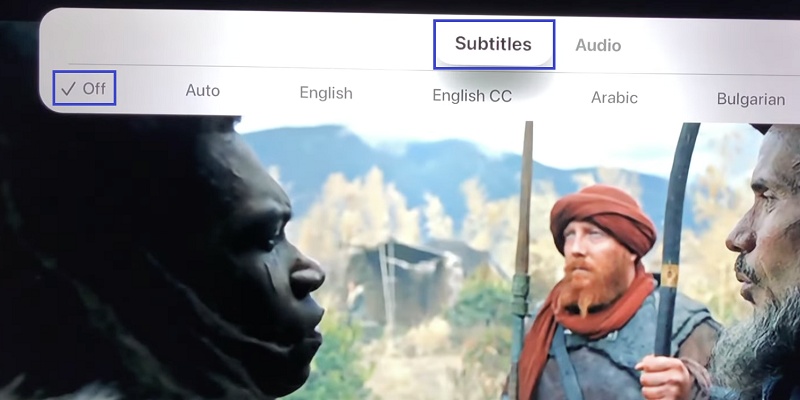
- Choose “Off” to turn off the closed captions.
Alternatively, you can turn off closed captions for all videos played on the ESPN+ app by changing your Apple TV settings. Here’s how:
- On your Apple TV, go to “Settings”.
- Select “General”.
- Choose “Accessibility”.
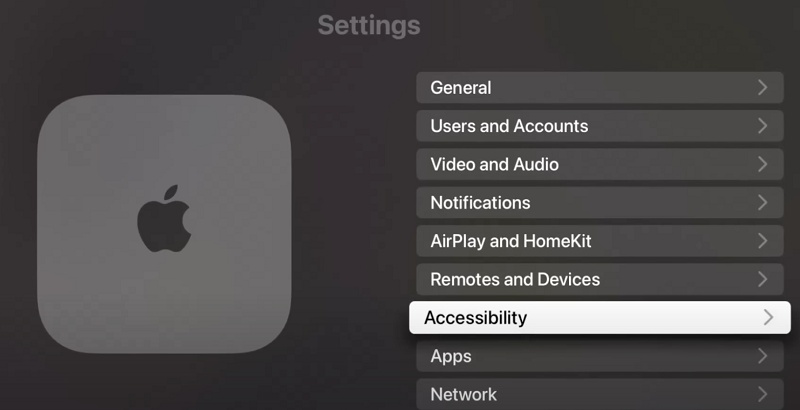
- Select “Subtitles and Captioning”.
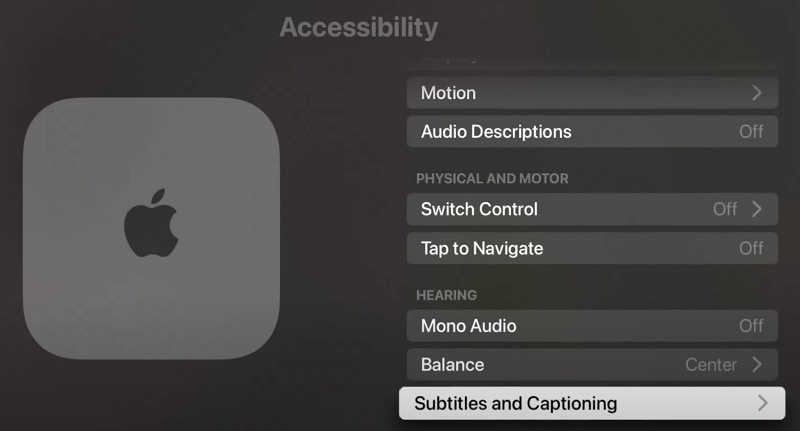
- Click on “Closed Captions and SDH” to turn it off.
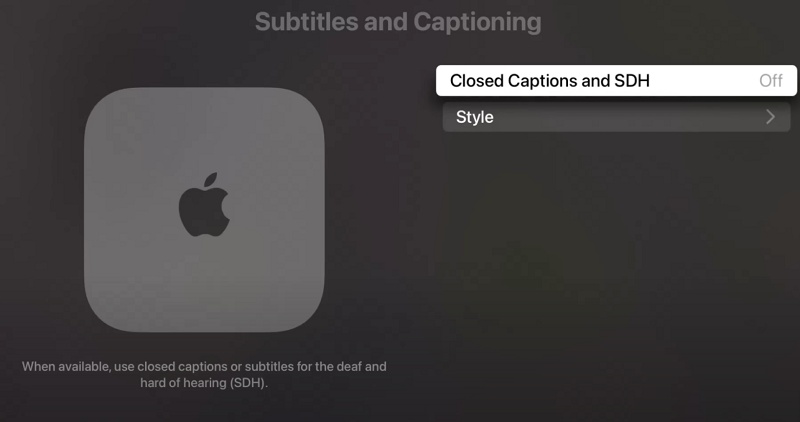
By following these steps, you can easily turn off closed captions on the ESPN app on your Apple TV.
How to Turn Off CC on ESPN App on Fire TV
- Play any video on your Fire TV
- Look for and press the “Menu” button on your Fire Stick remote. It should be the button with three horizontal lines.
- Go to “Settings”
- Scroll through the options and select “Accessibility”
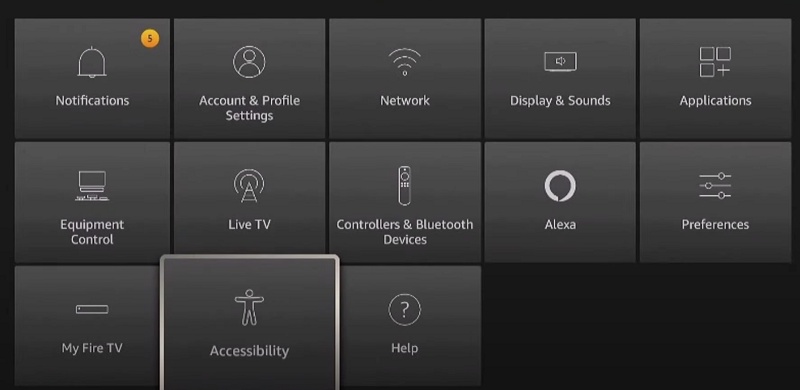
- Then, “Closed Captions”
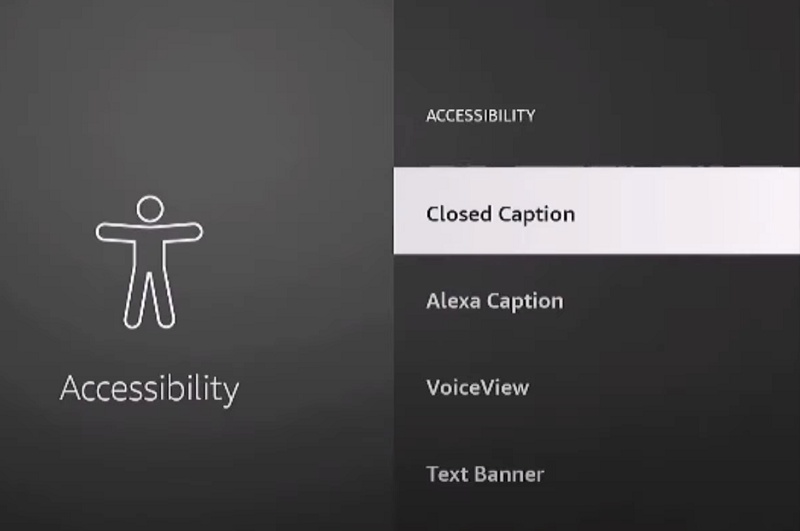
- Select the option to turn off closed captioning
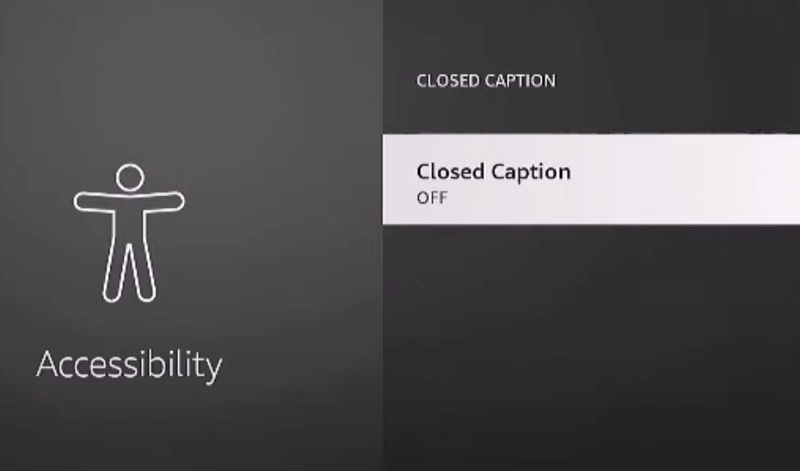
Now, the closed captions on ESPN app on your Fire TV will be off.
How to Turn Off CC on ESPN App on LG TV
The steps to turn off ESPN CC on LG TV vary depending on the model of LG TV you have.
On webOS 2021 and later:
- Press the “Settings” button on your LG TV remote, then select “All Settings”. If your remote control does not have the “Settings” button, press the “Home” button and select “Settings”.
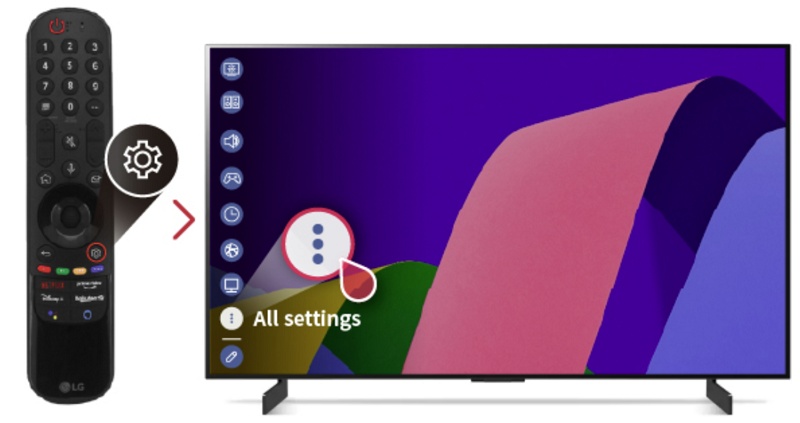
- Select “General” and then “Accessibility”.
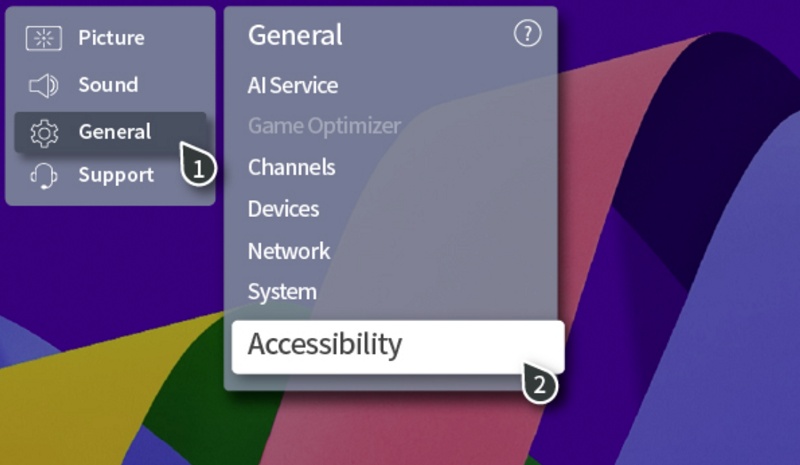
- Select “Closed Caption”.
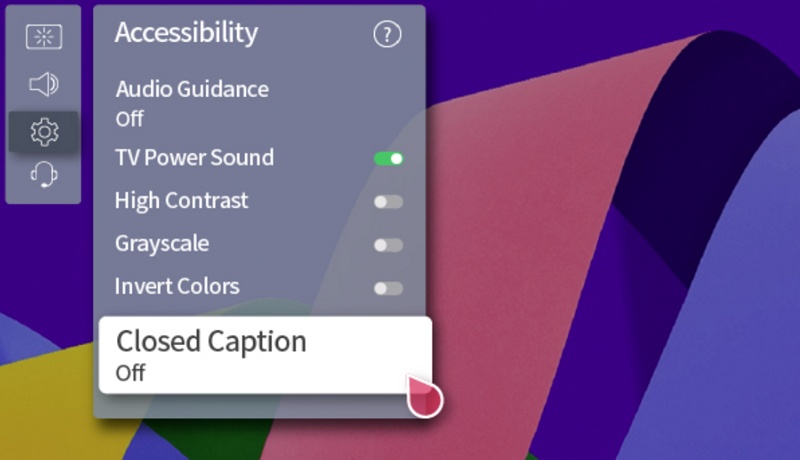
- Toggle off “Closed Caption”.
On webOS 2019 and earlier:
- Press the Home button on your LG TV remote.
- Navigate to the “Settings” icon (gear icon) on the top right corner of the screen.
- Select the “All Settings” option at the bottom right corner of the screen.
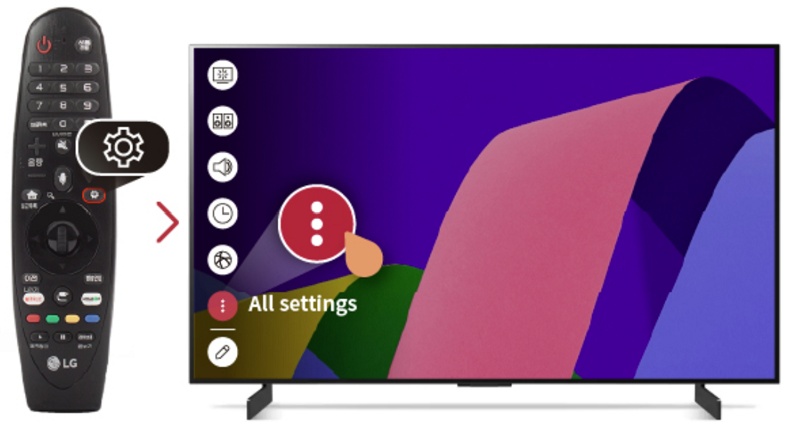
- Scroll down to the “Accessibility” tab and select it.
- Scroll down to “Closed Caption” and select it.
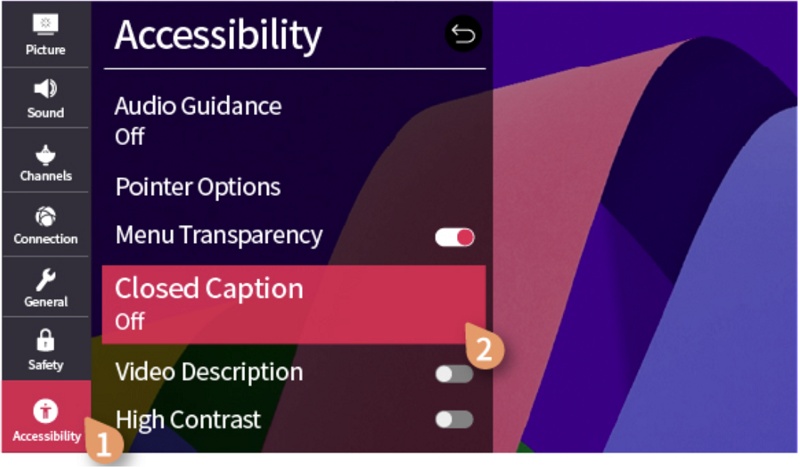
- Toggle off the “Closed Caption“.
Now, the closed captions on ESPN app on your LG smart TV will be off.
How to Turn Off CC on ESPN App on Roku
On Roku TV, there are two ways to turn off closed captioning.
- While watching ESPN or ESPN+ on your Roku device, press the asterisk (*) button on your remote.
- Select “Closed captioning” and then choose “Off” to turn it off.
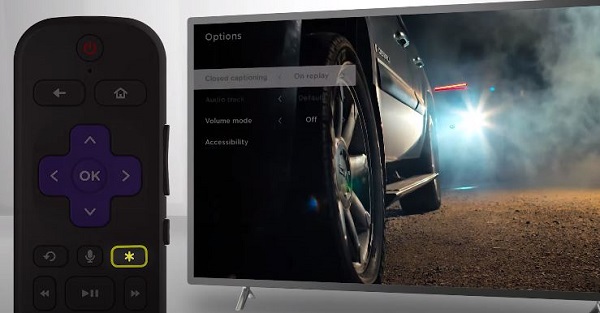
Another way is to turn off closed captioning on the main settings menu.
- Press the “Home” button on your Roku.
- Once you’re in the app, press the asterisk (*) button on your Roku remote.
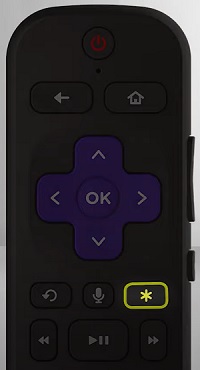
- Go to “Settings” and select it.
- In the setting menu, select “Accessibility”.
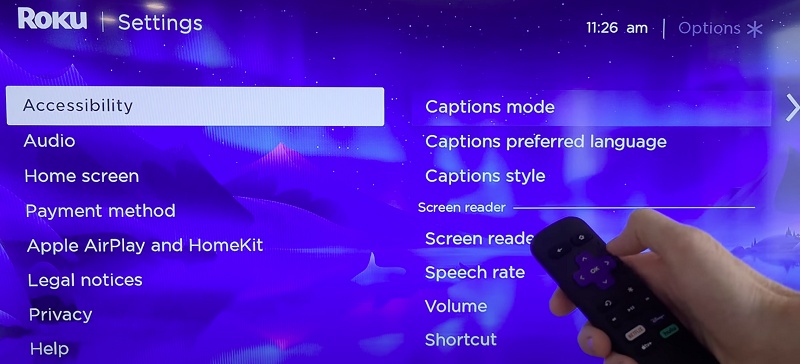
- Then, select “Captions mode”.
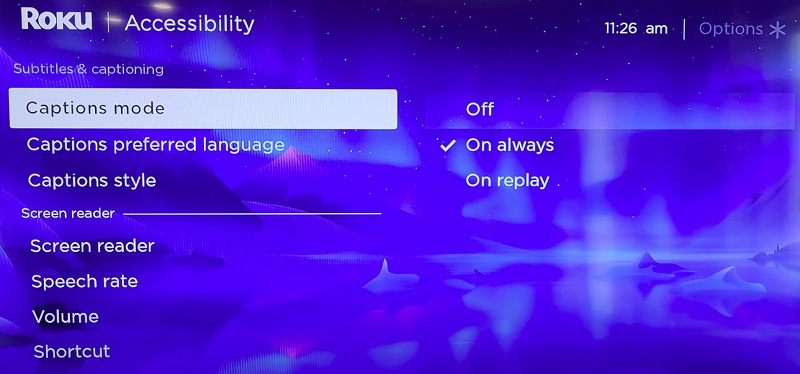
- Turn it off.
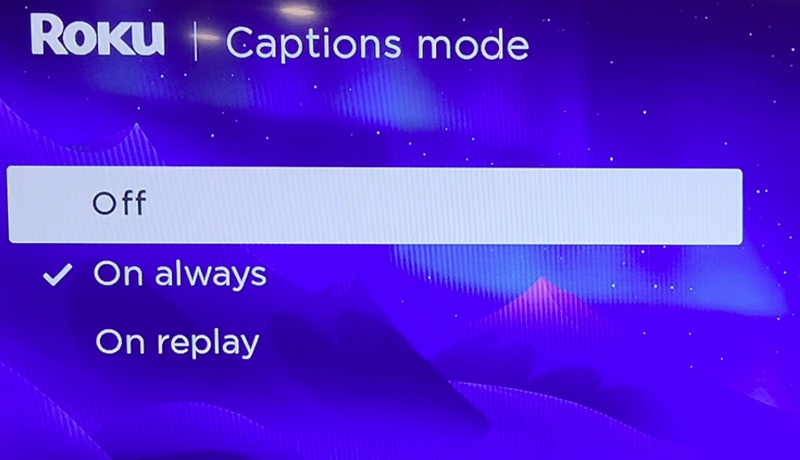
That’s it.
How to Turn Off CC on ESPN App on Samsung TV
- First, navigate to the Home screen on your Samsung TV
- Next, select “Settings (All Settings)“.
- Then, select the “General”.
- Select “Accessibility”.
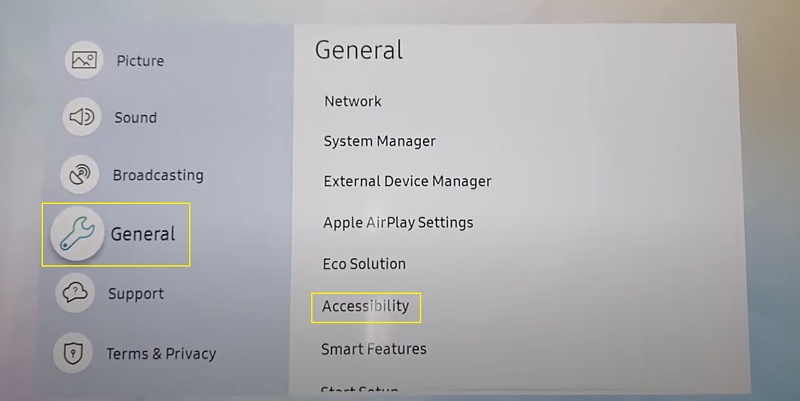
- After that, select “Caption Settings”.
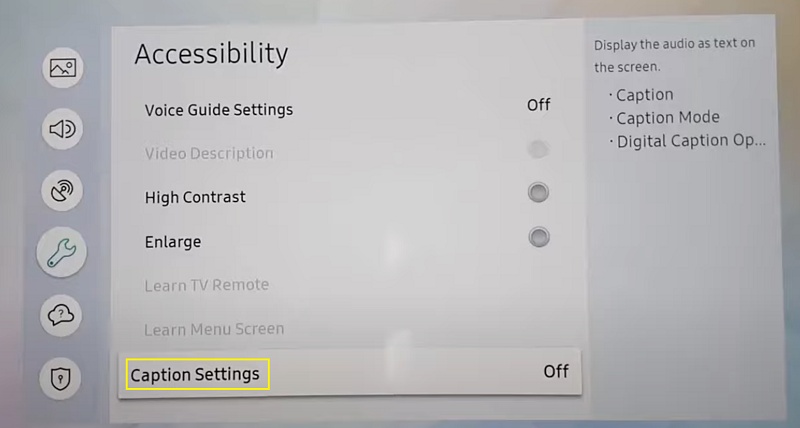
- Finally, click “Caption” to turn off the subtitles.
You can turn off closed caption on Samsung TV remote by pressing the “CC” button (if your remote has it). If that doesn’t work for you, try the red button with “A” on it.

That should turn off CC on ESPN app on your Samsung TV.
How to Turn Off CC on ESPN App on Smart Phone
The first method to turn off CC on ESPN app on smartphone is a general method.
Here’s how:
- Open the ESPN+ app on your mobile phone, and play a video
- While playing the video, tap the screen to bring up the controls.
- Look for the CC button on the screen, and tap it to turn off closed caption.
- Tap the CC button to turn off closed captioning.
If the subtitles are still not turned off despite tapping the CC button, then you need to turn off closed captioning on your phone settings.
If you have an iPhone, iPad, or iPod touch, you can also turn off closed captioning by following these steps:
- Go to your home screen.
- Tap the “Settings app”.
- Tap “General”.
- Tap “Accessibility”.
- Tap “Subtitles & Captioning”.
- Turn off the “Closed Captions + SDH toggle”.
In summary, turning off closed captioning on ESPN App is a simple process. Just follow the steps outlined above and you’ll be able to enjoy your favorite sports programming without any distractions.
On most devices, look for the CC button on the video player bar to toggle them off. Otherwise, go to the settings menu on your streaming device and look for the accessibility section.
However, subtitles may be burned into some videos and cannot be toggled off (especially Spanish-language subtitles).
If you are still having trouble turning off closed captioning on the ESPN app, you can contact ESPN support for assistance.
To contact ESPN customer care, you can visit the ESPN+ Contact Us page to chat with an agent or call 800-727-1800.
If you prefer to contact ESPN support via email, you can do so by filling out the online contact form on the ESPN website.
Closed Captioning (CC) vs Subtitle: What’s the difference?
Subtitles and closed captions are often used interchangeably, but they are not the same thing.
Closed captioning, also known as CC, is a feature that displays text on a video screen to provide a transcription of the audio content. It is used to help people who are deaf or hard of hearing to understand the dialog in a video. Closed captioning is also helpful for people who are learning a new language or watching videos in a noisy environment.
Subtitles are used to translate the dialog in a video from one language to another, while closed captions provide a transcription of the audio content in the same language as the video.

ThankYou! You can’t believe how many wrong answer there are available
You are welcome. Believe me, I know.