If you are looking for how to reactivate a snapchat account, then you have just landed on the right page.
First, I am going to show you a step-by-step DIY guide on how to reactivate your snapchat account without email address, phone number or any other form of verification. At the end, I will also show you how to delete your Snapchat account if you want to.
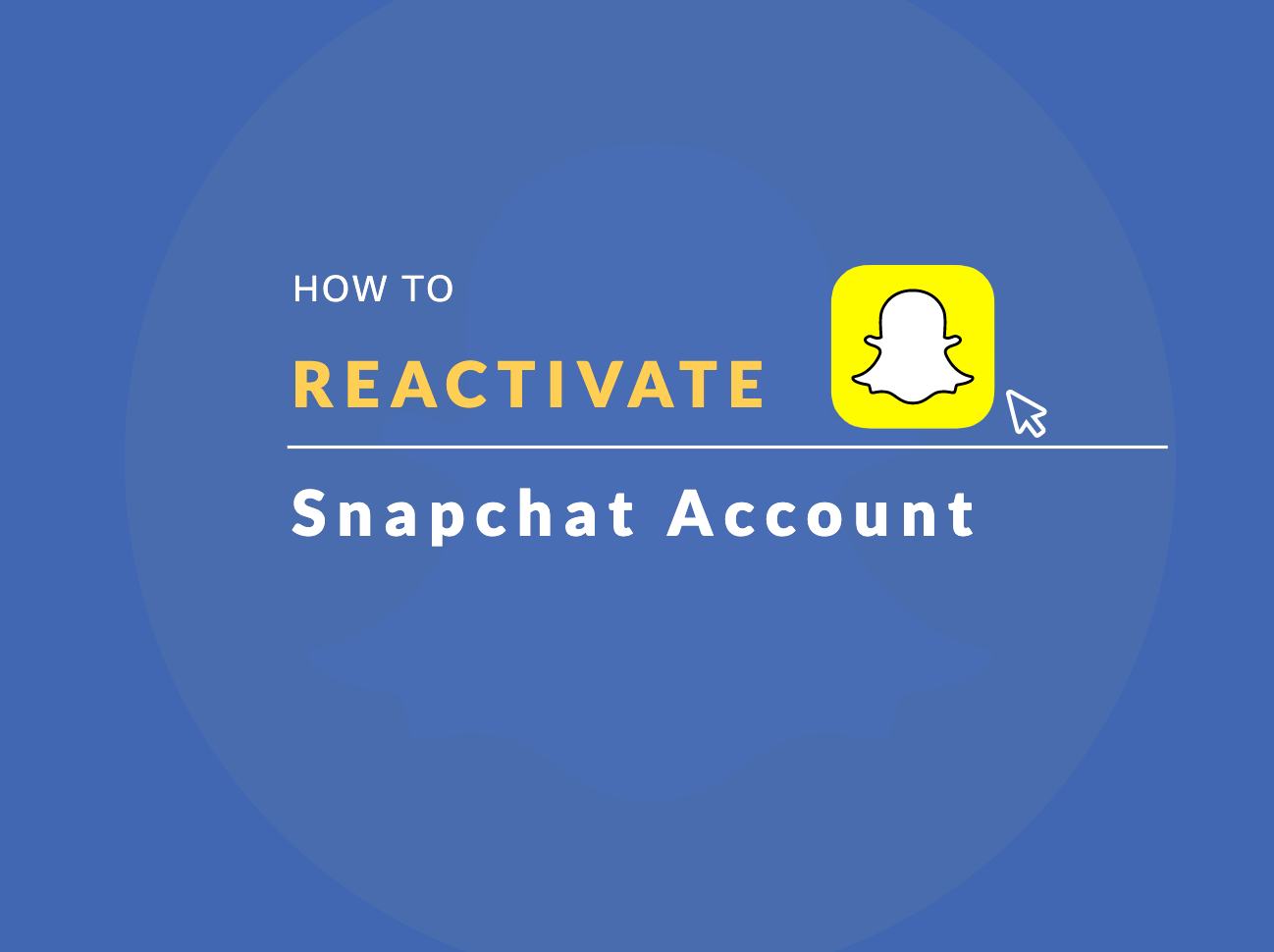
So, if that sounds like what you are looking for, then let’s dive right in!
You can use the table of content below to jump to any part of the guide you want to ready.
Contents
How To Reactivate Snapchat Without Email Address or Phone Number
To reactivate your Snapchat account:
- Open your Snapchat app, and click on Login button.
- Enter your username and password, and click on Login.
- You will see a prompt showing something like, “Your account is currently deactivated. You have 29 days left to reactivate your account before it’s deleted. Do you want to reactivate your account?” Click on Yes.
Quite easy, right?
Now, let’s look at it together in more detail.
- Open your Snapchat app, and click on Login button.
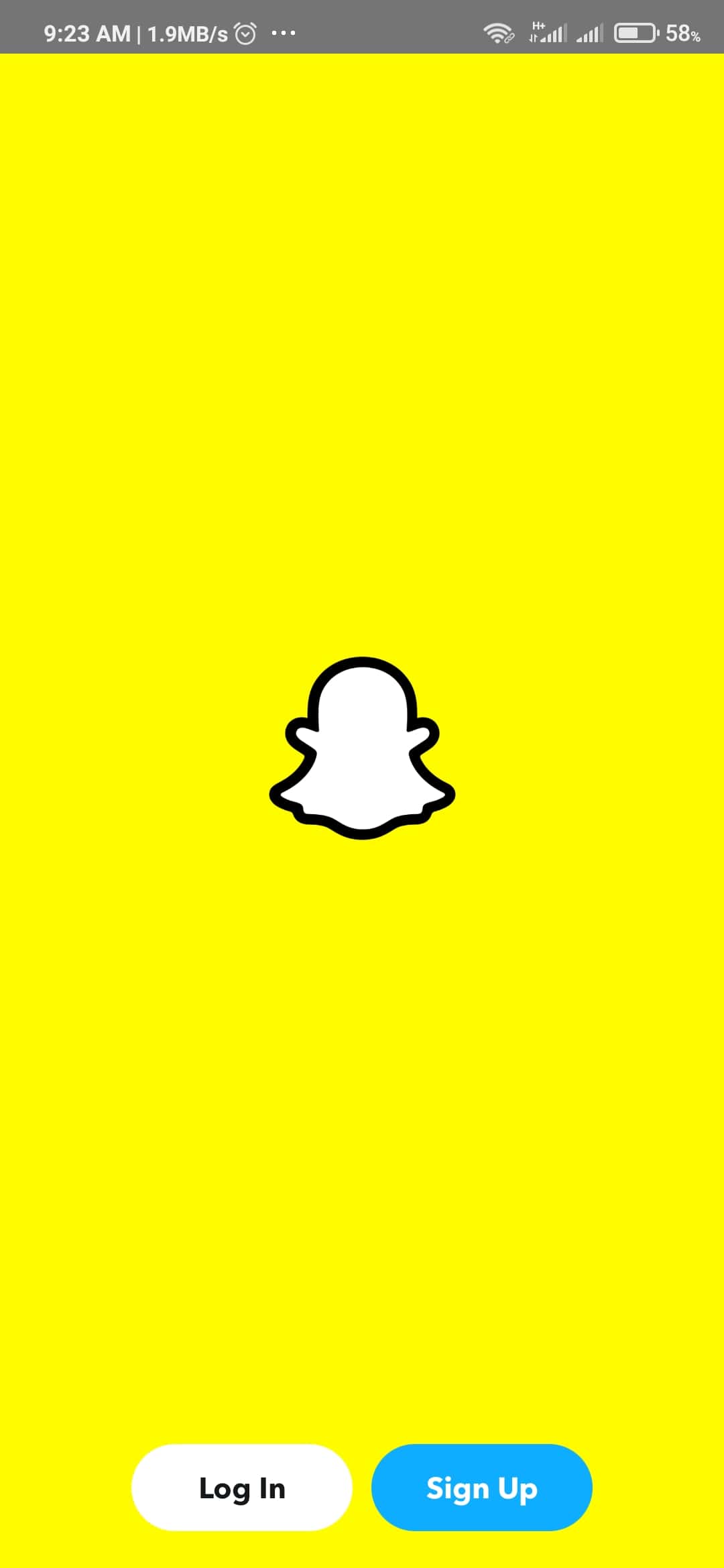
- Enter your username and password (NOTE: Do not use your email address as email, you must use your actual username). Click on Login.
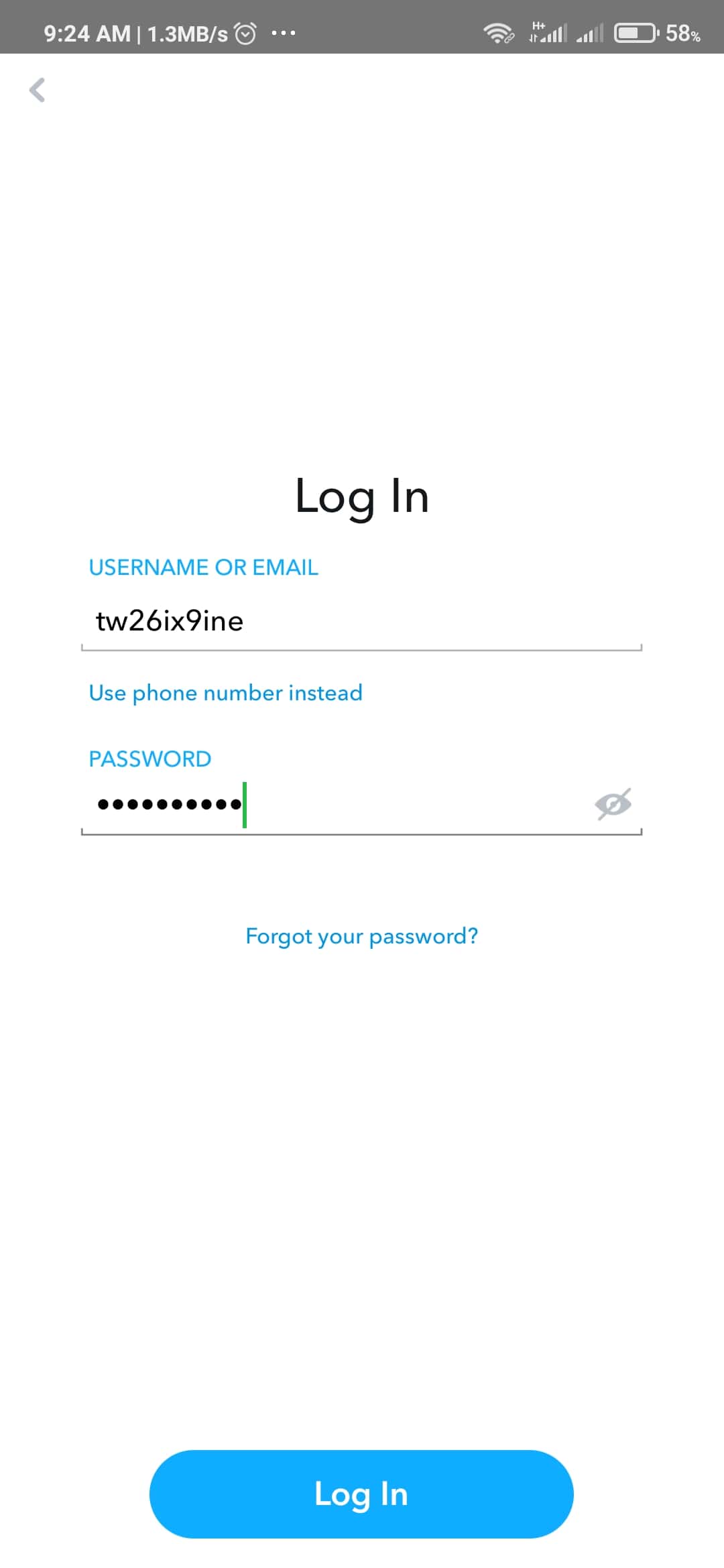
- You will see a prompt showing something like, “Your account is currently deactivated. You have 29 days left to reactivate your account before it’s deleted. Do you want to reactivate your account?” Click on Yes
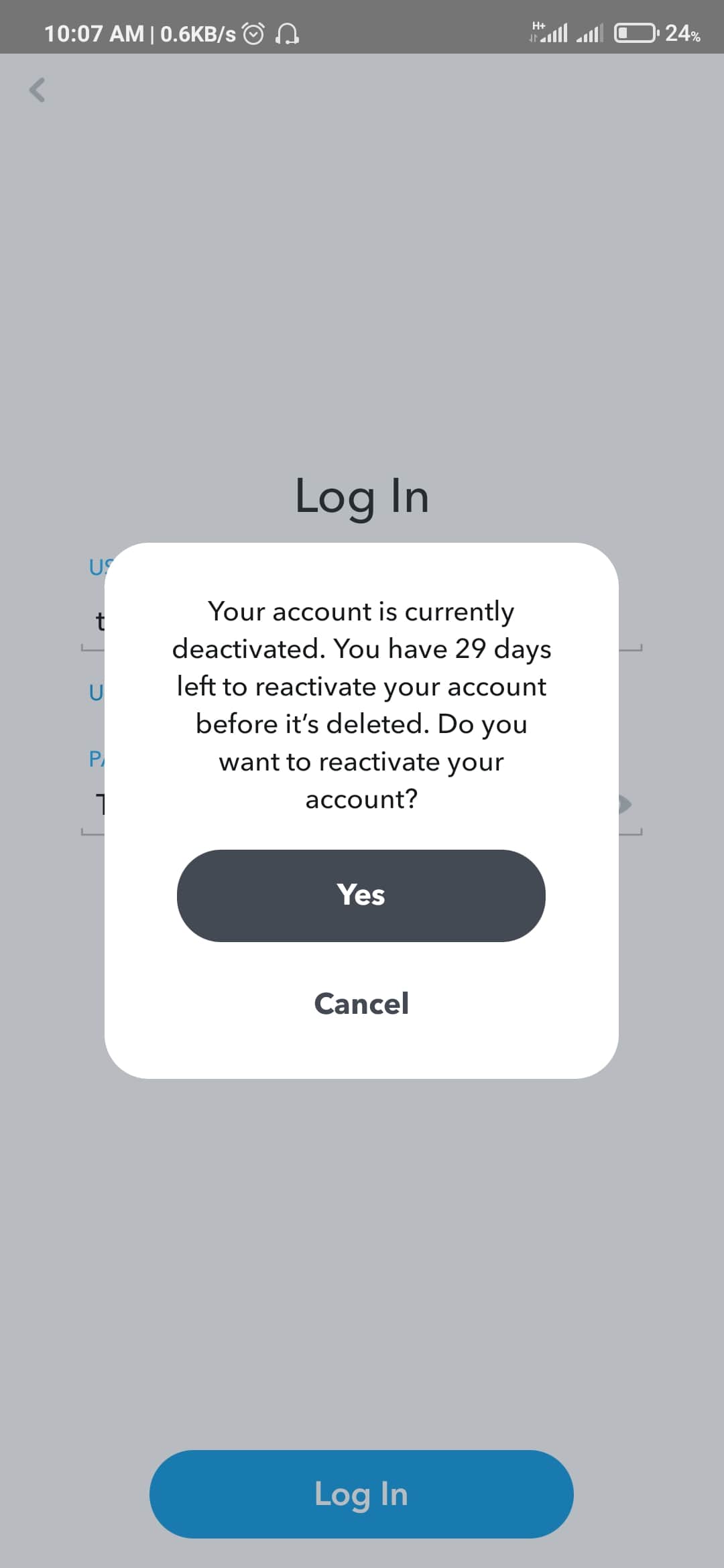
NOTE: This will only work if you deactivated your Snapchat account within the last 30 days. Otherwise, your account would have been deleted permanently and you won’t be able to restore it in that case.
- After that, you will see another prompt showing, “Your account is currently being reactivated. Please, wait a few moments and try again.“
At this stage, it is only a matter of minutes before your Snapchat account becomes reactivated and ready to be used once again.
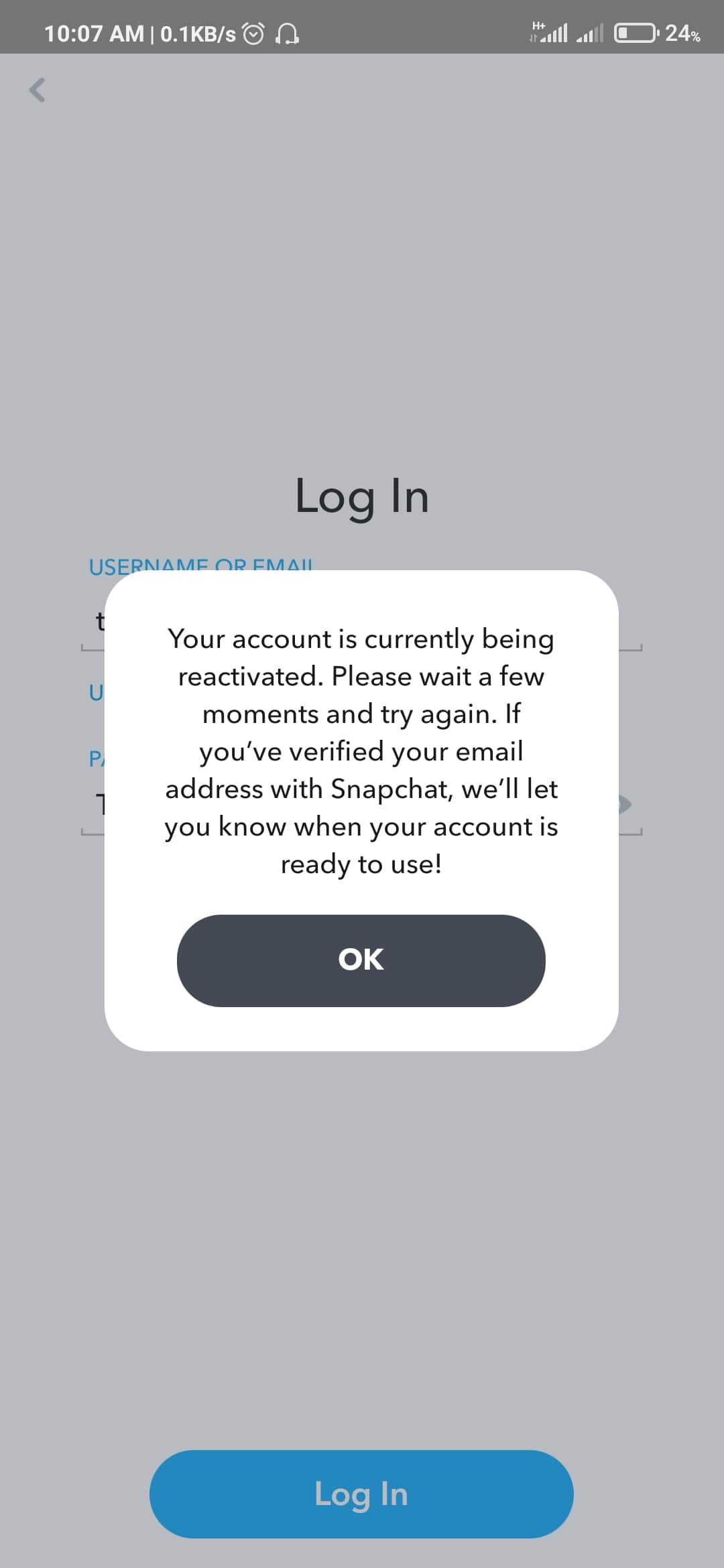
ALSO NOTE: If the email address attached to your Snapchat account was verified by you before deactivation, you will receive an email when your account gets reactivated. Otherwise, you have to check back a few minutes later to see if your account has been reactivated.
What happens when you reactivate Snapchat?
Once you reactivate your Snapchat account, your account will be restored and you will be able to use your account for snaps, to chat with friends and many more.
That’s not all.
Normally, after deleting your Snapchat account, all the data like images, memories, settings and location will be deleted. However, these data will be kept in Snapchat database for 30 days.
Hence, if you reactivate your Snapchat account back within 30 days, all the data will be recovered from from the database automatically.
It will recover deleted Snapchat memories, friends, photos, stories, chats, locations and all other data which were initially lost when the account was deactivated/deleted.
This account cannot be reactivated snapchat?
If you followed the procedures above and you get the message, “this account cannot be reactivated snapchat”, then your Snapchat was most likely disabled more than 30 days ago which means you can no longer retrieve it.
Another reason could be that your account was disabled by Snapchat team for violation of the community policy and guidelines.
FAQS on Snapchat Account Reactivation
Can You Reactivate a Snapchat Account After 30 Days of Deactivation?
No, you cannot reactivate your Snapchat account again once 30 days has passed since you deactivated it. However, you can restore your account within 30 days of deactivating it.
How Long Does It Take To Reactivate Snapchat Account?
From your own end, the process takes just a few seconds or minutes. Once you have done the necessary things, the account is reactivate in just a few seconds.
What happens when you reactivate Snapchat Account?
Your account will be restored, and all your data will be automatically recovered.
RELATED GUIDES:
For whatever reason, if you want to disable your Snapchat account temporarily or delete it permanently, follow the procedures below:
How to Deactivate/Delete Your Snapchat Account
Method 1: Deactivate Snapchat Account Using Your Browser
- On your browser, go to Snapchat accounts portal by clicking here.
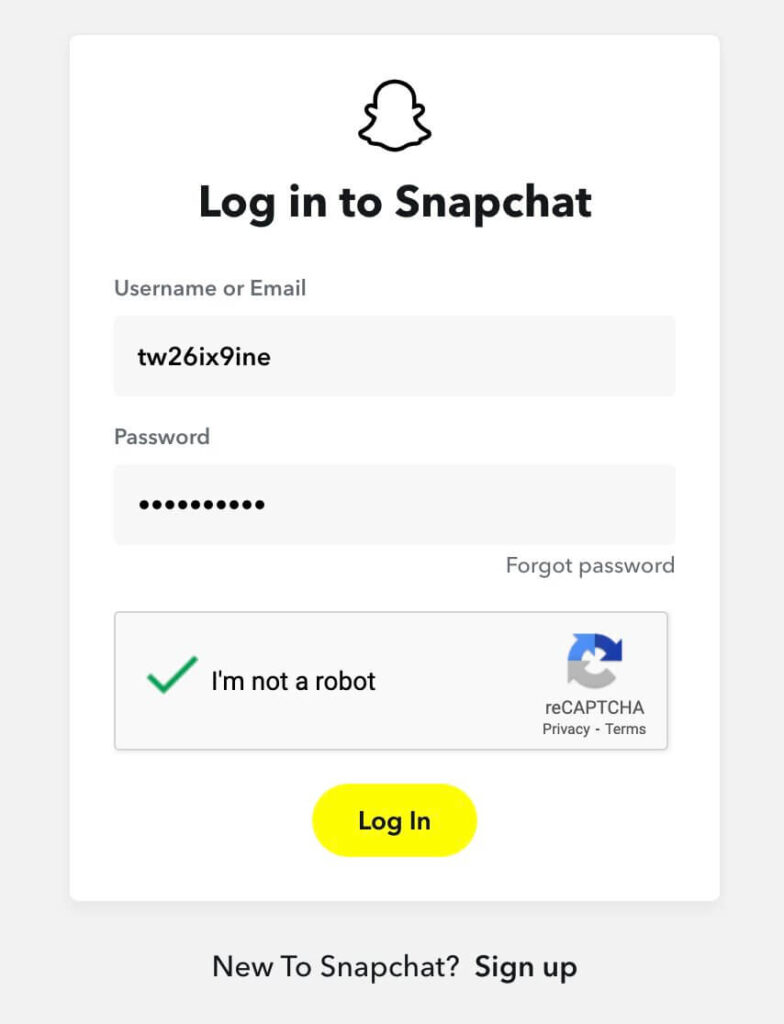
- Enter your email address and password
- Click on Login
- You will be redirect to the Snapchat account portal page where you will be required to enter your password.
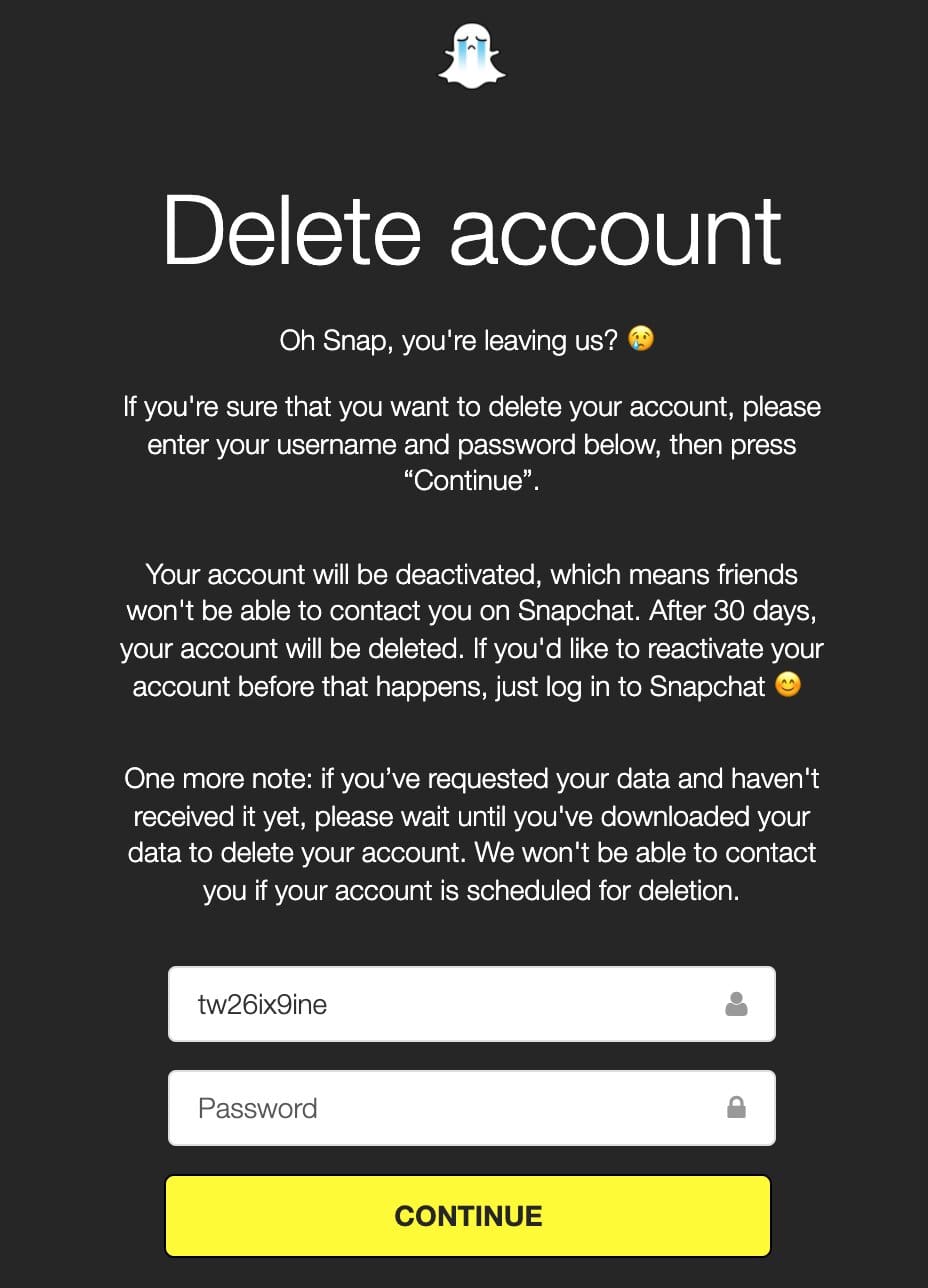
- Finally, click on Continue and your account will be disabled.
Method 2: Delete Snapchat Account Using Snapchat Mobile App
You can also use your Snapchat app on your mobile phone by click on your profile icon, followed by Settings icon.
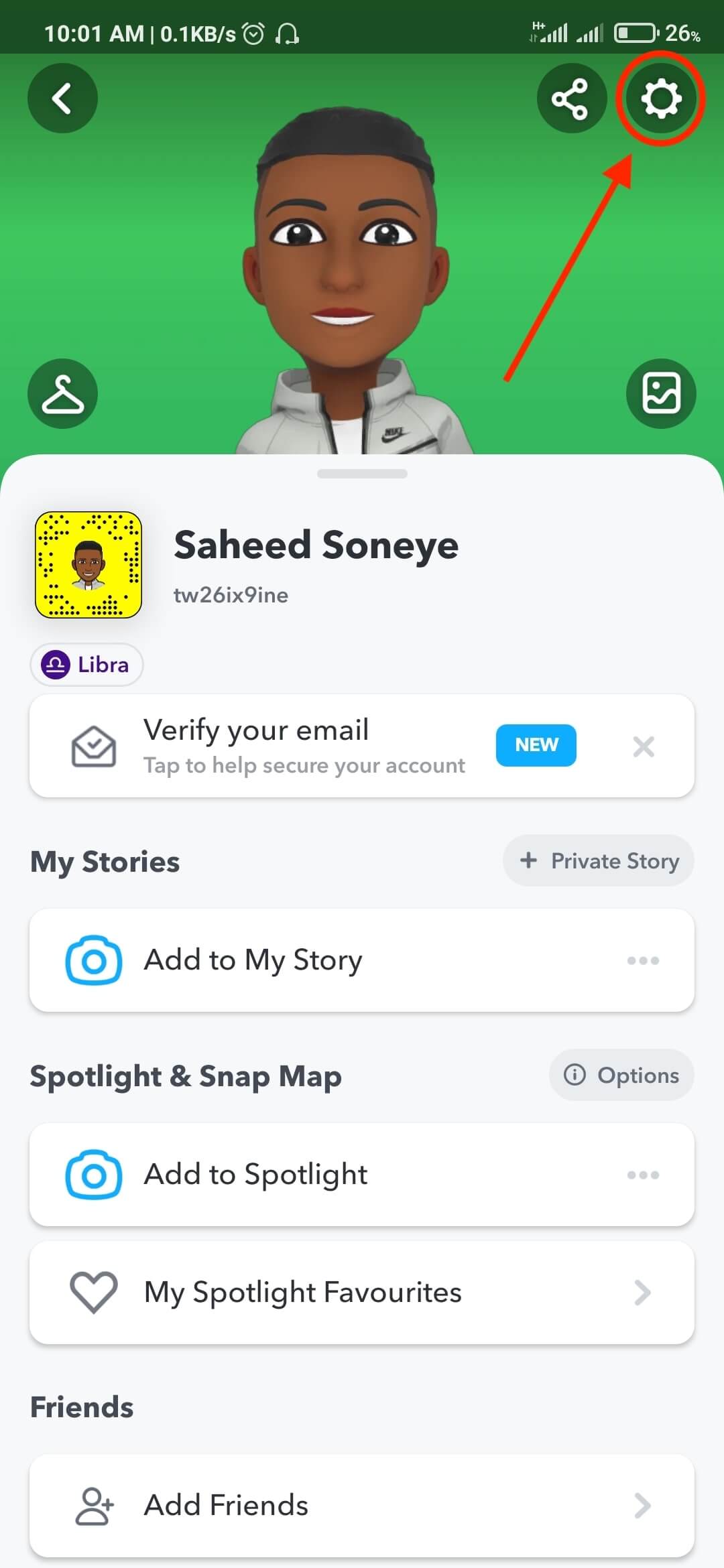
- Scroll down to the Support options and click on I Need Help
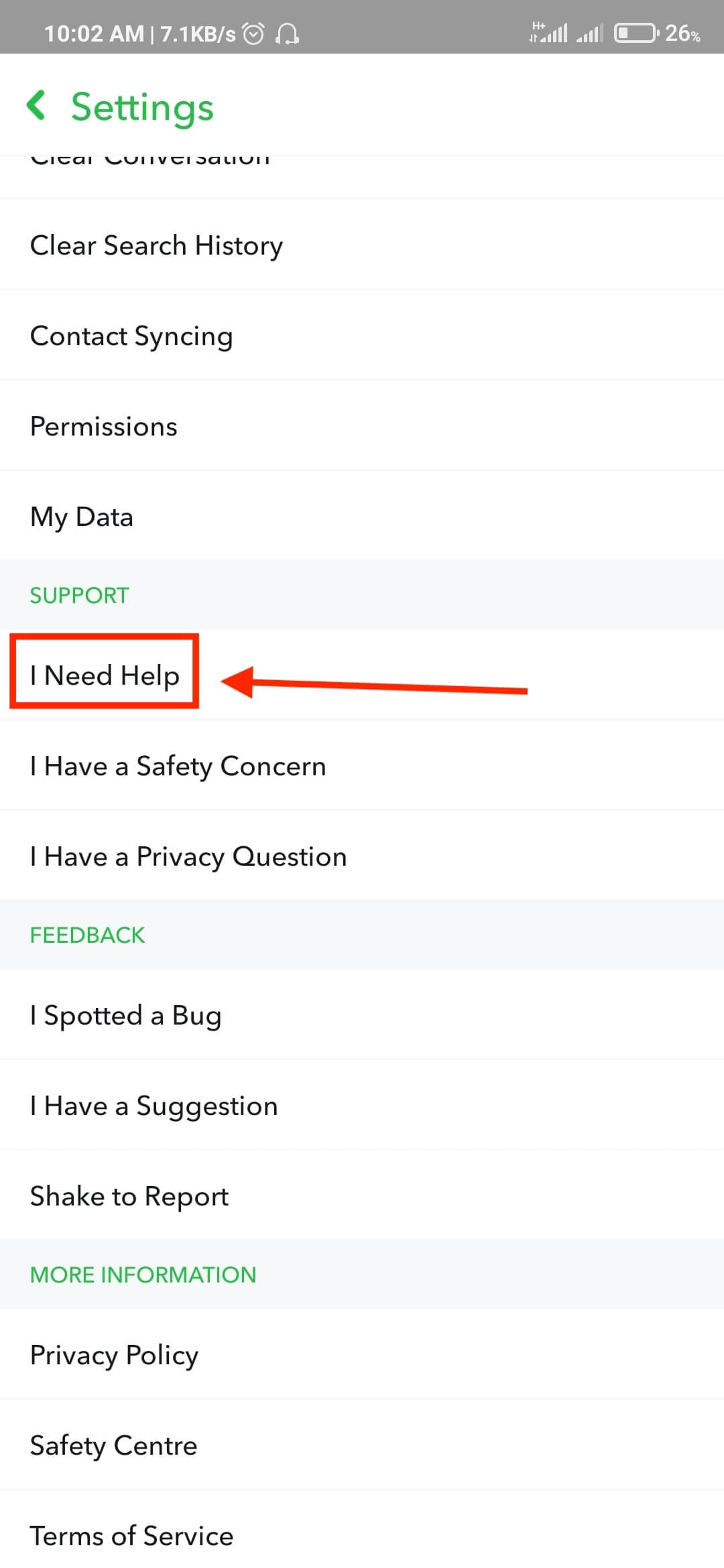
- Click on My Account & Security
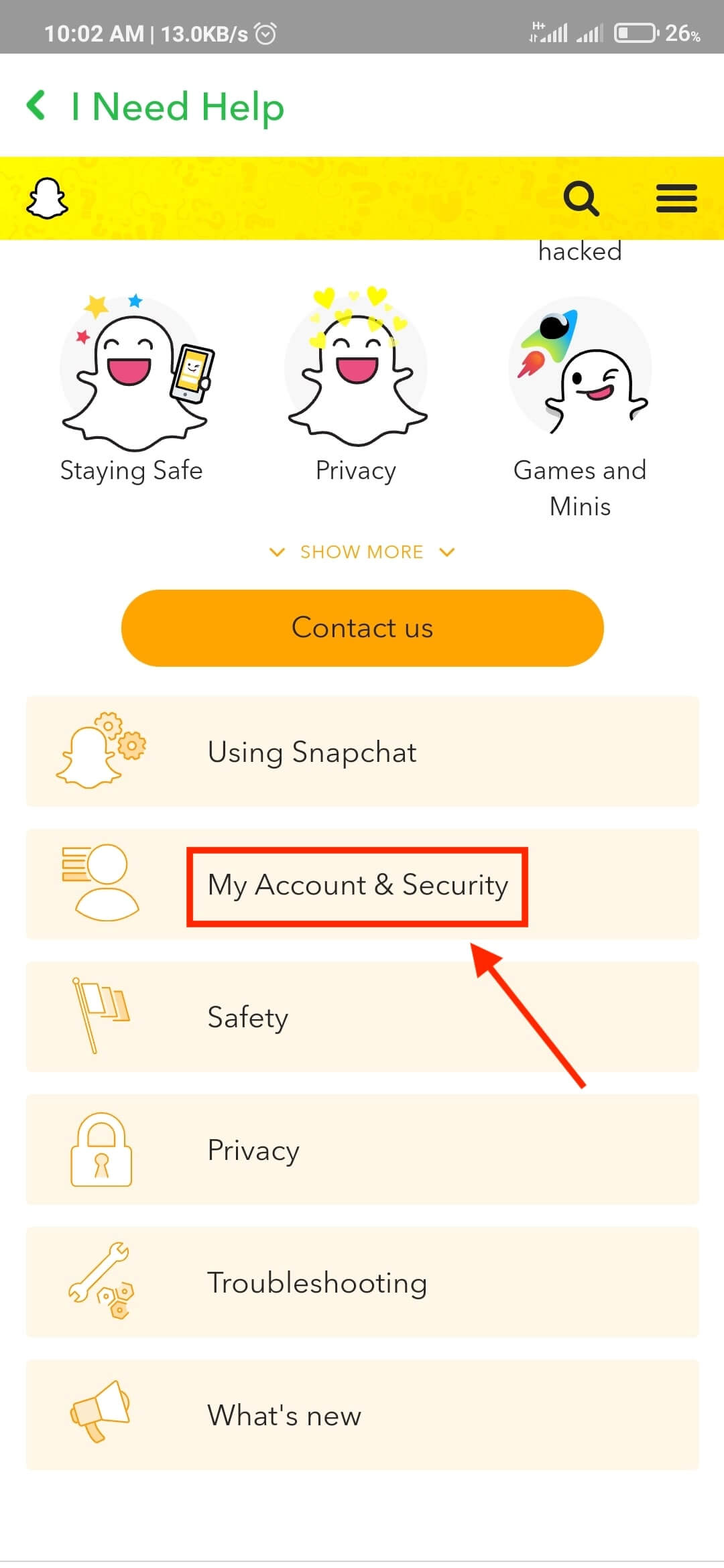
- Click on Delete my account
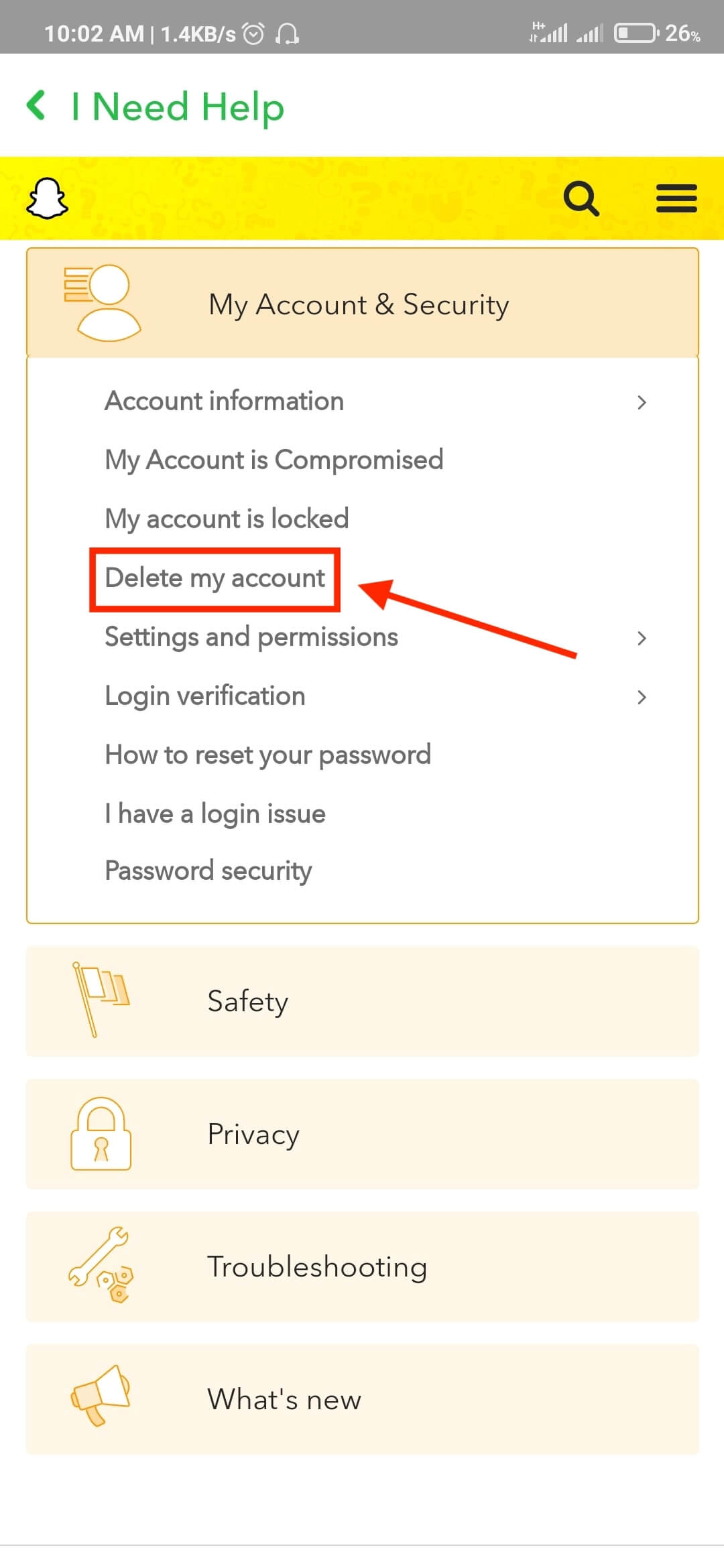
- Click on the accounts portal link
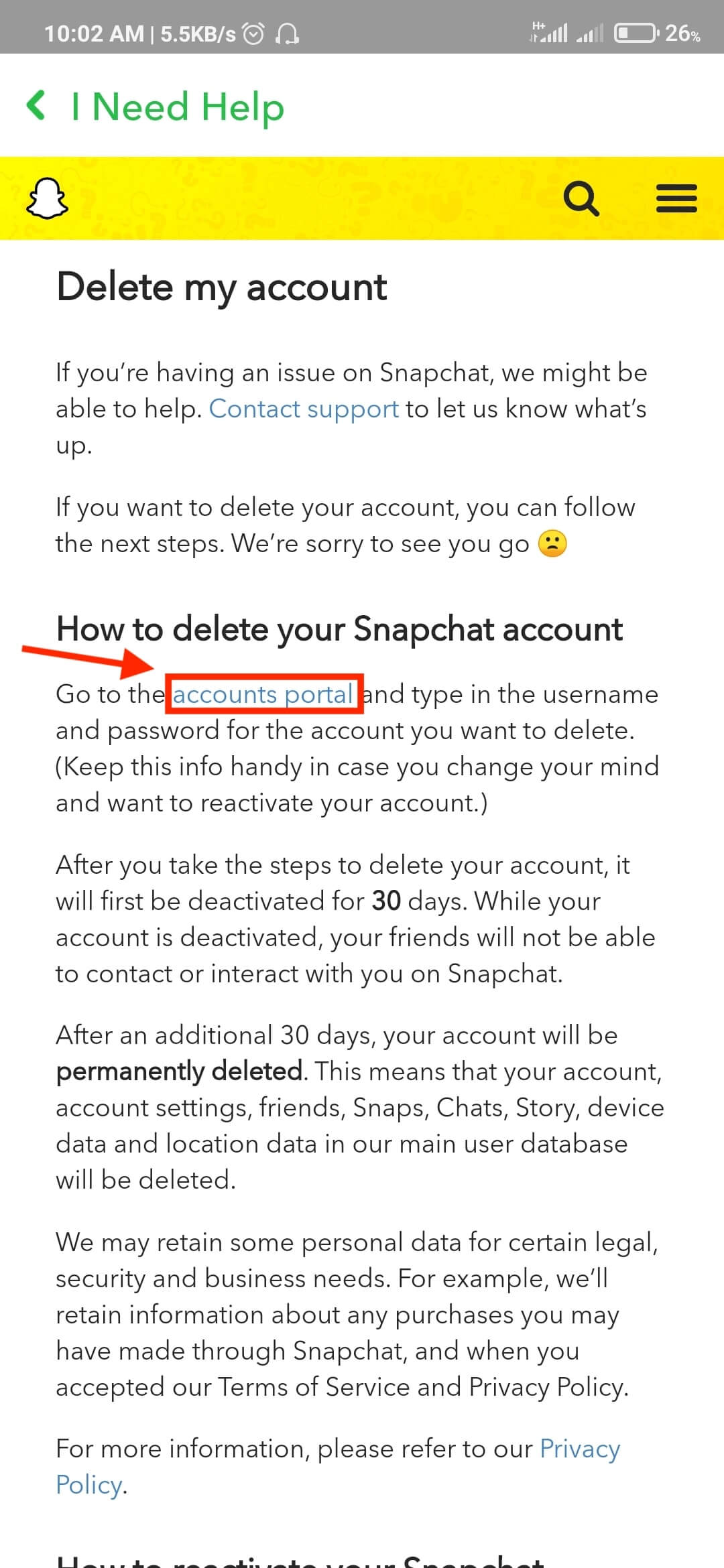
- Since you are already logged into your Snapchat account, your username will be filled in the field. So, you just have to enter your password
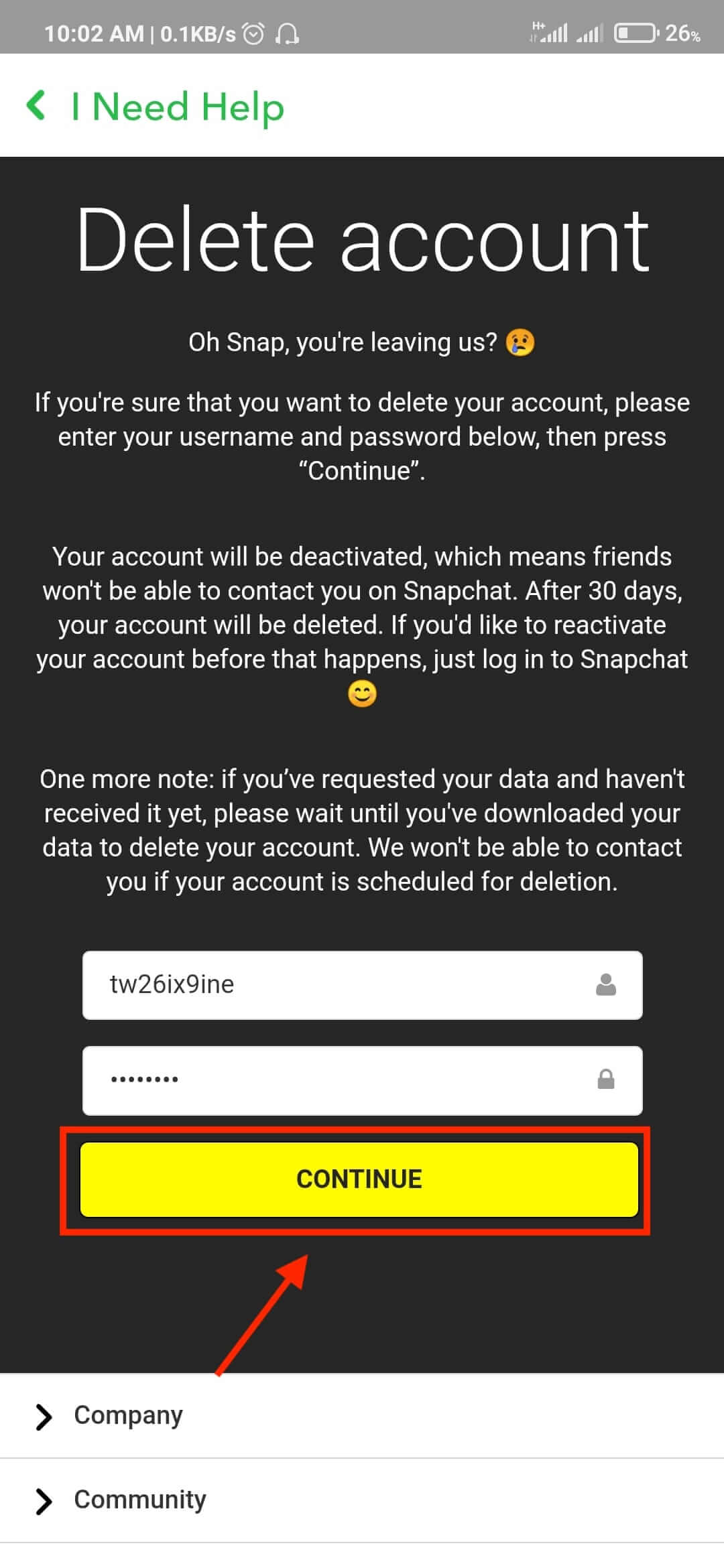
- Click on continue
- Your snapchat account will be deactivated temporarily, and if not reactivated in 30 days, it will be deleted permanently.
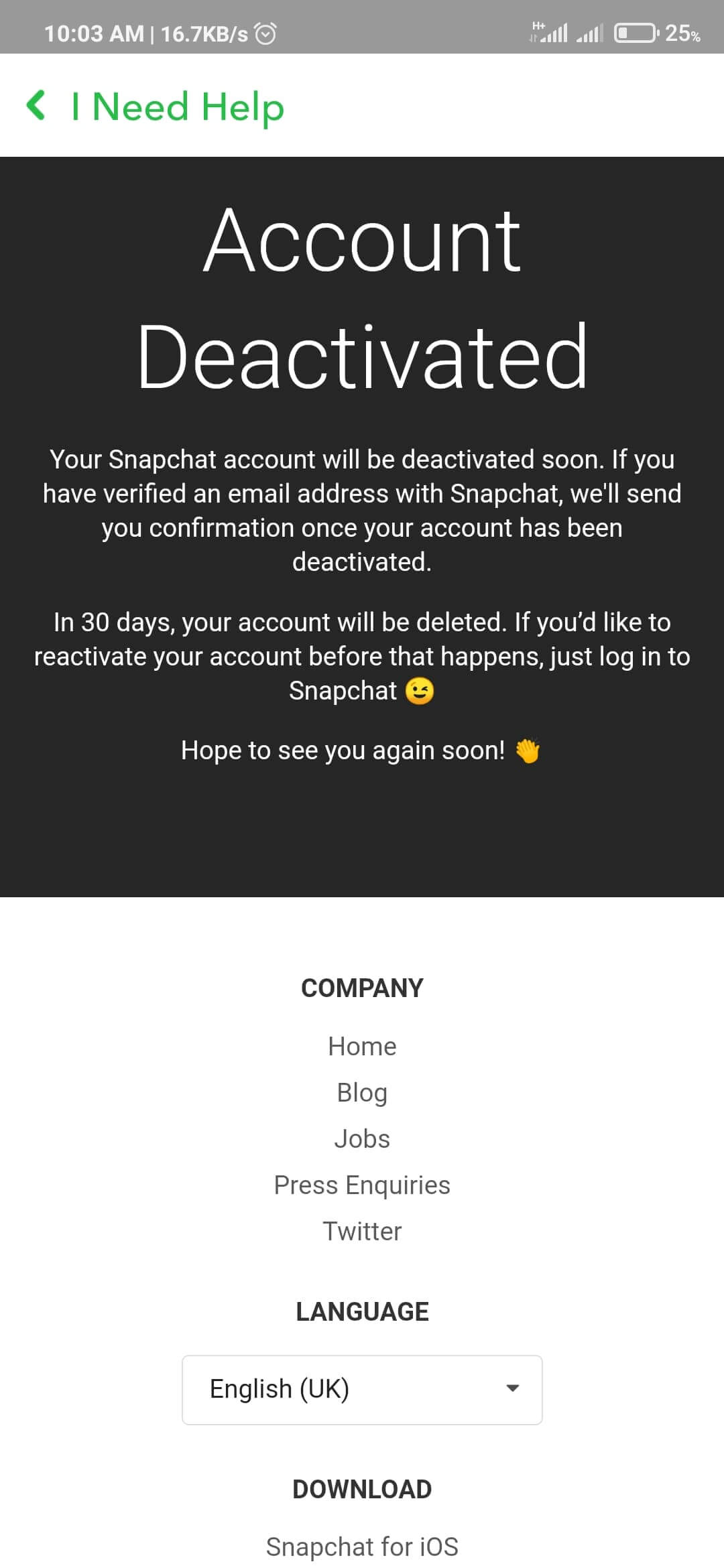
Once your account gets deactivated, you will have the option to reactivate it back within 30 days of deactivation as seen in the guide above. After the 30 days, you can no longer restore your Snapchat account.
If you found this article helpful, make sure to use the share buttons. Also, we appreciate your feedback and will love to hear from you. Use the comment section below to share your thoughts/feedback with us.
