If you are looking for how to delete or clear your Facebook watch history in 2024 either through your Facebook mobile app or the Facebook web version, then you are on the right page.
I will show you how to delete selected videos from your watch history, and also how to clear the whole watch history in one click.
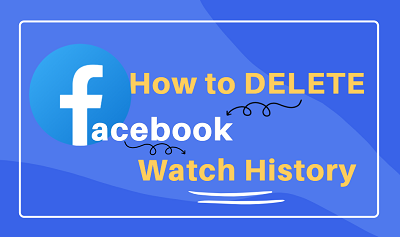
So, if any of those sounds like what you are looking for, then let’s begin right away.
How to Clear Facebook Watch History
1. On Facebook App
To delete Facebook watch history, follow the procedures highlighted below.
- Open your Facebook mobile app, login and click on the Menu icon (3 short parallel horizontal lines)
- Click on the Settings icon
- Scroll down until you find Activity Log (under ‘Your Information‘ tab), click on it.
- You will find tags listed at the top of the page, scroll right through them to view other tags.
- Click on ‘Videos watched‘ tag at the top of the page.
- Videos you’ve watched on Facebook will be displayed to you.
- Now that the watch history has been displayed to you, you can proceed to delete video(s) selectively or all together.
Just like that, you have successfully cleared your Facebook watch history.
To delete selected videos:
- Click on the 3 dots in front of the particular video you wish to delete, then click on delete prompt at the bottom of the page
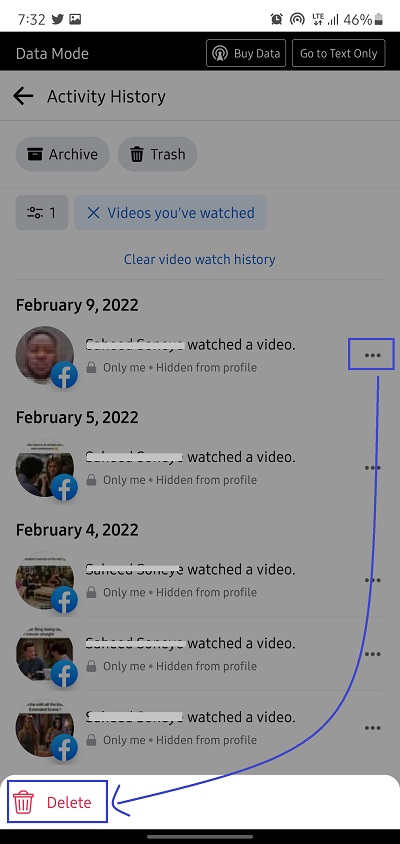
The video will then be removed from your watch history-
To clear whole watch history at once:
- Click on Clear video watch history at the top of the page
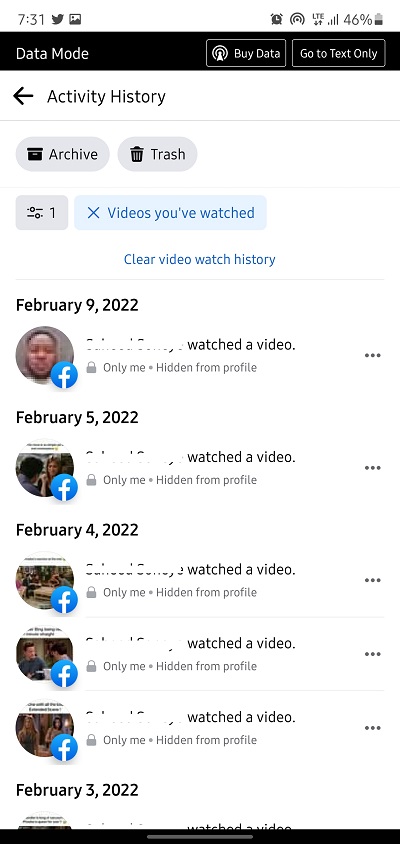
- You will get a prompt asking if you want to confirm, click on CLEAR.
- You watch history will start getting cleared.
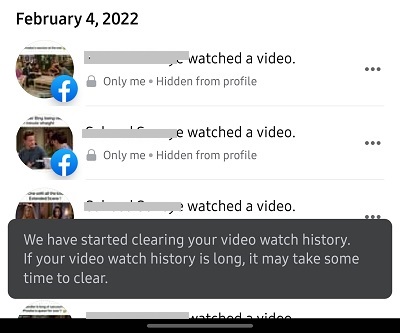
if you video watch history is long, it may take some time to clear. However, it will be cleared eventually when you check back a few seconds or minutes later as seen below.
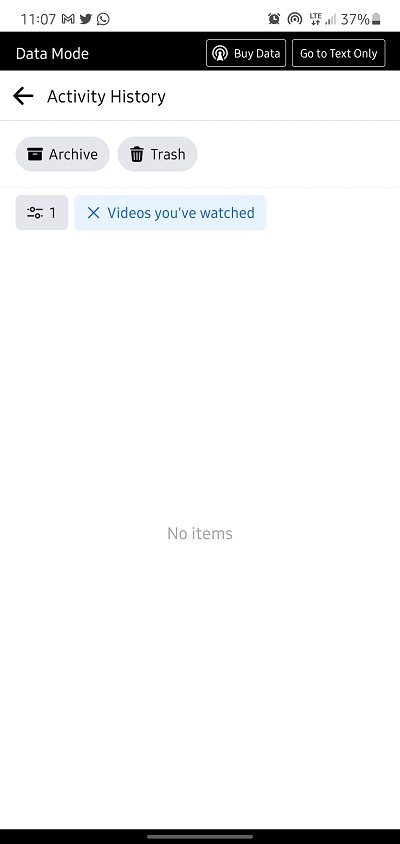
RELATED GUIDES:
2. On Facebook Web
You can access Facebook web either from your PC browser or from your mobile phone browser (Android or iPhone), the procedure is very much similar. In this case, I accessed from PC browser.
Follow the steps below to clear your Facebook watch history on the Facebook web.
- Click on your profile icon to navigate to your Facebook profile page.
- Click on the option icon (3 dots) and click on Activity Log
- Click on ‘Videos you’ve watched‘
- Your Facebook watch history will be displayed to you as seen below.
Once your watch history has been displayed to you on web, you can proceed to delete selected videos or clear the whole history at once.
To delete selected videos:
- Click on the 3 dots in front of any video you wish to delete, then click on the Delete prompt.
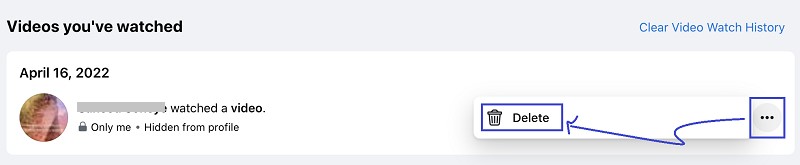
That particular video will be removed from your watch history.
To clear the whole watch history at once:
- Click on Clear Vide Watch History at the top of the page.
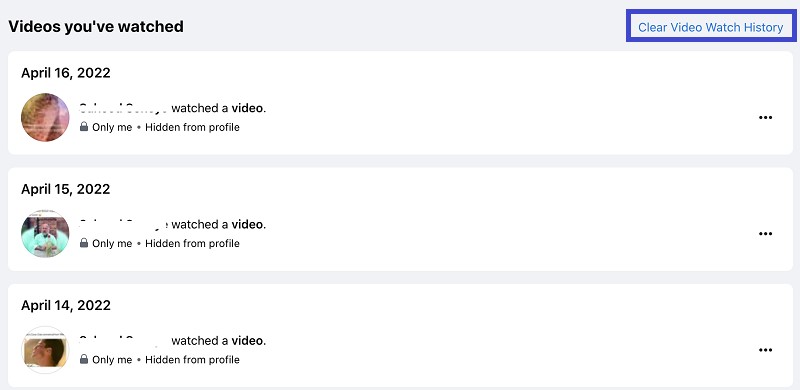
- Next, proceed to confirm the deletion process by clicking on Clear Video Watch History button as shown below.
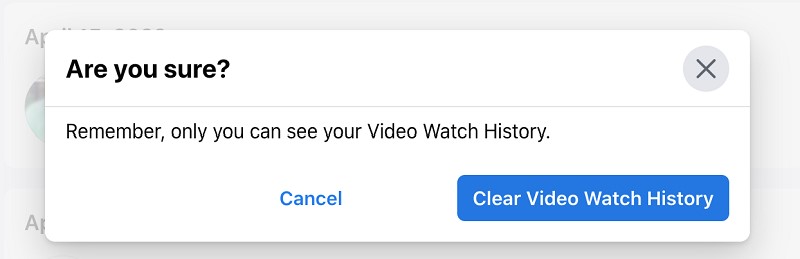
Your watch history will then be cleared as seen below.
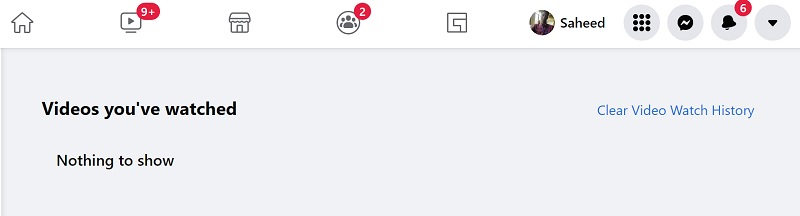
Error performing query while trying to clear video watch history?
You might experience the query error while trying to clear video watch history on Facebook web as seen below.
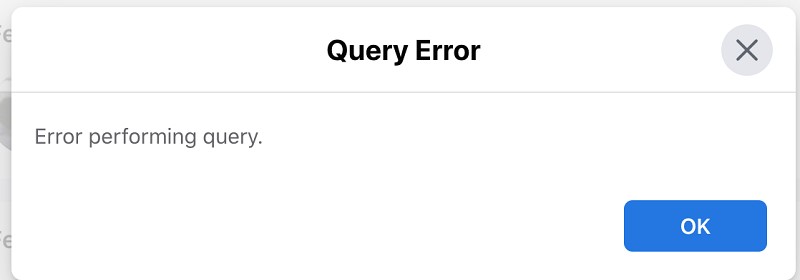
If you experience the error above, login to your Facebook mobile app and follow the procedure in the first section of the article to delete your video watch history. I was able to clear the history successfully on the mobile app even when I got the query error on web.
Once that’s done, check your Facebook web activity log and the history will have been cleared there too.
If you have any question or feedback, the comment section will be waiting for them. If you also found this content helpful, kindly share by using the share buttons.

This content isn’t available right now
When this happens, it’s usually because the owner only shared it with a small group of people, changed who can see it or it’s been deleted.