If your Hisense TV won’t turn on and shows a black or dull blue screen with (or without) a fixed or blinking red light, then you are not alone.
In this guide, I am going to show how to troubleshoot your Hisense TV that won’t turn on and get it working in no time!
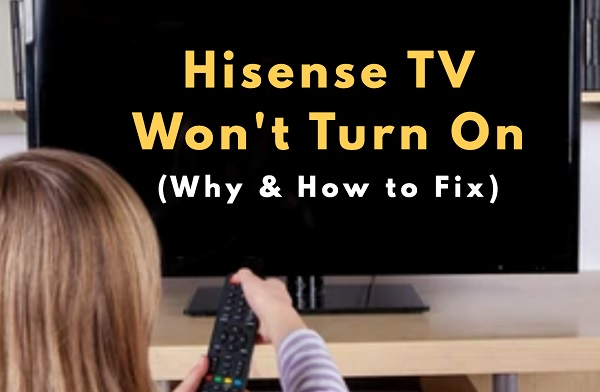
Whether:
- Your TV won’t turn on but shows a red light (blinking or not)
- Hisense TV won’t turn on but red light flashes
- The red LED light just blinks and TV turns back off
- The TV screen is black, or rather shows a dull blue screen
- There is sound, but no picture on your TV
I am going to show you how to fix each and every one no matter the category you fall in 2024.
First, we’ll take a quick look at some of the most common reasons why this happens. Next, I will show you how to get it fixed in no time.
If any of those sounds like what you’ve been looking for, then let’s dive right in.
Why Hisense TV Won’t Turn On
There are various reasons why your Hisense TV won’t turn on, and these include a faulty power outlet, faulty power cable, unresponsive remote controller, faulty HDMI port, damaged HDMI cable and extension, defective TV backlight, misconfigured display settings, or hardware issues such as damaged power board.
It can be really frightening when this happens.
When your TV won’t turn on, it is mostly due to the simple things like unresponsive TV remote controller, or that your TV needs to be power cycled to drain residual electrical charge that has built up in your TV rather than an actual damage to the board.
That said, let’s take a look at how to fix the issue, starting from the most likely simple (but effective) fixes to the least likely technical issues (plus how to actually know if it’s an hardware issue).
How to Fix Hisense TV Not Turning On
To fix your Hisense TV that won’t turn on, power cycle your TV, reset the remote controller, check your power cable, try a different power outlet, check that your TV backlight isn’t faulty, check the HDMI cable and port, reset the TV without remote or fix hardware issues.
NOTE: There is a separate troubleshooting guide if you have an Hisense Roku that won’t turn on here.
That said, let’s continue.
1. Power Cycle TV
A simple power cycle can fix many issues on your Hisense TV.
If your Hisense TV won’t turn on, do these:
- Unplug your TV from power outlet
- Leave it unplugged for 60 seconds
- Press the power button on your TV (not remote controller) for 30 seconds.
- Plug the TV back into the power source and the TV should start working.
It will also fix your Hisense TV if it won’t turn on despite the red light flashing.
This process is also called soft reset, and it is quite different from just turning on and off the TV while still plugged in.
The reason why the method works is because power cycling your TV will remove the excess charge that has built up on your TV overtime which prevents it from turning on.
Of course, it is also different from factory reset. I mean if you could do factory reset on your TV, you shouldn’t be here in the first place.
That said, if that fixed your issue, great! Otherwise, no need to panic.
2. Replace Remote Batteries
This one is more common when your TV red standby light is on, but you can’t get it to leave standby mode turn on using your remote.
If you have been using the batteries for quite some time, they are probably weak.

Go ahead and change the batteries in the TV remote control and try again.
If that fixes your issue and your TV turns on, good. If it doesn’t, no problem at all.
Let’s move to the next proven troubleshooting trick will should get the job done for most people.
3. Reset Your TV Remote
Another reason why your Hisense smart TV won’t turn on due to unresponsive remote is due to unresponsive remote when excess charge build up overtime in the circuit of the remote controller.
What you need to do in such case is to simply drain the excess charge on your TV remote controller (which is quite very easy to do).
Just like the way you can power reset (or soft reset) your TV, you can also do something similar to your remote controller.
I know it will sound too simple to be true, but trust me, this will fix the issue for most people that can’t get their Hisense Vidaa OS smart TV to turn on.
That said, here’s how to reset your TV remote:
- Remove the batteries in your remote controller
- With the batteries still removed, press power button for 30 seconds on your remote controller
- Put batteries back in
- Finally, use the power button to turn on your TV
With that, your TV should power on and start working.
NOTE: One or more of the keys on your remote may also be stuck. Hence, before you put the batteries back in the steps highlighted above, you can press every button on your remote controller a few times to make any stuck keys set back to their normal place.

If it still doesn’t work, repeat all the steps over again as much as 5 times if needed until it works.
4. Open and Clean the TV Remote
If you have reset the remote and your TV still won’t turn on, then there is probably too much dust inside your remote.
As dust accumulate in your TV remote overtime, it can lead to lack of proper connection to get your TV remote to work properly.
What you need to do is simple.
- First, remove the batteries from your remote controller
- Get a screwdriver and remove the screws
- Open it up
- Wipe and blow any dust inside it
- Close it up, then put the batteries back in
Once done, plug your TV into the power outlet and once on standby mode (showing red light), press the power button on your remote to turn it on.
That and the previous two tips should fix any issue that’s making the remote controller unresponsive.
Hence, the TV should be turning on by now if the issue coming from the remote controller. Otherwise, it’s likely caused by something else.
Not to worry, there’s more you can do.
5. Plug TV into Different Power Outlet
This particular fix is only applicable if your TV is not even turning on at all (that is, it’s not even showing the standby mode red light). Otherwise, if it shows red light (standby mode), move on to the next applicable fix.

That said, your power outlet may be faulty and not delivering any power to your television.
Try plugging in your TV into another power outlet that you are sure is definitely working. You can of course check that by plugging in another device into the power outlet to check if it works.
6. Check your Power Cable
Just like the previous tip, this one is also applicable if your TV won’t turn on at all.
Since the condition of your power cable is just as important as your power outlet to fire up your TV, you need to check that it is working well.
Go ahead and check the port where your power cable is plugged into your TV, make sure that it is firmly inserted. You can also eject it, then put it back in.

If you have a power cable with similar plug, try to use that with your TV in case the cable is faulty and see if works.
If everything is tightly connected both on the TV end and the power outlet, and there’s no damage to your power cable, you shouldn’t have any issue getting your TV back on at this point.
At this point, if you have checked your power outlet, power cable or port and still can’t get your Hisense TV to turn on, you can comfortably rule out power source as the problem.
With power source now ruled out, let’s continue with other troubleshooting fixes targeted at other common causes of the issue.
7. Check If the TV Backlight is Defective
Your Hisense smart TV could be on, but if the backlight is defective, you will not see any picture at all on the screen.
To the normal eyes, it will look as if the TV is not on. In addition, the red light of your TV might be flashing in response to the remote and it still won’t turn on.
In other cases, you may see a dull blue screen (or any other dull color) on the screen instead of totally black screen.
So, how do you check if the issue is with your TV backlight?
- First, make sure your TV is plugged into the power outlet and you have pressed the power button the normal way you get it to turn on
- In addition, make sure that you’ve done all the steps shown above (that way, you can be sure your TV did actually respond to the power signal).
- Next, point a flashlight to your TV screen (you can also move it around the screen),
If your TV backlight is working well, all you should see is the reflection of the flashlight and yourself.
However, if you can see dull images on the screen while pointing the flashlight, then your TV backlight is defective.
In order words, your TV is on, but the backlight needed to show bright images is faulty.
It is also one of the reasons why your Hisense TV produces sounds but no picture.
NOTE: If you can’t get your Hisense Vidaa OS smart TV to come off standby mode and turn on at all in the first place, there’s no way to do this test as you may be getting a false negative.
The backlight can be fixed by replacing the led strips on the screen. It’s a quite a tricky process, and I will advise you get it fixed by an expert.
Considering the cost of fixing this, your best option might be to replace your TV.
However, if there is no issue with your backlight, then move to the next tip.
8. Check the HDMI Port & Cable
Your TV might actually be on already, but your HDMI is not transmitting data. The HDMI cables transmit both visual and audio signals on your Hisense smart TV. So, if your Hisense TV won’t turn on but red light flashes, the HDMI port or cable could be the victim.

Here are the things you should do (in that order):
- Remove your HDMI cable, and plug it back in (make sure TV is plugged in). Check if it fixes the issue.
- If not, remove your HDMI cable and plug it into another HDMI port if your TV has more than one
- Use another HDMI cable
In addition, you can also check other cables like RCA (Yellow, Red, and White) or coaxial cables if that’s what you use on your Hisense TV.
9. Do a Factory Reset Without Remote
Your Hisense Vidaa OS smart TV display settings might have been messed up by mistake. In that case, you need to hard reset your TV to factory settings.
Obviously, you can’t do that with the TV remote since you can’t see anything on the screen.
That is why you are going to do this without the remote controller directly from your TV.
There’s more than one way to do that depending on which option is available to you.
- First, look for a ‘reset button’ at the back of your TV. Press and hold it for about 15 seconds to reset your TV. You may also find a ‘hole’ labelled RESET instead. In that case, find a PIN and insert it into the hole to press the button for 30 seconds.
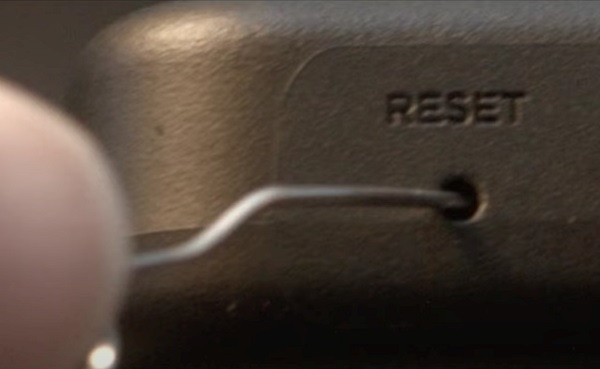
- However, if you can’t find any reset button or hole on your TV, look for the ‘Input button’ and ‘Volume down [-] button’. Press and hold both buttons down for 30 seconds.
This will reset your TV and get your TV to turn on if some misconfiguration in the settings is responsible for the TV not coming on.
Otherwise, it might just be an hardware issue.
10. Replace Faulty Capacitors
If one or more capacitors on the board is faulty, it can cause your Hisense smart TV to not turn on even if red light flashes.
To do this, you need to open up the back of the TV. If you are not an expert and you are not grounded for it, don’t bother with this to avoid making it worse.

Otherwise, you can open the back of your TV and do a quick visual inspection to see if there is any faulty capacitor. It’s quite easy to see this.
NOTE: I will advise that you take some pictures of your TV board before you tamper with anything. This will help you during re-assembly.
If a capacitor is faulty, some of the signs you might see include:
- The capacitor is bulging at the top
- The capacitor is leaking
- Corrosive layer on one or both legs of the capacitor
- Bottom bung of the capacitor is pushed out
NOTE: The capacitor may be faulty and not show any visual sign. Hence, the most accurate way to check in such case will be to use a multimeter to check the voltage, and compare it to the expected/labelled voltage of the capacitors. If you see a wrong voltage reading on the multimeter, then it is faulty even if there is no visual sign.
Once you see any of the above visible signs on the capacitor, then you need to remove and replace such capacitor.
To remove the faulty capacitor:
- Carefully take note of the pin on the board that the capacitor is attached. You should do the removal with a soldering iron (do not force pull it out)
- With the heated soldering iron, carefully apply pressure from the back of the board on the pin for the faulty capacitor until it melts.
- Then, you can go ahead and remove it.
While replacing the capacitor, you should know the following:
- The new capacitor must be placed in exactly the same direction as the old damaged one (this is why I advised taking some pictures of your board before removing anything earlier).
- Ideally, you should replace the capacitor with a new one that matches the ratings (Voltage, Temperature and Micro farads). In case where you can’t get the exact value for the 3 ratings, you can get one that has voltage and temperature that is higher that that of the old capacitor but not lower. The micro farad can also be slightly higher, but not lower.
Once you have gotten the new capacitors, replace the old faulty one you removed using a soldering iron.
Remember: The capacitors need to be placed exactly how the old one was placed.
Once that’s done, cover up the TV and turn it on.
Now, your Hisense TV should turn on without any issue.
11. Check the TV Hardware
To do this, you need to open up the back of the TV. If you are not an expert, don’t bother with this to avoid making it worse.
You want to check if:
- The main board is faulty
- The power board is faulty
- There are blown fuses that need to be replaced
Now, here’s what you should know.
- If there is a red standby light but TV won’t turn on (and none of the tips above worked), that typically means that the power board is working, and the issue is from the main board.
- However, if there is no red standby light at all, then the power board is the culprit.
With that in mind, you can figure out where the issue is coming from.
If you know you way around, you can open the back of your TV, check the power board if there are blown capacitors which you need to replace. Also, you can get a replacement for the main board and replace it.
Otherwise, take it to an expert for repair.
Conclusion
A number of issues can cause your Hisense TV not to turn on ranging from simple issues like unresponsive remote controller, faulty power outlet or cable, defective HDMI cable to more technical issues like faulty power board, main board, blown fuses and faulty capacitors.
If your Hisense TV won’t turn on, do these to get it fixed:
- Power cycle (or soft reset) your TV
- Replace the batteries of remote controller
- Reset your remote controller
- Open and clean dust inside the remote
- Plug the TV into another power outlet
- Check and replace your power cables
- Check if the backlight is defective
- Plug into a different HDMI port
- Replace the HDMI cable
- Do a factory reset directly from TV
- Replace faulty capacitors
- Check the main board and power board
In addition, you can also contact Hisense support to get your TV fixed for free if you are still under warranty.
Don’t forget to share your experiences and feedback by using the comment section below. Also, kindly share this guide with others by using the share button.

Had the same “kinda” similar problem: I have a Hisense 65U8G. All updates are up to date. While my tv works fine, I could not turn on my Hisense tv with the remote. All other buttons on the remote work to control the tv. I downloaded the Hisense app from the Google play store and the same thing. All buttons in the app work to control the tv EXCEPT the power button…
The Soft Reset was the solution. Unplug everything from the tv, wait a couple minutes, hold the power button for 30 seconds. Do the same thing to the remote just to be sure 🙂
Bam, everything working as it should.
TY
You are welcome Bryan, glad it worked for you!
backligts ok still not toning on
I have a HISENSE 65AE7000FTUK that sits on standby when plugged in. When I press the power button at the bottom of the TV it flashes a slow once then quickly 3 times. Going what by you have stated above, it’s probably the mainboard rather than the power supply board as the standby light is on, that’s if none of the resets work that is, is that correct?
Yes, that is correct.