If you are facing the issue where your Hisense TV has no sound, you should know that this is quite a common issue. This can either be with the TV speaker or an external sound bar.
Whether you have using the HDMI arc, or you have optical audio cables, this guide will cover everything you need to do to fix the sound problem.
The good news is that I am going to show you some easy and practical steps to fix the issue in no time.
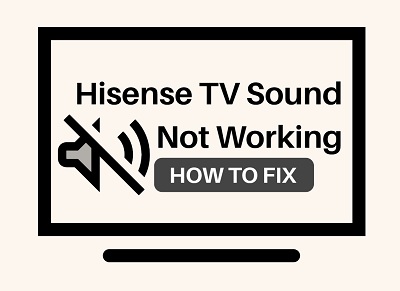
For some people, their Hisense TV sound is not working on selected apps like Netflix, YouTube, Spotify and the likes. For other people, sound is disabled on many apps. Some even complained that the issue only occurs after using their TV for an hour or more.
Whichever category you fall doesn’t matter, this guide will help you enable sound on your Hisense TV quickly.
No time to waste, let’s begin right away!
Why Does My Hisense TV Have No Sound?
A number of things may be responsible for the Hisense TV sound problem you are facing, some of the common causes of these audio issues include:
- TV is muted or set at low volume: The mute button may have been accidentally pressed or the volume may be set too low.
- Software glitch: A software glitch or bug may cause also cause your Hisense TV to lose its sound. It may also cause your Hisense TV to keep losing its sound.
- Sound mode settings: Using the wrong sound mode settings can result in poor sound quality. The right sound mode to use use is dependent on the audio setup that you have.
- Audio output settings: Incorrect settings can cause the TV to send sound via an external device, resulting in no sound.
- Damaged or improperly connected cables: Damaged cables or loose connections can disrupt the audio signal. If there’s no sound on your Hisense TV on HDMI, the cable could be the reason.
- Fault HDMI port: In some cases, the HDMI port may be the culprit instead of the cable itself.
- Internal speaker problems: The TV’s internal speakers may need repairs or be blocked by external objects.
- Software or firmware issues: Outdated or corrupted software/firmware can lead to audio troubles and other issues.
With these mind, now let’s look at some proven ways to fix the issue.
How to Fix Hisense TV No Sound
Follow the step-by-step troubleshooting procedure below if your Hisense TV sound is not working.
1. Make Sure TV is Not Muted
While this is obviously something I believe most people would have checked already, it’s still worth mentioning it first before we proceed.
That said, go ahead and check that your Hisense TV is not muted from the remote controller.
Also, increase the volume on the TV either from the remote control or directly from the buttons on your TV depending on the model you are using.
If the volume does not work when you press it on your Hisense TV remote, then there may be an issue with the remote itself.
Once you check this and your Hisense TV sound is still not working despite not being muted, you can do a quick power cycling to fix the issue.
2. Power Cycle the TV
You can fix the Hisense TV no sound issue by doing a power cycle or soft reset.
If your Hisense TV has no sound, do these to fix:
- Unplug your Hisense TV from power outlet
- Leave it unplugged for 60 seconds
- Press the power button on your TV for 30 seconds.
- Plug the TV back into the power source and the TV should start working.
This process is also called soft reset.
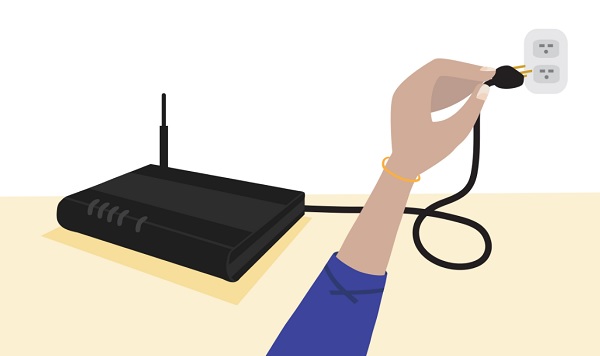
It also removes corrupt cache files from streaming on your TV overtime.
That said, if that fixed your issue, great!
Otherwise, no need to panic. Let’s move on.
Next thing is you want to check and configure the Hisense TV sound settings.
3. Switch Digital Output to PCM
Another common culprit when Hisense TV has no sound is the digital audio output configuration under the Hisense TV sound settings.
To fix the issue, you need to switch the audio output to PCM. Here’s how to do that:
- Go to the SETTINGS menu
- Click on Device Preferences > Sound
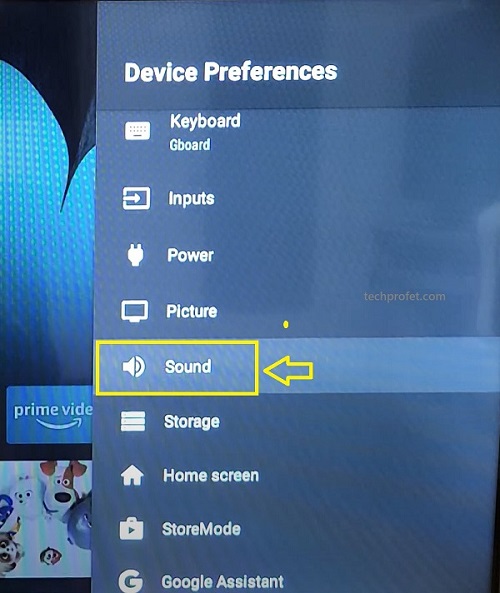
- Under digital output, select to PCM
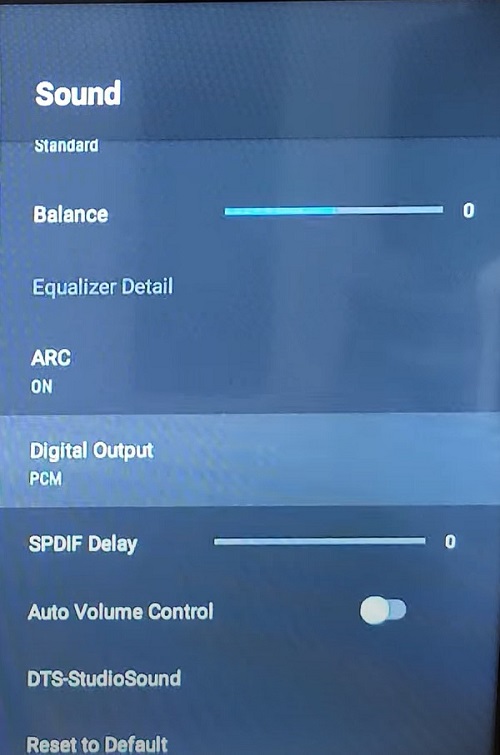
Now, if your TV is not mute and you have a working optical audio cable, your sound should be working now.
If it fixed the issue for you, great. Otherwise, if your Hisense TV sound is still not working, let’s continue.
4. Reseat HDMI Cable
HDMI is known for the quality of video it transmits, but it also transmits audio signals without the need for extra cables.
If your Hisense TV has no sound but picture, the HDMI could be the source of the issue.
Interestingly, it’s not necessarily because it’s faulty. Instead, the cable may not be properly seated in the port.
So, here’s what you need to to:
Remove the HDMI cable from the port, and plug it back in while making sure it’s properly seated in the port.
If your HDMI cable is not faulty, you should be getting sound now. Otherwise, let’s move on to the next step.
5. Try a Different HDMI or Optical Audio Cable
Faulty HDMI ARC and optical audio cable will definitely cause your Hisense TV to not have sound on HDMI.
Even more commonly, you will notice that your Hisense TV has no sound but picture.

If you are connecting your Hisense TV to your sound bar or A/V receiver with HDMI but you are still not getting any sound, then your Hisense Android TV is probably unable to send sound through the HDMI cable because the latter is faulty.
In that case, you need to replace your HDMI cable, preferably a 4K HDMI ARC cable.
The same thing goes for optical audio cable or standard RCA A/V cables if that’s what you are using instead.

The optical audio cable is for connecting receivers with Dolby Digital or PCM (pulse-code modulation) optical audio input to the TV’s DIGITAL AUDIO OUT.
Standard A/V cables usually come in sets of three, and are colored according to their use – yellow for video, red for stereo right audio, and white for stereo left (or mono audio).
Therefore, if you are using the standard A/V cable and you are not getting sound but you are getting picture, check the red cable. If you are not getting neither sound nor picture, then check the yellow and red cables.

NOTE: Before you go ahead and buy a new HDMI or Optical audio cable, there are other things you should try first that won’t cost you a dime and can help you fix the issue with no sound or muffled sound on your Hisense TV.
If you have a spare working HDMI cable or optical audio cable that you can try, then go ahead and use that first (as long as you are sure it works)
You don’t want to end up spending a few dollars on a new cable that you actually don’t need. You can always come back to this option if the other tips below don’t work for you.
That said, let’s continue.
6. Switch HDMI Port
In some cases when your Hisense TV won’t produce no sound on HDMI or has a muffled sound, the issue might just be with the HDMI port instead of the cable.

So, try plugging the HDMI into a different port.
Also, if you are not using HDMI ARC, make sure your HDMI is plugged into the normal HDMI port and not in the HDMI ARC port.
Most common, there is only one port for the optical cable.
As for standard A/V cables (yellow, red and white cable), some TVs have more than one port. It could also have an extension where you can plug it in. If that’s the case for you, make a switch too just in case the first port is faulty.
Again, make sure it is seated properly into the port.
7. Reset Hisense TV Sound Settings to Default
The next common issue when Hisense Vidaa OS smart TV sound is not working is misconfigured sound settings.
In a bid to find the best sound settings for your Hisense TV, you might have enabled some options that’s causing the issue.
What we are going to do here is reset the Hisense smart TV sound settings.
NOTE: Doing this WILL ONLY reset your sound settings, it does not affect every other settings on your Hisense Android TV in any way.
Now, here’s how to reset your Hisense TV sound settings:
- Go to Settings > Device Preferences > Sound
- Click on Reset to Default
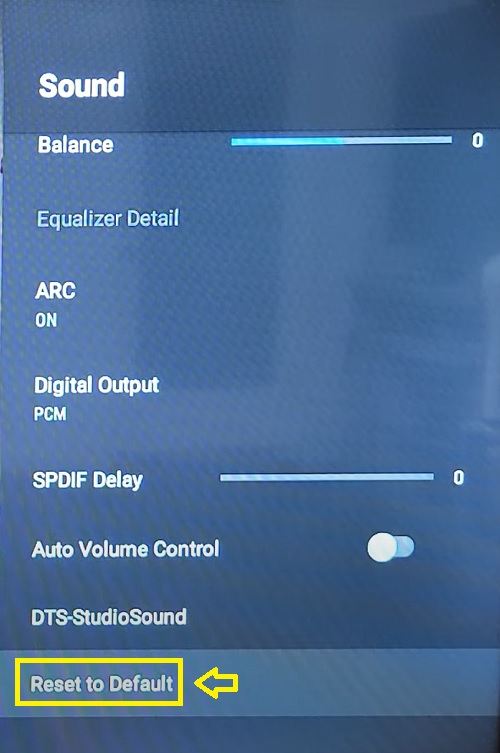
- You will get a prompt asking you to confirm that you want to reset, click on Yes.
8. Update Hisense TV Software
When Hisense TV sound is not working, it could also be caused by outdated software/firmware.
In a case where your Hisense TV software/firmware is outdated, you need to update it.
Depending on which type of Hisense TV you are using, you can follow the procedures below (the video will also show you how to go about it).
If you are using the Hisense Vidaa OS smart TV (Android TV):
- First, make sure your TV is connected to the internet
- Go to Settings > Device Preferences > About > System Update
Your TV will proceed to check for updates. If you don’t have the latest one, it will then proceed to download the new update. Once done, your TV will reboot.
If you are using the Hisense Roku TV:
- From the remote, click on the Home button
- From the Home menu displayed, scroll down to Settings and use the right arrow to select it.
- Scroll down to System and select it
- Next, scroll all the way down to System update and click on it
- Click on ‘Check now’ to see if there is any available update
- If there is, proceed to download it.
Once done, your TV will reboot.
Now, the issue with no sound or muffled sound should be fixed by now. Otherwise, you will have to hard reset your Hisense TV (i.e reset to factory settings).
9. Clear TV Cache Files
Before you take more advanced steps like resetting your TV, you need to clear your TV cache files and see if it fixes the sound issue.
Some users have reported that clearing their cache files fixed the sound issue, and so they didn’t have to reset their TV to factory settings.
Here’s how to clear your cache:
- Go to Settings > Device Preferences
- Scroll down and click on Storage
- Next, click on Cached data.
- You will get a pop-up on your screen asking if you wish to clear your Cache, click on OK.
Now, your Hisense TV sound should start working once again. Otherwise, you need to reset your TV.
10. Reset Hisense TV to Factory Settings
Resetting your Hisense Vidaa OS TV will help you restore the default settings from when you first set it up, it is also known as hard reset.
Hence, if any unknown/hidden sound settings has been altered on your Hisense TV, this will fix that.
Now, here’s how to reset your Hisense Vidaa OS TV:
- From the home, click on the Settings icon
- Next, click on Device Preferences
- Scroll all the way down and click on Reset
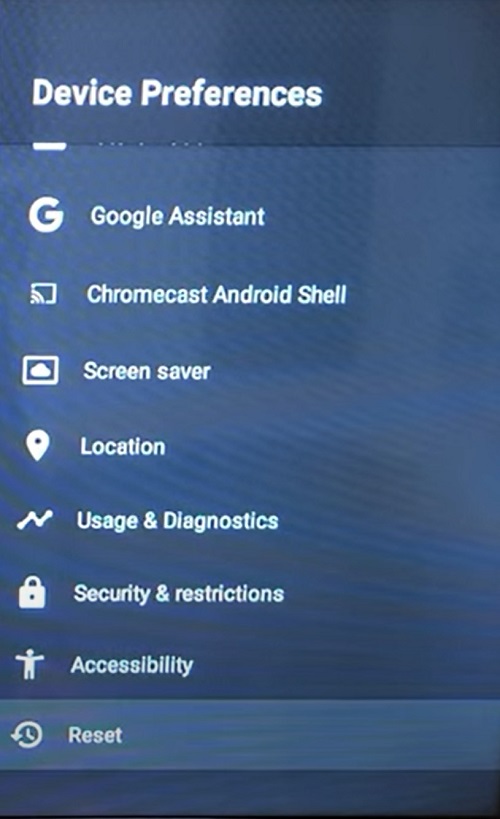
- Click on Reset again and finally click on Erase everything to confirm it.
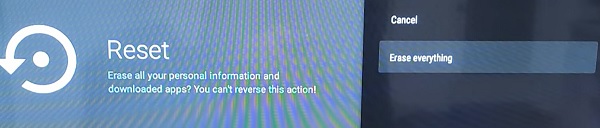
Once the reset has been done and your Hisense TV turns on, proceed to set up your TV from afresh while selecting all the appropriate options.
You can also reset it to factory settings using the reset button on the TV.
Once that’s done, your Hisense TV sound should be working perfectly well.
11. Check attached TV/Cable Box
If you have connected a TV/cable box like Roku stick, Amazon Fire TV, Apple TV or even a gaming console to your Hisense TV, then the sound issue might just be from the attachment rather than your TV.
So, whatever TV/cable box you are using, do the following checks:
- Make sure that it’s not muted from the box
- Make sure the volume is not low
- Check the sound/audio settings and switch to the right option, depending on whether you are using HDMI or PCM (Optical)
12. Contact Hisense Support for Technical Help
Your last option is to contact Hisense technical support team to help you get your Hisense Vidaa OS TV fixed.
If you still have active warranty on your device, you can get technical support for free to fix the issue.
Bottom Line
If your Hisense TV sound is not working, there are a number of things you can do to fix the audio issue.
Whether there is no sound on one channel like Netflix or on all apps, you can restore the audio by following all of the steps discussed in this guide.
- Make sure TV is not muted
- Power cycle the TV
- Switch audio output to PCM
- Check Hisense TV sound settings
- Reseat HDMI cable
- Try a different HDMI or optical audio cable
- Switch HDMI port
- Reset TV sound settings to default
- Update Hisense TV software
- Clear your TV cache
- Reset Hisense TV to factory settings
- Check the sound of any attached TV or cable box
- Contact Hisense support for technical help
Let me know which of these tips worked for you in the comment section below. Also, kindly share the content with others so they can benefit from it as well.

Helpful article but the thing I found to be the issue was my laptop audio settings. I was streaming a show from my laptop through HDMI. Once I changed my laptop’s audio output to my Hisense TV, it worked just fine!
Good to hear that you figured it out! The content was not focused on connecting laptop to TV, but glad it give some ideas anyway.
Thank you!! It’s working fine after your suggested fix!
Glad you found it helpful