AirPods or AirPods Pro aren’t supposed to connect to paired devices while they are in the case. However, a lot of users have been experiencing the issue where their AirPods connect when they are in the case and the case is closed.
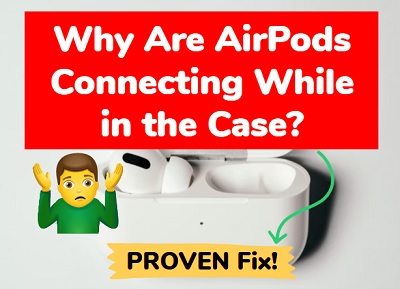
What’s even more frustrating is that when this happens, the AirPods could be out of battery already while in the case. Then, when you actually decide to remove and use them, you have to find a way to charge them again even though they’ve been in the case all this while.
For some users, this only happens randomly when they are in the case. For other users, it has become a constant issue since they noticed it first. Also, a lot of users have also reported the issue on their newly purchased AirPods or AirPods Pro.
In this guide, I am going to show you 9 quick and proven ways to fix the issue in 2024. First, we will quickly go through some of the reasons why AirPods connect while in case. Then, I will show you what you need to do to fix it.
Without any further ado, let’s dive right in!
Contents
Why Do My AirPods Connect When They’re in the Case?
If your AirPods randomly connect while inc case, below are some of the common reasons why it happens.
1. Case is Faulty
If the charging case is faulty, then your AirPods could be connecting even when placed in the case. Since the faulty case is not establishing a connection with the AirPods or even charging them at all in the first place, they are just as available to pairing as when they are not in the case or when case is actually open.
2. Debris In the Case
If there is debris in the charging case, then it could prevent any connection or contact between the AirPods and the charging case. As a result, the AirPods are not being detected as being in the case even though they are have been put in the case.
3. AirPods Are Fully Charged
When AirPods become fully charged in the case, they occasionally disconnect from the charging case and automatically connect to the last paired device when the Bluetooth on such device is still on.
4. Case Is Out of Power
Another reason why AirPods could be connecting while in the case is when the case is out of power. When this happens, the case no longer charges the AirPods. Again, the AirPods are just as exposed as when they are not in the case.
If you open the case, an orange or green light should appear. If not, it’s probably out of power
5. Software Glitch
Another suspected reason for this issue is software glitch. In fact, a lot of users have commonly reported the issue being associated with the 4C165 firmware version. Although, some users have also experienced it with more recent firmware versions.
6. Automatic Ear Detection Feature Is Off
With automatic ear detection feature on iPhones and iPads, AirPods can sense when they’re in your ear and receive the audio from your device then.
However, once you turn off ‘Automatic Ear Detection’ feature, all audios will play to your AirPods whether you are wearing them or they are in the case. Therefore, if you’ve turned off the feature, this could be the responsible for the issue.
Now, let’s look at some proven ways to fix AirPods that keep connecting while in case.
How to Fix AirPods Connecting While in Case
If your AirPods keep connecting randomly while in case, or even worse, only connect when in case, the follow the step-by-step guide below to fix it.
1. Turn On Automatic Ear Detection
The first thing you need to check is if you have turned off the ‘Automatic Ear Detection’ feature, and turn it back on in that case.
In fact, so many users who had AirPods that connected while in case were able to fix it by simply turning back the feature on.
Here’s how to turn on automatic ear detection feature:
- On your iPhone or iPad, go to Settings > Bluetooth.
- Look for your AirPods under ‘My devices’ and click on the info (‘i’) icon in front of it.
- At the bottom of the page, make sure ‘Automatic Ear Detection’ is turned on.
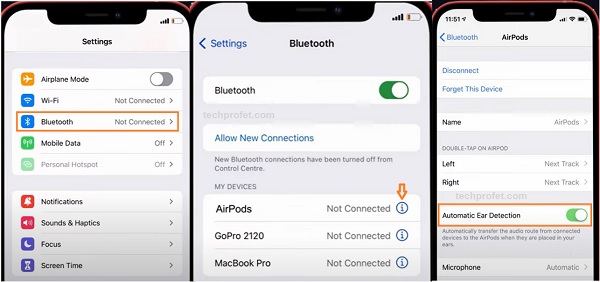
- Once turned on, your AirPods should stop connecting while in the case.
2. Clean AirPods Case
Cleaning the inside of your charging case is another way that can help you fix AirPods that are connecting while in case.
Like I explained earlier, if there is debris stuck in the case, it can prevent contact with the AirPods which means they are technically not in the case even when they are.

Here’s what you need to do:
- Blow into your AirPods charging case to remove any dirt that is stuck on the charging port. You can also use cotton swab to clean it.
- Also, take off the rubber on your AirPods and make sure everything is clean. This is important because any dirt around the tip of the AirPods can trigger the ear sensor even when it’s actually in the case.
- Once done, go ahead and plug back your AirPods into the case for a few minutes to charge.
Once charged, you can leave it in the closed case and it shouldn’t connect to your phone or laptop randomly any more.
3. Charge the AirPods Case
If the case is totally out of power, then it wouldn’t make much difference even when the AirPods are placed in the case.
As long as the AirPods still have power on them and Bluetooth is turned on the paired device, then your AirPods could connect while in the case.
In that case, you need to charge the case. That way, when the AirPods are placed in the case, there is a connection between both devices.
You can either charge your MagSafe charging case with a Qi-certified charging mat or by using the Lightning cable that came with your AirPods.
Once the case is charged, your AirPods should stop connecting while in the case.
4. Reset the AirPods
If your AirPods are still connecting while in the charging case, then you need to reset it. You can either do this using the setup button on the AirPods or by using the ‘forget this device’ option.
Here’s how to reset your AirPods:
- Press and hold the setup button on the Charging Case for about 15 seconds.
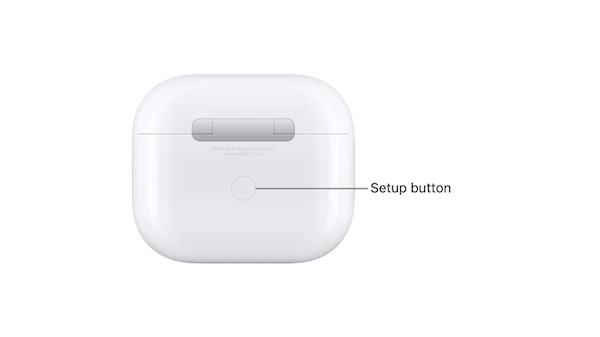
- Release the setup button when the status light flashes orange/amber, then flashes white.

- Your AirPods are now reset to factory status
- Once you’ve reset your AirPods, you can reconnect your AirPods or AirPods Pro to your phone or laptop
If you hold the reset button and you see a green light which just shuts off instead of turning to white, then you can use the ‘forget device’ option. You probably also don’t see the green light when you open the case.
Here’s the alternative way to reset your AirPods in that case:
- First, make sure your AirPods are in the case, then close the lid for at least 30 seconds.
- Next, open the lid of your AirPods’ case.
- Go to your iPhones, go to Settings > Bluetooth.
- Look for your AirPods under ‘My devices’ and click on the info (‘i) icon in front of it.
- At the bottom of the page, click on ‘Forget this device‘.
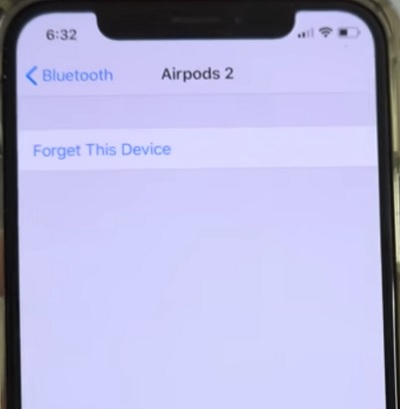
- Now, go ahead and pair your device back to the AirPods.
5. Update Your AirPods Firmware
Usually, firmware updates for AirPods delivered periodically while your AirPods are charging and in close range with your phone while the Bluetooth is on.
However, you can force the update to happen if any is available for your AirPods.
First, to see which firmware version you have on your AirPods, go to Settings > Bluetooth and tap the ‘i’ icon next to the AirPods. Then, click on ‘About’ to see which version you have. You can compare it with the latest firmware version available here on Apple website.
If you do not have the latest firmware, then you can force an update. Here’s how to do that:
- Place your AirPods in the charging case and connect the case to a power source wirelessly or with a charging cable
- Next, place it all next to the iPhone or iPad which has been paired to your AirPods
- Make sure the iOS device has an active internet connection
- Wait for some time and the available firmware should be downloaded and installed.
- If you are having trouble updating the AirPods, make sure the charging case is fully charged
You can also check your AirPods firmware version by launching the settings app on your iOS device, then tap on General > About > AirPods. Then, check the number next to ‘Firmware Version’.
6. Update Your Device’s Software
Issues like this are often fixed with newly rolled out software updates with time. In that case, you need check if have a new software version on your device, then download/install it.
On your iOS device, go to Settings > General. Then, click on Software Update.
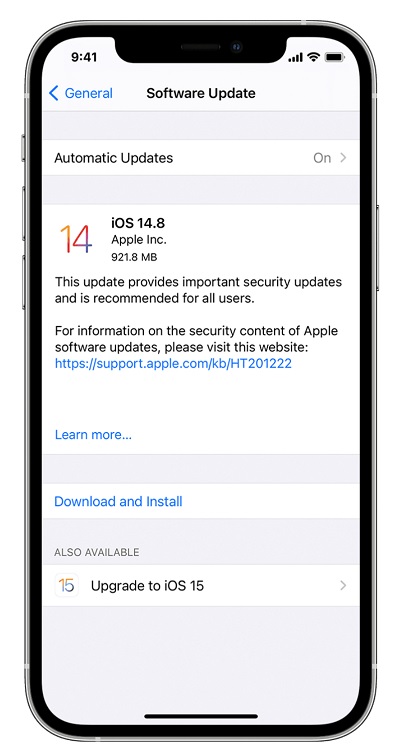
If there is an available update, download it and then install it. Once done, check if your AirPods still connect while in the case or if it has been fixed. This also applies to Mac OS or any other OS on your device.
7. Reset Network Settings
The next thing you want to do if your AirPods connect while in the case is to reset the network settings. Here’s how to do that:
iOS or iPadOS 15 or later:
- Tap Settings > General > Transfer or Reset [Device] > Reset > Reset Network Settings.
iOS or iPadOS 14 or earlier:
- Tap Settings > General > Reset > Reset Network Settings.
Once done, go ahead and connect your AirPods again to your device.
Once done, put it back in the case and it should no longer connect while in the case.
8. Restart Your Phone or PC
It’s quite amazing what something as simple as a restart/reboot can do when it comes to fixing software issues.
Therefore, if you have done all I have explained above and the issue still persists, simply disconnect your AirPods from your device and reboot your iPhone or Mac.
Once rebooted, go ahead and connect back to your AirPods. That should fix the issue with AirPods connecting in the case.
9. Turn Off Bluetooth
At this point, the only thing you can do is to actually turn off the Bluetooth on your device. That way, there is absolutely no chance for your AirPods to connect while in the case (kind of obvious though).
If you have an iPhone X and later, swipe down from the top-right corner of your screen to open the control center.
On iPhone SE, and iPhone 8 and earlier, swipe up from the bottom edge of any screen to open the control center. Then, tap on the Bluetooth icon to turn it off.
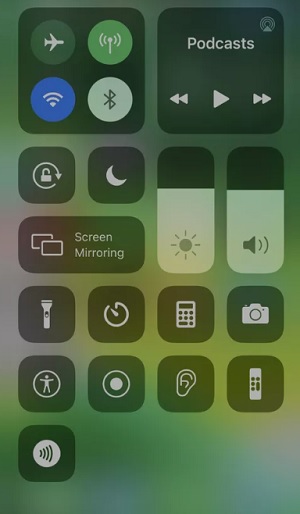
10. Contact Apple for a Fix/Replacement
If you have been using it for less than a year (which means you are still covered by warranty), you can contact Apple support to fix or replace your AirPods for you at no cost!
However, you should know that they warranty does not cover damage caused by accidents or unauthorized modifications.
Bottom Line
AirPods can connect while in the case for a number of reasons stated earlier.
However, you can fix this by following all the proven fixes explained above, which are also highlighted below:
- Turn on automatic ear detection feature
- Clean AirPods case
- Charge the AirPods case
- Reset the AirPods
- Update your device software
- Update your AirPods firmware
- Reset network settings
- Restart your phone or PC
- Turn off Bluetooth
- Contact Apple for a fix or replacement
Which of these troubleshooting helped you fix the issue for you? Share your experience and feedback by using the comment section below.
