Why are my AirPods so quiet? If you have been looking for answer to this question, then you are not alone.
AirPods are an amazing wireless earbuds used by a lot of people globally. In fact, they are the most popular in the market in this category.
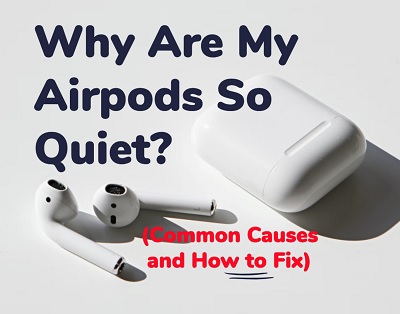
One day, you connect your AirPods to your iPhone, iPod, Mac or even Android to stream your favourite songs/podcasts on Apple music or Spotify only to notice that your AirPods are so quiet suddenly even on full volume! For some people, only one of the AirPods is quiet. For other people, both pairs are very low in volume.
Irrespective of the category you are in, I am going to show you the most common reasons why AirPods become so low. Even more importantly, I am going to show how to fix the issue in no time!
So, if that sounds like what you’ve been looking for, let’s begin right away!
Why Are My AirPods So Quiet?
The most common cause for AirPods being quiet is dust and earwax that build up overtime in the AirPods, blocking the main/front speakers. In most cases, the side and back speakers are unaffected, also causing the AirPods to be louder on the outside while the volume on the main speakers is very low.
Below are some of the most common reasons why AirPods become so low, plus how to actually fix each of the issues.
1. Dust & Earwax in AirPods
Gunk buildup has proven to be the most common cause of AirPods being so quiet. Dust and earwax become built up over time as you use your AirPods for some time.
Eventually, the gunk blocks the main speakers making the AirPods sound so quiet even on full volume. Usually, the back and side speakers are not blocked causing your AirPods to be louder on the outside.

There are two ways to fix this:
How to Fix #1: Clean the AirPods
You need to clean the speakers of the AirPods to dislodge gunk that have built up on it.
You need two things to clean it up:
- Cotton swab or Q-tip
- Isopropyl alcohol
Once you have gotten the materials, go ahead and clean it up. Here’s how to do that:
- First, take the Q-tip and cut it in half.
- Use the cut end of the Q-tip and rub it gently against the speaker on the main speakers of your AirPods.
- After that, use the cotton side of the Q-tip with a bit of isopropyl alcohol (Don’t soak up the Q-tip with alcohol, just a little bit to make it moist)
- Once done, clean it again with dry Q-tip and allow it to dry.
If done properly, that should remove any dirt/earwax that is fixed on the main speaker, blocking the sound from coming out properly. Problem solved!
A lot of users have reported fixing the issue by doing this once, others users had to try it as much as 5 times before it finally worked.
If it works for you in just one try, great! Otherwise, go ahead and try another cleaning cycle.
But, there’s something else you can do to remove the dirt/earwax.
The video below will show you a visual demonstration.
How to Fix #2: Suck on the AirPods
I know this is going to sound gross, but trust me, this method works like magic!
Since the AirPods’ main speakers are clogged, you need to unclog them so that sound can pass through the vent of the main speakers.
To do that, you need to suck the AirPod from the main speakers till you feel air coming through it. Don’t worry, you are not even actually going to suck out earwax into your mouth.
You can also blow through the vents until you feel air passing through it.
Once you can feel the air passing though, your problem is solved already!
Now, if your AirPods are still so quiet even after cleaning them, there are so many other things that can cause the issue. You have nothing to worry about, let’s continue.
2. Dirty AirPods Cover/Tips
Other than the actual speakers, the tips of the AirPods covering the speakers can also become dirty.
This blocks sound from passing through your main speakers, making your AirPods sound so low. If your AirPod speaker does not have a cover or tip, this doesn’t apply to you.
Again, what you need to do here to fix it is obvious.
How to Fix: Clean the Tips or Cover of AirPods
To do this, remove the tip of the AirPod and clean it first with a dry cloth.
Once done, put it back in and check if it works.

If it doesn’t work, you might have to change the tips of the AirPods.
3. AirPods Connection Issue
There might be a connection issue between your AirPods and your device (iPhone, iPad, Mac or even Android).
What you can do is to reset the connection and repair your AirPods with your device.
There are two things you can do here to fix the connection issue:
How to Fix #1: Reconnect your AirPods
At this point, you probably need to reset your AirPods. However, before you do that, a simple reconnection can fix the issue immediate.
- First, disconnect your AirPod from your device (iPhone, iPad or Mac).
- Then, remove the AirPods and plug back into the charging case.
- Next, go ahead and reconnect the AirPods and check if it fixes the issue.
This simple reconnection should fix the issue at this point.
If you are unlucky with this method, the next thing is to go ahead and reset your AirPod.
How to Fix #2: Reset your AirPods with your device
A lot of users have been able to fix the issue by re-pairing their AirPods to their devices (just like when you first got it)
Here’s how to do that:
- First, make sure your AirPods are in the case, then close the lid for at least 30 seconds.
- Next, open the lid of your AirPods case and set it to the side.
- On your iPhone, go to Settings > Bluetooth.
- Look for your AirPods under ‘My devices’ and click on the ‘info’ icon in front of it.
- At the bottom of the page, click on ‘Forget this device‘.
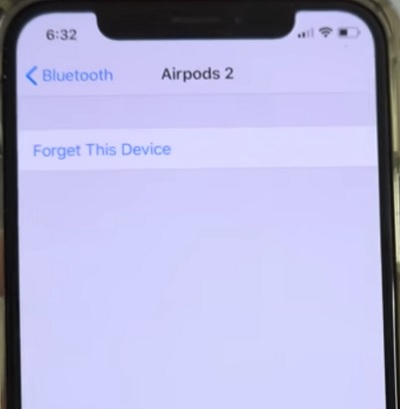
- Now, hold down the setup button at the back of your AirPod case until the blinking white light between the AirPods start flashing amber colour (NOTE: you are doing this while the lid is still open)
- Finally, follow the instructions displayed on your iPhone screen to setup your AirPods again.
The video below will also show you a visual demonstration.
Now, if your AirPods are still so quiet even after reset, then there are other things that have reportedly fixed the issue.
4. Audio Balance Slider is Tilted
There is an audio balance settings on your phone that you can use to adjust the loudness of your AirPods.
By adjusting the balance, you can choose whether both AirPods should be of the same loudness or otherwise, which of the sides of the AirPods (left or right) should be louder and to what extent.
When the balance slider is deviated from the center, you are essentially setting one of your AirPods to be loud while the other is relatively low. This can cause one of the AirPods to be so loud that it becomes very loud outside, while the other one sounds quietly.
How to Fix: Adjust Audio Balance Slider
What you want to do is to check this to make sure that you have set both AirPods at equal volume level.
Here’s how to check:
On iOS 13:
Go to Settings > Accessibility
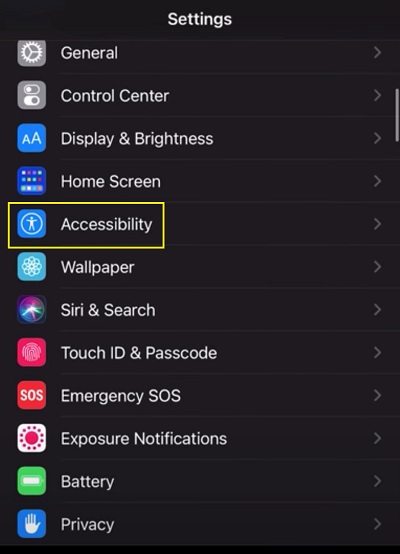
Under Hearing, click on Audio/Visual
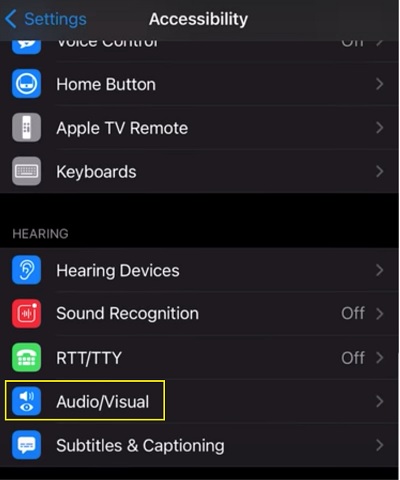
Check the Audio balance slider, if tilted to one side, adjust it to the center.
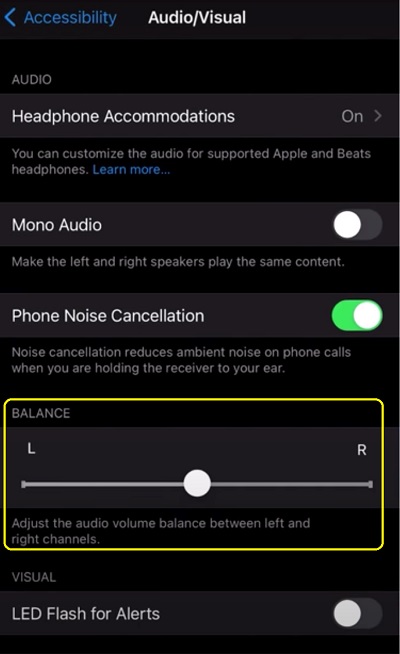
On iOS 12 (or older):
If you are using iO2 12 or older versions, go to Settings > General > Accessibility > Hearing
There, you will also find the Audio balance slider.
By adjusting the audio balance slider, the issue will be fixed immediately.
If the slider was already at the center when you checked, then proceed to the next tip.
5. AirPods Volume Calibration Issue
There may be an issue with calibration between your AirPods and your device sound.
One particular user on Reddit shared a way this issue was fixed, and a lot of users responded that doing the same thing fixed the issue for them.
How to Fix: Re-calibrate AirPods Volume
Doing this will take you just a few seconds. Here’s how to re-calibrate your AirPods volume:
- With your AirPods connected and music playing, turn the volume down to zero from your phone
- Next, disconnect the AirPods under Bluetooth settings (this time, don’t unpair or forget your device like we did while fixing the connection issue earlier) with the AirPods still in your ears.
- Now, continue to play music from the phone speakers this time. While playing, turn the volume down to zero again.
- Finally, reconnect your AirPods and increase the volume.
This should fix the calibration issue and get your AirPods’ main speakers to start to work perfectly well.
6. Device Software is Outdated
Outdated software is another common culprit when you are experiencing issues with your AirPods.
You want to make sure that your iOS device is up to date.
There is no story here, you know what to do.
How to Fix: Update Your Device Software
To do that, go to Settings > General. Then, click on Software Update.
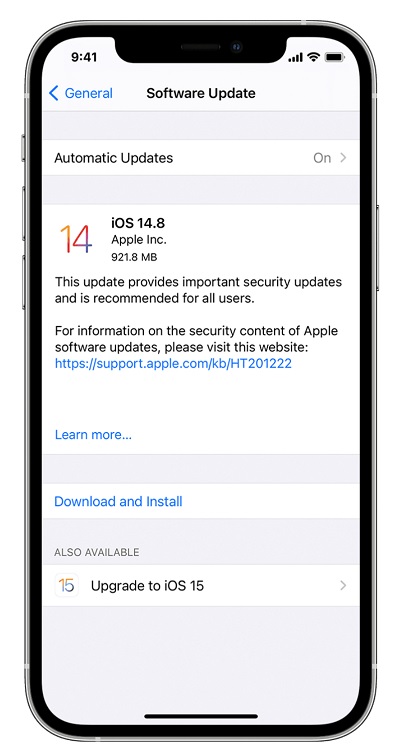
If there is an available update, download it and then install it. The same thing applies to your Mac or even Android.
Once updated, make sure you reboot your device and reconnect your AirPods.
7. AirPods Are Low & Have Actually Not Been Charging
When your AirPods are low, the sound volume also become very low. Normally, what you’d do is to plug into the charging case, and once charged, you are back and ready to use it.
However, this might not be working out the way it used to anymore.
Your iPhone may show that both of your AirPods are charging, when it fact, they are actually not charging.
What causes this is when dirt is inside your AirPod charging case, your phone may still detect contact when the AirPods are plugged into the case and hence show that both are charging. However, the contact might actually not be very minimal due to dirt in the port which prevents a good connection needed to charge properly.

What you want to do is to make sure your AirPods actually charge.
How to Fix: Clean Charging Case and Charge Again
To do this:
- Blow into your AirPod charging case to remove any dirt that is stuck on the charging port. You can also use cotton swab to clean it.
- Once done, go ahead and plug back your AirPods back into the case for a few minutes to charge.
After that, use your AirPod and the issue should be fixed by now. Now, both of your AirPods should be loud and clear by now. Otherwise, try the next method to fix it.
8. Volume Limit is On
iPhones have an internal signal processor which allows you to set a volume threshold above which sound can’t go.
When turned on, your device will automatically reduce the volume when it reaches a certain threshold. The feature is also available on some Android phones.
What you need to do here is simple – turn it off.
How to Fix: Turn Off Volume Limit
- First, go to Settings > Music
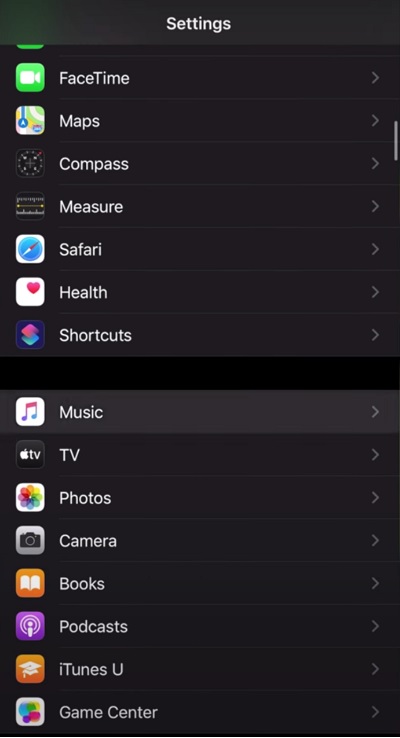
- Scroll down until you find Volume Limit, make sure it is off
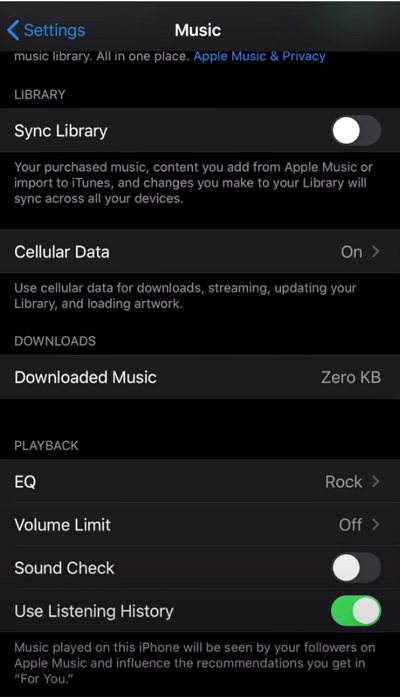
- Also, the slider should be maxed out
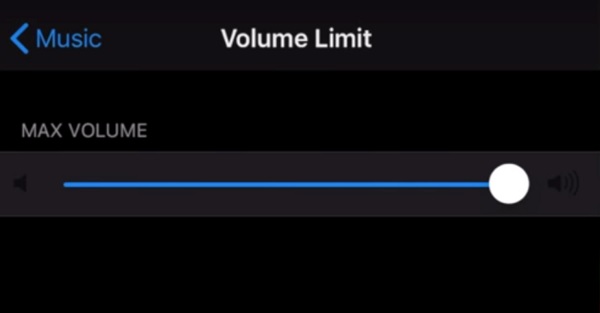
Once turned off, your AirPods should be working well. Otherwise, if it was off when you checked, try the next step.
9. Low Power Mode is Enabled
If the power mode is enabled on your iPhone to save battery, it can cause the volume to be lower than normal. Hence, if you are using your AirPods on the device at that time, it could cause it to sound quiet.
Usually, this feature is enabled by default once your battery falls below a certain percentage. In other cases, you could also enable it manually even if your phone is well charged.
You will know it is turned on when your battery icon is yellow on a white background.
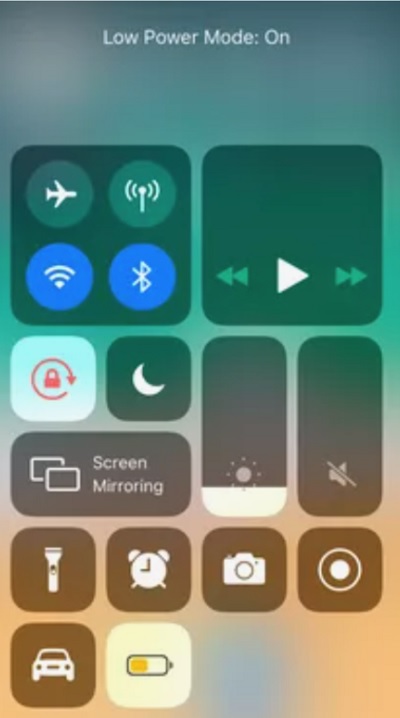
How to Fix: Disable Low Power Mode
- Open the control center on your device by swiping up from the bottom or swipe down from the top depending on what model you are using and switch it off from there.
- Alternatively, you can go to Settings > Battery and disable low power mode.
Once disabled, your sound should go up once again and AirPods volume should also go up.
10. Equalizer Settings
Sound equalizer lets you adjust sound effect levels so that you get the best out of your speakers and headphones.
With Equalizer settings, you can adjust the volume of different frequency bands within an audio signal. That essentially changes what the audio sounds/feels like in the ear.
While this will most times not cause any issue, using an Equalizer settings with a very low sound volume can your AirPods to sound very quiet.
How to Fix: Turn Off Equalizer Settings
To turn it off on your iPhone, go to Settings > Music > EQ and set it to ‘off’.
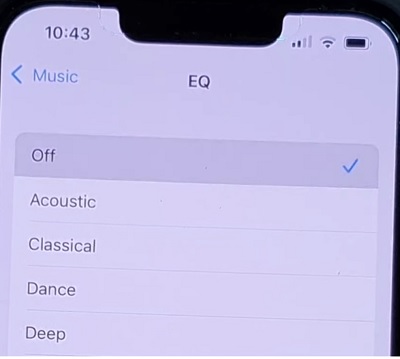
Once turned off, your AirPods should start sounding loud once again. However, if it was already off or changing it didn’t fix the issue, there are other things you can do.
11. Misconfigured Settings
If there has been a misconfiguration in the audio/sound settings somewhere on your device, then this can be responsible for the issue you are experiencing.
What to do first: Use Your AirPods with Another Device
Like I said, you need to be sure at this point if the issue is from your AirPod or rather your device.
To check this, disconnect your AirPod from your device and connect it to another device.
If the issue persists, then the problem is with your AirPod not your device. In that case, you should just jump to the next common cause below.
However, if the issue does not occur with the other device, then there is a misconfiguration somewhere on your own device.
In that case, you need to make sure you’ve checked all the following settings as explained above:
- Turn off volume limit
- Disable low power mode
- Set EQ to off
If all that have been done and you are still experiencing the issue, there are two ways to fix the issue:
How to Fix #1: Restart Your Device
It’s quite amazing what something as simple as a restart/reboot can do when it comes to fixing software issues even in 2024.
So, simply disconnect your AirPod from your device and reboot your iPhone, iPad or Mac. Once rebooted, go ahead and connect back to your AirPod.
If your AirPods are still so quiet after rebooting your device (especially if the issue didn’t happen with another device), then you need to reset your device to factory settings:
How to Fix #2: Reset Device to Factory Settings
Before you go ahead and reset your device, I need to emphasize something:
If the issue was not fixed when you connected your AirPods to another device (say your friend’s), then resetting your own device will most likely NOT fix the issue either. You need to be absolutely sure that the issue is specific to your own device before doing this. Otherwise, you might be losing your files and settings for nothing.
Also, make sure you have rebooted your device and made all the changes started earlier first.
That said, you can go ahead and reset your device to factory settings once you are sure the issue is only with your device.
To do that, go to Settings > General > Transfer or Reset [Device], then click on Erase All Content and Settings. Once prompted, go ahead and confirm to reset your device.
If the issue is device specific, resetting it will fix the issue and your AirPods will start to work they should.
12. AirPods are Damaged
The last thing on the list could be that the AirPods are actually damaged. This could be due to moisture (from sweat or drop in water), heat, repeated drop on hard surfaces.
Any or a combination of these could have damaged the main speakers on the AirPods while the side and back speakers are still working well. As a result, your AirPods sound so quiet even on full volume.
There’s only one thing you can do here.
How to Fix: Contact Apple for Repair/Replacement
If you still have warranty on your AirPods and you suspect that your AirPods are damaged (you’ve tried everything above and still can’t get your AirPods to work), then you can send them to Apple for a repair.
On the other hand, you might need a replacement if it’s damaged beyond repair or you think the repair cost isn’t worth it.
Bonus Tip: Use Headphones Accommodation Feature for AirPods
If you are at a point right now where the only option you have left is to repair or replace your AirPods, then this is definitely worth checking out.
The headphones accommodation feature allows you to increase your volume beyond the default maximum volume. The feature is currently supported with AirPods Max, Apple Earpods, AirPods (2nd generation) and AirPods Pro.
It was actually added to iPhones to help people with hearing difficulty.
- To turn on the feature, go to Settings > Accessibility > Audio/Visual > Headphone Accommodations, then turn on Headphone Accommodations.
- Next, click on Custom audio setup
While using your AirPods, follow the on screen instructions and give appropriate responses until you can hear the sound properly.
Bottom Line
If your AirPods are so quiet even on full volume, it can be as a result of any of these:
- Dust and earwax buildup
- Tips or cover of AirPods are dirty
- AirPods connection issue with your device
- Audio balance slider has been shifted
- AirPods need a volume re-calibration
- Software needs an update
- AirPods have actually not been charging
- Volume limit is turned on
- Lower power mode is enabled
- Equalizer settings
- Misconfigured settings
- AirPods are damaged from heat, moisture or drop.
Now, it’s your turn.
Which of these tips helped fixed your AirPods’ low volume issue? Let me know in the comment section below. Also, kindly share the content with others by using the share buttons.
