In this guide, I am going to show you a quick way to find your Facebook watch history in 2024 quickly:
- on the Facebook app or;
- on the Facebook web (using PC browsers)
Whether you watched a video in the past that you really enjoyed and you wish to re-watch, or maybe you want to show the video to a friend, you wish to find something in the video or you even intend to delete your Facebook watch history.

So, if that sounds like what you are looking for, then begin right away.
How to Check Facebook Watch History
1. On Facebook Mobile App
To find your watched videos on Facebook on the mobile app, click on the ‘menu’ icon, click on the ‘Settings’ icon, select ‘Activity log’, scroll through the tags until you find ‘Videos watched’ tag, click on the tag and your watch history will be displayed to you.
- Open your Facebook mobile app, login and click on the Menu icon (3 short parallel horizontal lines)
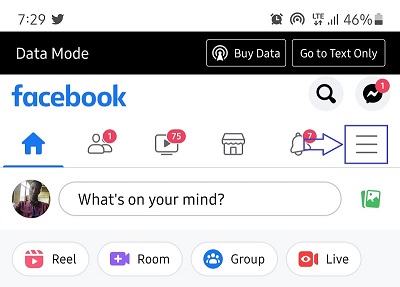
- Click on the Settings icon
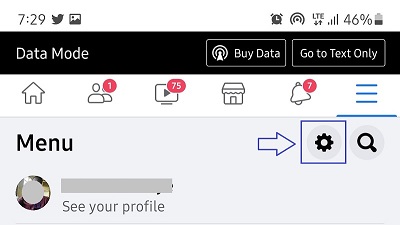
- Scroll down until you find Activity Log (under ‘Your Information‘ tab), click on it.
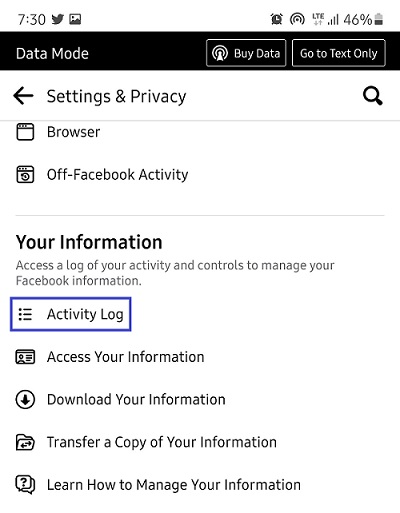
- You will find tags listed at the top of the page, scroll right through them to view other tags.
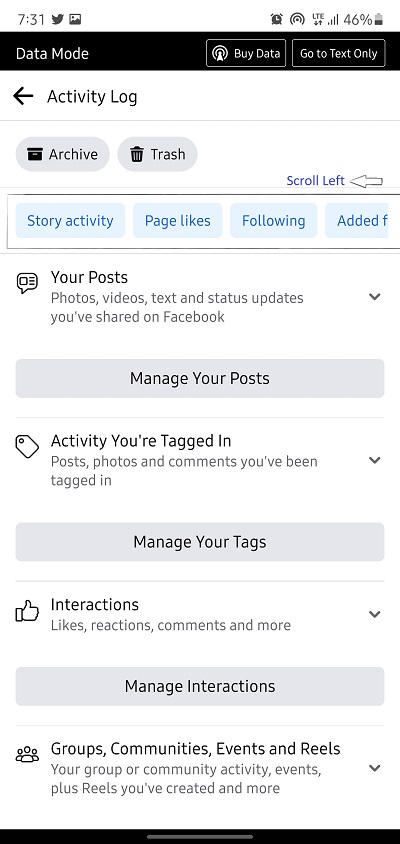
- Click on ‘Videos watched‘ tag at the top of the page.
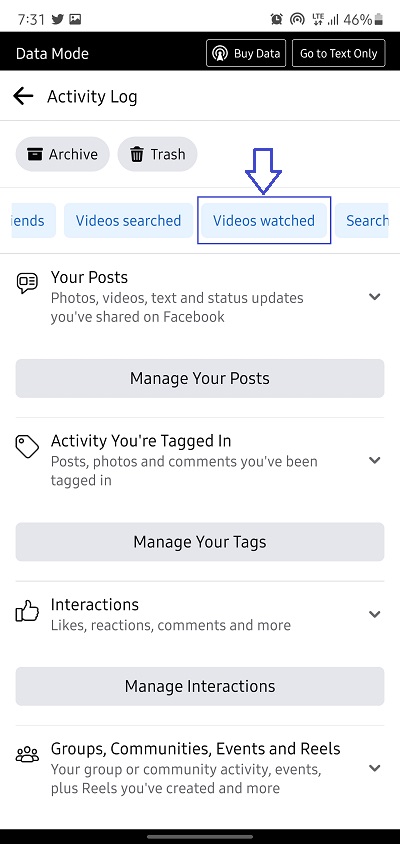
Videos you’ve watched on Facebook will be displayed to you.
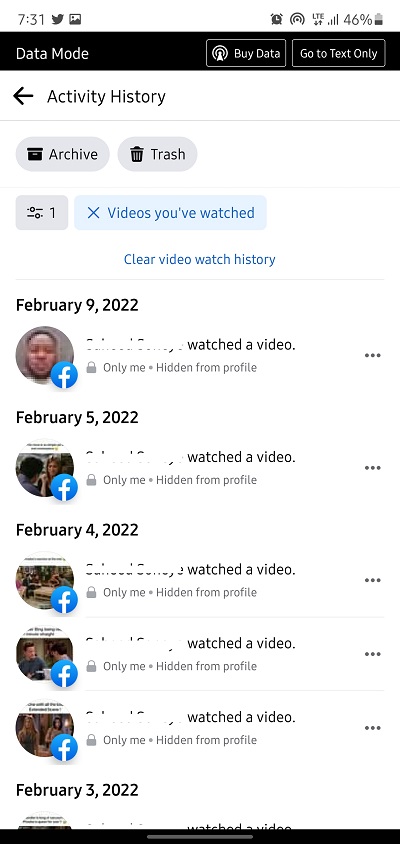
The procedure is the same for Facebook Lite app, and also applies to recently watched reels on Facebook.
You can click on any of the videos to rewatch the video.
NOTE: If you click on any of the videos and the link is not working (video doesn’t play), simply use Facebook web version instead.
2. On Facebook Web
To view your Facebook videos watch history on web, from your profile page, click on the option icon (3 horizontal dots), select ‘Activity log’ and click ‘Videos you’ve watched’. Your watch history will be displayed to you.
You can access Facebook web either from your PC browser or from your mobile phone browser (Android or iPhone), the procedure is very much similar. In this case, I accessed from PC browser.
- Click on your profile icon to navigate to your Facebook profile page.
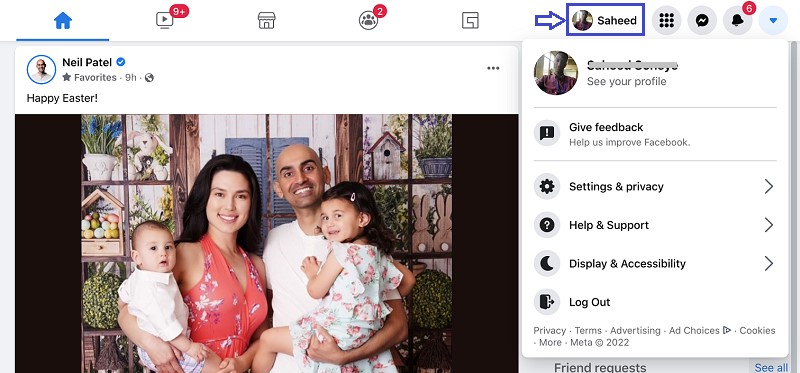
- Click on the option icon (3 dots) and click on Activity Log
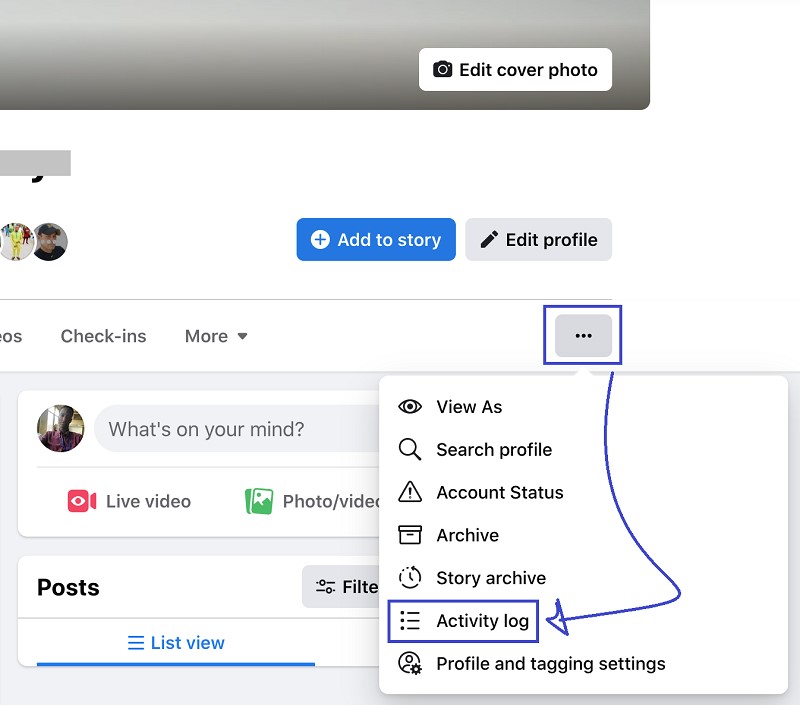
- Click on ‘Videos you’ve watched‘
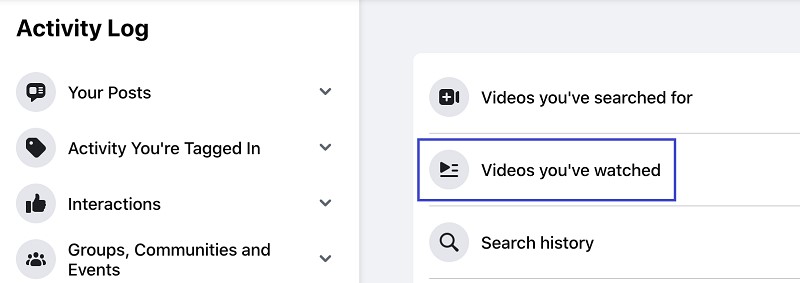
- Your Facebook watch history will be displayed to you as seen below.
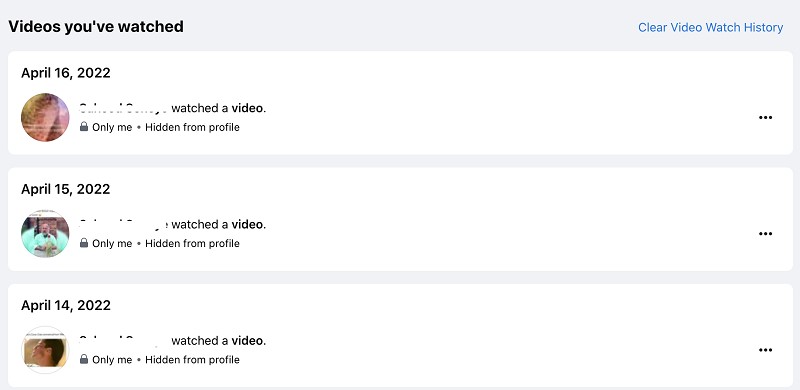
You can click on any of the videos if you wish to rewatch them. This also applies to recently watched reels on Facebook.
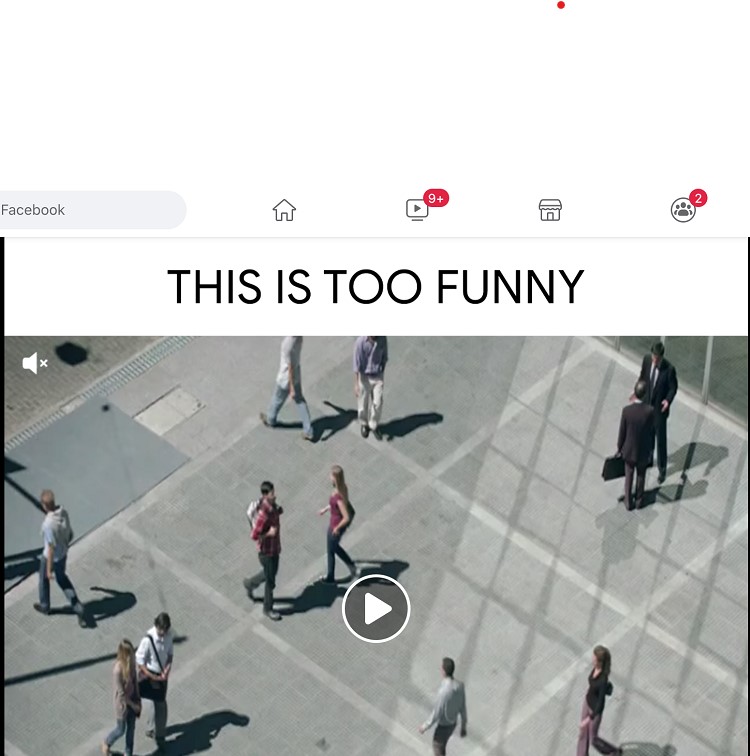
RELATED:
- How to Delete Your Facebook Watch History (QUICKLY!)
- [FIXED] When This Happens It’s Usually Because The Owner Error on Facebook
FAQS on Facebook Watch History
How can I view videos I've watched on Facebook?
To view videos you've watched on Facebook, all you have to do is to navigate to your Facebook watch history using the procedures highlighted above. Then, click on any of the videos to rewatch it.
Why can't I click on the videos I've watched on Facebook?
If you click on any of the videos you've watched on Facebook in the past and it is not working (i.e you are unable to play it), simply switch to the web version preferably on your PC and you will be able to rewatch any of the videos. From my personal experience, I was not able to play any of the videos or reels on the mobile app, but as soon as I switched to web version on my PC, it worked immediately.
Can I check my Facebook watch history from Facebook lite app?
Definitely, you can follow similar procedure to check your Facebook watch history on Facebook lite app. Like I said earlier, the history is saved on your Facebook account activity log. So, it does not matter whether you are using the normal app, the lite app, the web version or even another phone, as long as you are able to login to your account and navigate to activity log as shown above (as the case may be), then you are good to go.
I want to delete my Facebook watch history, how can I do that?
Deleting your Facebook watch history is not difficult. Once you've found your way to the history page, you will find a button/link to delete either selected videos (or clear the whole history at once).
Who can see my watched videos on Facebook?
Only you can see the list of videos you have viewed on Facebook from your activity log. None of your friends can view it from their end unless you also share the video publicly on your timeline. In addition, people on Facebook will be able to see if you reacted to a particular video on Facebook if they come across the same video on their own end. Other than that, you watched videos are previous and can only be seen by you
Who can see my watched videos on Facebook
Bottom Line
Your Facebook watch history is saved under your Activity Log on your account. To see them, all you have to do is navigate to your Facebook account profile or settings, look for the Activity Log section and click on your watched videos.
If you have any issues rewatching videos you’ve watched on Facebook while using the mobile app, simply switch to the web version on your PC, try it again and the issue will be fixed.
So, there you have it.
RELATED GUIDES:
- QUICK Way To Fix “Instagram Music Not Working” Easily
- How to Reactivate Snapchat Account QUICKLY
- Twitter Video Upload Limit And How To Post Longer Videos On Twitter
If you found this content helpful, make sure you drop a feedback by using the comment section below. Also, if you have any more question(s), feel free to drop them below.
That said, don’t forget to share the article with others using the share buttons below. Peace!
