If the left or right Joy-Con, or even both Joy-Con for your Nintendo switch are completely dead and not charging, then you are not alone.
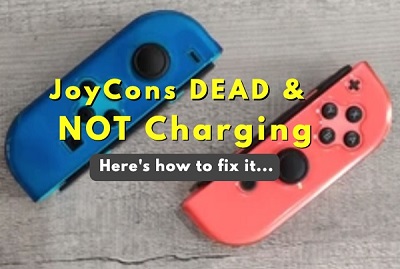
It’s one thing for your Joy-Con to not be charging at all when they are low, it’s a whole other thing if the Joy-Con are completely dead already.
Why?
Your Nintendo switch will not even detect your Joy-Con at all when they are completely dead, and you can’t get them to be synced or detected by the switch (which is needed to charge them) unless you turn them on. However, to turn them on, you need to press the SYNC button on the Joy-Con, but that won’t work either because they are completely dead.
I understand the situation you are stuck in, but you have no reason to worry anymore.
In this guide, I am going to show you 5 different ways to fix your right and left Joy-Con that are completely dead and not charging.
If that sounds interesting to you, let’s dive right in!
Joy-Con Completely Dead and Not Charging
If you JoyCon is dead and won’t charge, follow the step-by-step troubleshooting guide below to fix the issue.
No matter what, at least one of these methods will get it fixed.
1. Clean the Joy-Con Connecting Rails
Dirt and dust could be stuck in the connecting rails of your Joy-Cons, preventing it from charging.
Therefore, the first thing you need to do is to clean the charging rails of your Joy-Con.
While this itself can help fix the issue, the second goal here is to ensure that it also doesn’t prevent the other methods I’m going to show you from working.
What I mean is that, you don’t want to go through the whole process after this one and conclude that your Joy-Con still doesn’t charge, when in fact there’s dust stuck on the rails preventing it from charging anyway.
After all, it’s quite easy and fast to clean the rails. Here’s how to do that:
- First, you’ll need a clean Q-tip and some isopropyl alcohol.
- Before you start clean, make sure your Switch is completely powered off (don’t just leave it in rest mode)
- Now, pour some isopropyl alcohol onto the Q-tip and use it to clean the Joy-Con as well as the connecting rails on the Switch itself.
The video below also shows you the process.
2. Make Sure Switch Works & Charge for Hours
If your Nintendo switch controller is not charging, then the next thing you need to do is to confirm that the Switch still works.
Once confirmed to be working, you should then charge it for a few hours (only after cleaning the connecting rails as shown earlier!).
What you need to do is simple:
First, you need to be sure that the Nintendo switch connecting rail works.
One way to do that is to find a working Joy-Con that’s not completely dead (probably from a friend) and see if your Nintendo switch charges it.
- If it does charge the other Joy-Con, you are sure it still works and you can go ahead with this method.
- If it doesn’t charge the other Joy-Con too, then jump to method 2 below.
- What if you can’t get another Joy-Con to test it? Then, you can be sure where the issue is from yet. Therefore, try both methods.
Once you confirm that your Nintendo switch works and can charge the Joy-Con, leave your Joy-Con in your Nintendo switch for at least 4 hours (even though it’s not showing any signs of charging on your switch since it’s completely dead) and that should fully charge them.
Some users who had the same issue where able to fix it (and got a fully charged Joy-Con) after leaving it plugged into their Nintendo switch for hours.
Just literally forget about it while plugged in, and be patient.
If you have done this for hours and it still doesn’t fix it or you just don’t want to wait for that yet, then it’s about time you open up your switch which takes us to the second method.
3. Open the Nintendo Switch & Fix Circuit Short
If your Nintendo switch controller (Joy-Con) is still not charging, then you need to check for circuit short and fix it.
Now, don’t get scared because it requires you to open up the switch.
It’s not a technical thing to do at all. You will just be loosing some screws and putting them back in (at least that’s the simplified version).
Now, let me explain what we are trying to achieve here.
There is a circuit in the board of the switch that houses both the fan and the Joy-Con connectors. If there is a short in this circuit, it causes the Joy-Con not to charge. This short in the circuit is a common issue.
What we want to do here is the fix the short in the circuit so that power reaches the Joy-Con connector and it charges when you plug it in.
Now, let’s get into it.
Step 1: Open up the Nintendo Switch
There is nothing much to explain here. Get a screw driver, loosen the screws and open up the case so you can see the board.
Step 2: Temporarily Unplug the Battery Connector
When dealing with technical fixes, it’s best to disconnect the battery most of the times.
The way you can do this is the unplug the battery connector.

Step 3: Temporarily Remove the Heatsink
Remember the fan connector we talked about earlier? It’s just below the hear sink (also shown the screenshot above).
Therefore, to access the fan connector, we need to remove the heat sink.
To do that, loosen the screws holding it in place and carefully lift it up to see the circuit we need to work on.
NOTE: Be careful not to pull hard on it while trying to remove it as it’s quite fragile.
Step 4: Remove the Diode
Now, this is the main thing we are trying to fix.
The diode is the one causing the short in the circuit, making the Joy-Con not to charge.
A diode conducts current primarily in one direction (it has low resistance in one direction, and high resistance in the other direction).
The diode isn’t a necessity, and the game will run perfectly well without it.
In fact, in a new revision of the same Nintendo switch board, the diode was not even included at all.
If you don’t know what the diode looks like, go ahead and watch the video below that shows the whole process.
Not quite technical to do, is it?
Step 5: Put back everything in place and assemble
Before you assemble it back, make sure you:
- Put the Heatsink and the screws that hold it back in place
- Plug back the battery connector
- Next, do a quick check and make sure you don’t have anything left out
- Finally, assemble the switch and put back the casing screw
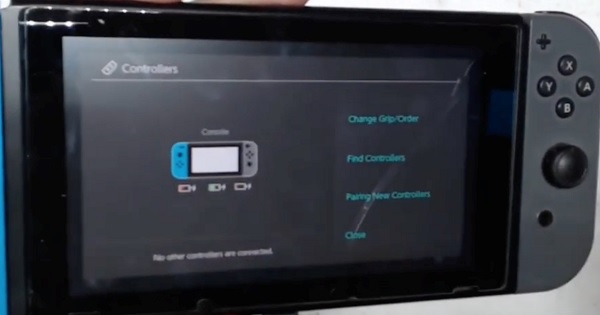
Turn it on, connect the Joy-Con and the Switch controller should now charge without issue.
4. Buy a Charging Dork for Joy-Con
if the switch isn’t charging at all, you last option is to buy a charging dork for your Joy-Con.
At least, this is cheaper than getting a new Nintendo switch.

5. Contact Nintendo’s Customer Support
If you are within warranty period for your Nintendo switch, then you can contact Nintendo to get a replacement or fix the issue for you at no extra cost.
Therefore, if your left or right Joy-Con is completely dead and won’t charge, there are 5 ways to fix it:
- Clean the connecting rails of your Switch
- Confirm that the Nintendo switch can charge another Joy-Con, then plug your Joy-Con for hours even if it doesn’t show charging notification on the switch
- Open up the Nintendo switch and get rid of the diode that causes short in the circuit
- Buy a charging dork for your Joy-Con
- Contact Nintendo’s customer support for fix or replacement at no cost if you are still under warranty
Frequently Asked Questions
What does battery depleted mean on Nintendo Switch Joy-con?
When the battery of a Nintendo Switch Joy-Con is depleted, it means that the battery charge has been completely used up, and the Joy-Con can no longer function until it is charged again. The Joy-Con can be recharged using the included charging grip or by attaching it to the Nintendo Switch console.
Why won't my Joy-Con charge?
There are several reasons why your Joy-Con may not be charging. The charging rail may be damaged or dirty. If there's any debris on the charging rail, clean it out with soft brush, or clean Q-tip moistened with alcohol. It may also not charge due to a short circuit or dead battery.
How do I tell if Joy-con is charging?
When Joy-Cons are charging, their LED lights will flash. The lights will turn on and off in a specific pattern to indicate the level of charge. If the Joy-Con battery is depleted, the lights will flash for a few seconds before turning off completely. If the battery is charging, the lights will continue to flash until the battery is fully charged, at which point the lights will turn off. Additionally, you can check the battery level of your Joy-Cons on your Nintendo Switch by going to the Controllers tab in the main menu and selecting Change Grip. This will display the battery level of all connected controllers, including your Joy-Cons.
How do I know if Switch is charging when dead?
When the Nintendo Switch is completely dead, the screen will remain black and there will be no indication that it is charging. However, you can check if the console is charging by plugging it into the charger and observing the orange LED light on the console. If the light is on, it means that the console is charging. Once the battery has charged for a few minutes, the Switch should have enough power to turn on and display the charging icon on the screen. However, if the battery is completely dead and there's no light indicating that it's charging, leave it plugged it for at least 1 hour and check it again after that.
How long do Switch controllers take to charge?
With the standard Joy-Con controller, then you can expect it to take about 3 and a half hours to fully charge it by connecting it to the console. If you use a Pro Controller, then charging it will take slightly longer - around 5 to 6 hours with Nintendo Switch Console or a USB wall charger.
That is all for now.
Kindly use the comment section below to share your experience and feedback. Also, don’t forget to share with others using the share buttons.
